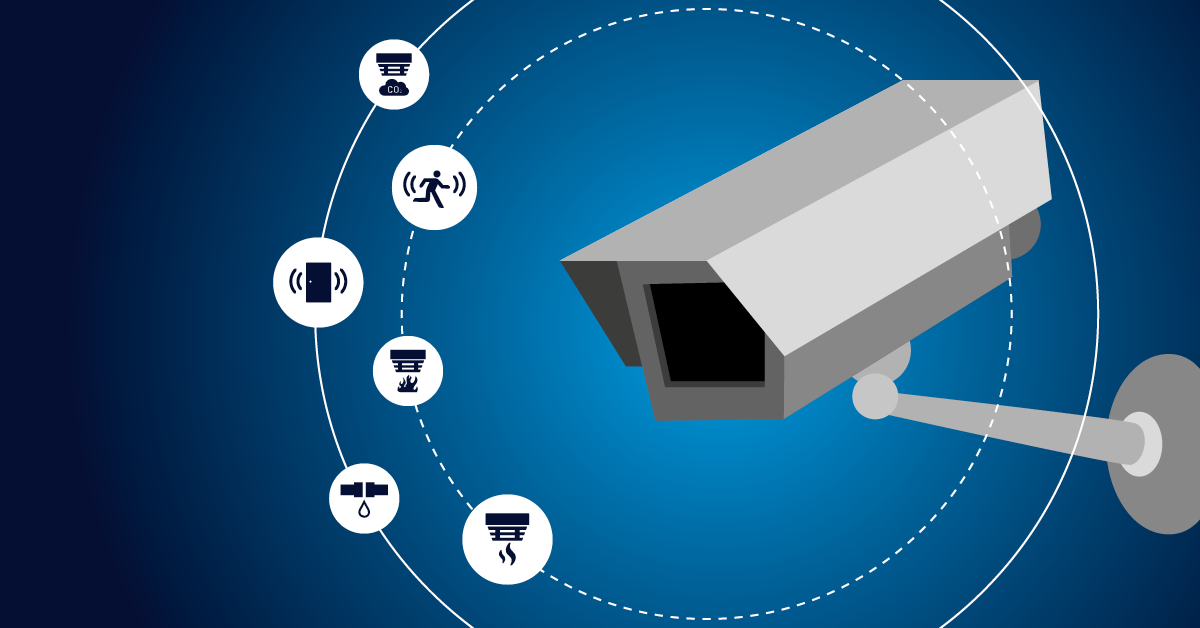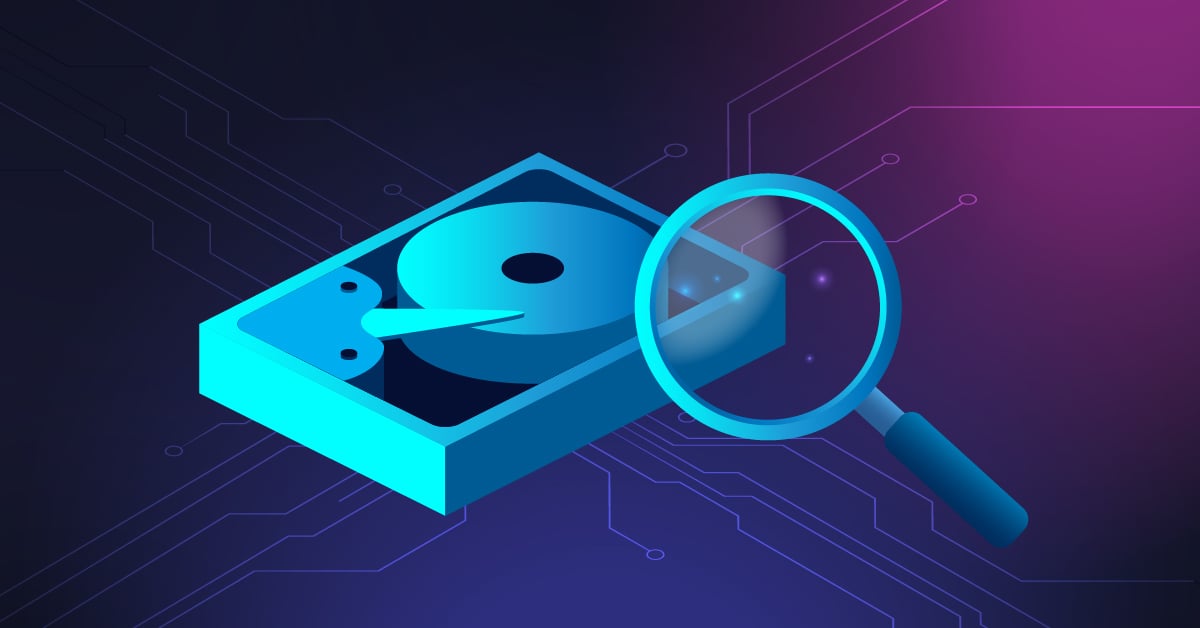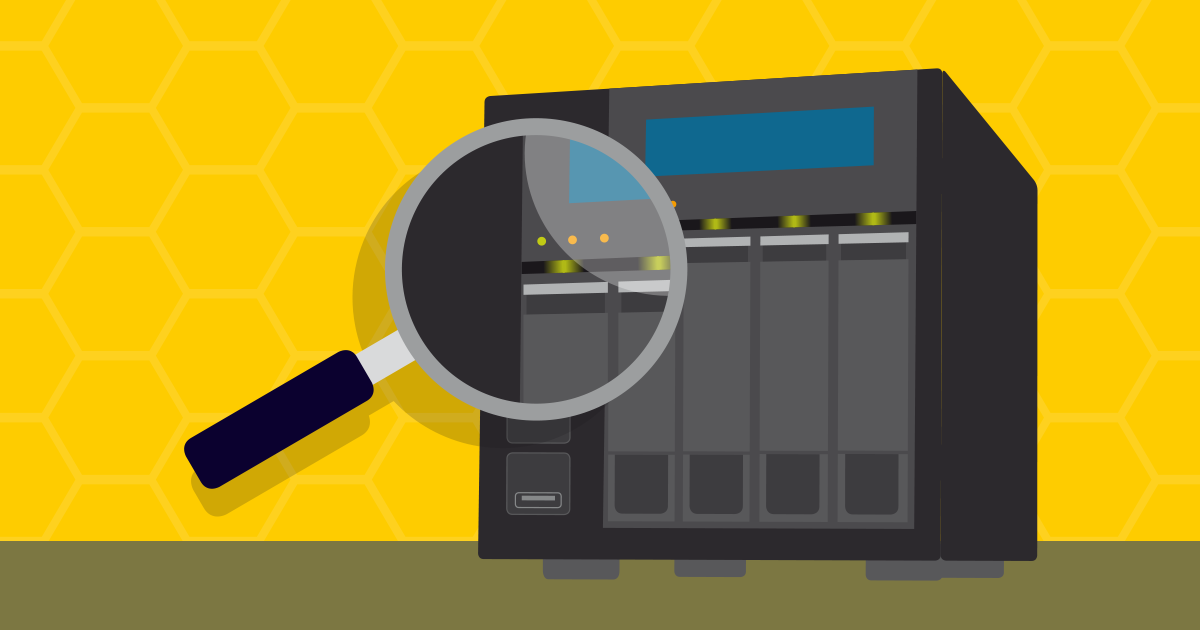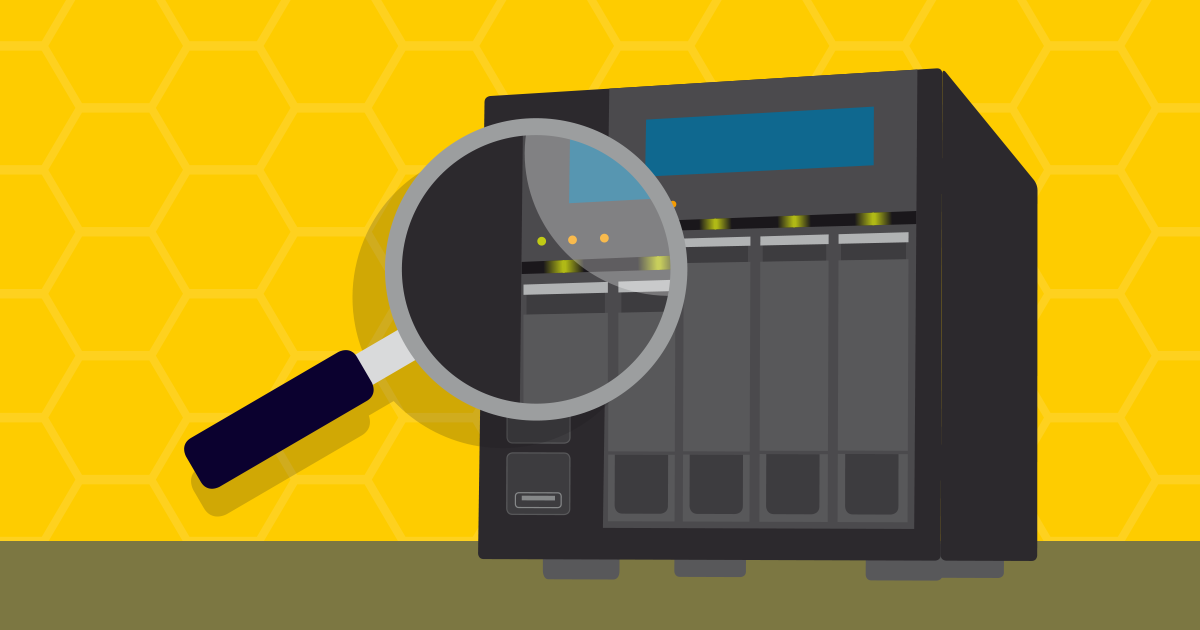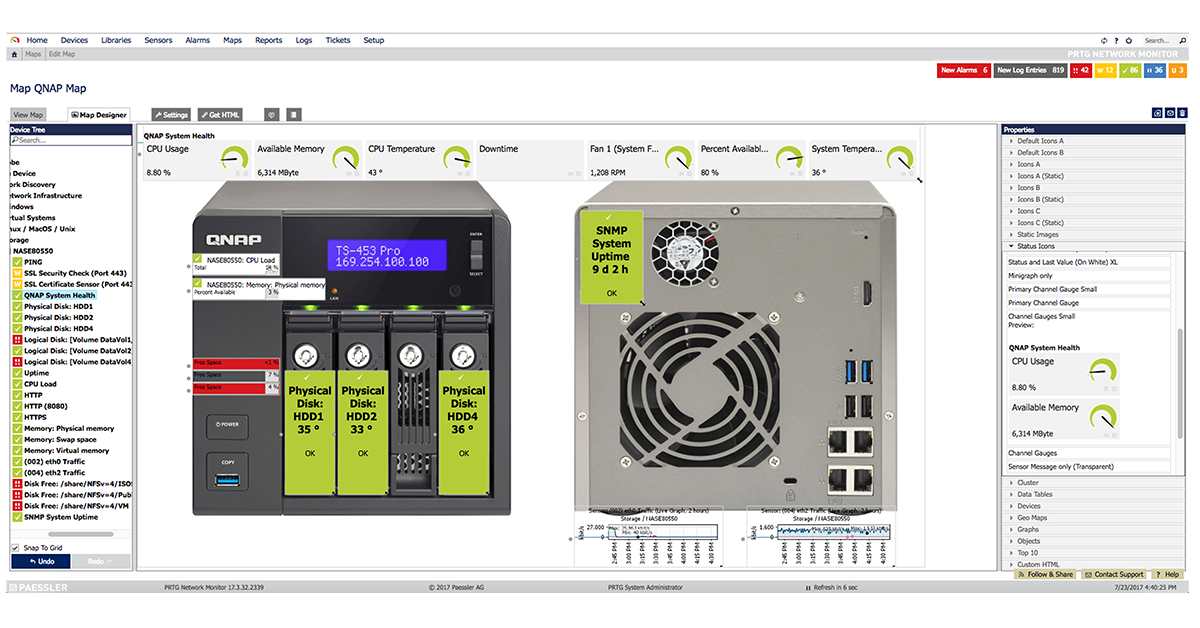Many people know Synology for its great NAS products, but did you know that they also produce cameras? That’s right! In addition to NAS systems, Synology manufactures routers, wireless access points (WAPs), and cameras.
I’ve previously covered topics on how to monitor Synology NAS systems using Paessler PRTG. This included monitoring system health and tracking the status of various hardware components, physical and logical disks, and the DSM version. You can read more about that in these three articles:
👉 Key metrics to monitor a Synology NAS using Paessler PRTG (3 sensors)
👉 Monitoring disk usage on Synology NAS with PRTG (2 sensors)
👉 How to monitor the Synology DSM version using Paessler PRTG (1 sensor)
This article goes beyond that.
I’ll expand on the monitoring approach by introducing new metrics for monitoring Synology NAS devices when used with Synology cameras. I’ll also share some easy-to-set-up sensors for camera monitoring.
To demonstrate this, I’m using the Synology DVA3221, and Synology’s new CC400W AI camera. However, this scenario applies to any other Synology NAS and camera models.

Synology NAS and Synology Camera
Step 1: Monitor Synology NAS
Firstly, I recommend integrating your Synology NAS into Paessler PRTG and adding all the sensors mentioned in the three articles above.
Once that's complete, we'll move on to metrics more specific to the surveillance use case. To ensure that your Surveillance Station is always up and running, I recommend monitoring your Synology NAS with both the Ping sensor and the HTTP sensor.
✅ Ping confirms that the Synology NAS is reachable on the network.
✅ HTTP Sensor confirms that the Surveillance Station web interface is accessible and operational.
Web surveillance
When you add HTTP sensors to your Synology NAS, you will need to specify a URL. The format is as follows:
http://192.168.1.160:5000/webman/3rdparty/SurveillanceStation/
☝️ Make sure to replace 192.168.1.160 with the IP address of your Synology NAS.
By default, this sensor will check every 60 seconds to verify the accessibility of the Synology Surveillance Station.
Disk health and space
Secondly, to ensure there is always enough space for storing recordings, it is recommended that you monitor the disk health and available space on the Synology NAS.
When I launch Storage Manager, I see that Volume 1 is used for surveillance. It has a total disk size of 480 GB, with 5.3 GB already in use.
 Disk volume used for storing recordings
Disk volume used for storing recordings
I want to monitor this volume so that I don’t have to check it manually every time. To accomplish this, add the SNMP Synology Logical Disk Sensor and select the desired volume.
After adding the sensor, it will be displayed like this. It shows the health status of the volume and indicates whether it is active and functioning properly.
 SNMP Synology Logical Disk sensor
SNMP Synology Logical Disk sensor
In order to monitor disk space, you need to use the SNMP Disk Free sensor. After adding it, it will scan to detect all volumes. Then, select the volume to be used for surveillance purposes and click Create. In this example, there are several volumes, and the best practice is to select all of them if they are all in use.
Once the sensor is created, you will have insight into disk space, including the amount of free disk space in bytes and the percentage of total disk space used. This sensor has predefined limits. It will enter a warning state when 25% of the disk space is left and enter a down state when 10% or less remains.
Step 2: Monitor Synology camera (CC400W)
In step two, we will monitor a Synology camera. The camera has an assigned IP address, which you can use to add it as a device. You can add a couple of sensors, including a Ping Sensor, to check if the camera is up and running.
You can also use a port sensor to verify that specific ports, such as RTSP (port 554) or SRTP (port 322), are open. RTSP and SRTP both provide streaming services, which are used for viewing the live stream, and they will only work if their respective ports are open.
The difference between RTSP and SRTP is that SRTP provides encrypted streaming, whereas RTSP does not. You can enable either RTSP or SRTP, but not both at the same time.
 Common sensors for monitoring a camera
Common sensors for monitoring a camera
Furthermore, you can leverage the API to monitor Synology NAS and cameras using REST Custom sensor. For more details, refer to the Functional Spec - Surveillance Station Web API.
What other metrics are you interested in monitoring on your Synology NAS or camera?
.jpg) Published by
Published by