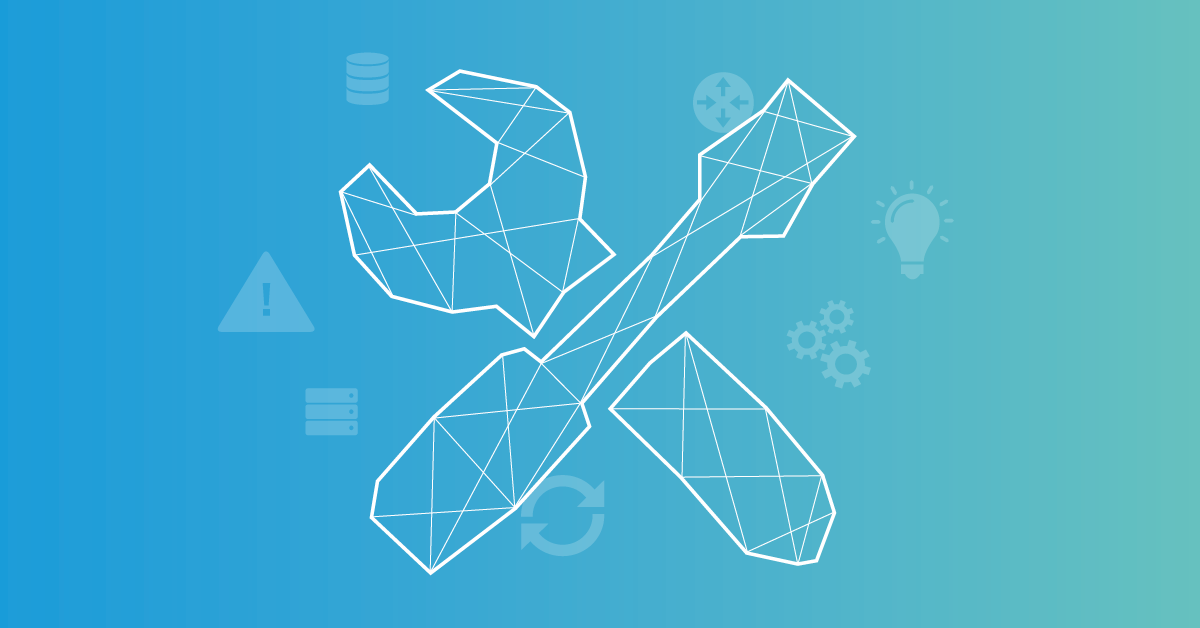Hi, my name is Paul Amoah, I work for the Presales EMEA team at Paessler, and I'm going to show you what notifications and alerts in Paessler PRTG are for in this article.
Nowadays, notifications are everywhere, whether it be an email informing you of your next dentist appointment or a push notification from your favorite game stating you will miss your login streak if you don’t open it; these are now a part of our daily routines.
In conjunction to this, alerts can also be critical in day-to-day life ranging from a simple alarm clock in the morning or weather warnings for your town.
Even historically, before the creation of smartphones, the importance of alerts was clear. Those of you lucky enough to remember Star Trek and the starship USS Enterprise will recall fondly the captain order “Red Alert”, which would be instantly followed by an audio alarm informing the crew to get all hands to battle stations.
Alerts by their nature are designed to inform you of a situation, which could be positive, negative, or neutral. With Paessler PRTG, the situation is defined by the user. A sensor can be deployed to monitor the situation, and when that situation changes, an alert is triggered. On the back of this trigger, an action can be performed, potentially to resolve the issue.
On this basis, alert handling has 3 steps
- The change in state / situation
- The alert informing users of the state change
- An action
Thinking back to the USS Enterprise, the situation change was usually the impeding danger to the ship and its crew. The notification was the audible alert. And the action was the crew standing at their battle stations.
There were also other alerts: a security alert was an alert signal primarily for internal security purposes. It was similar to an intruder alert and could be initiated explicitly by personnel or triggered by predefined parameters.
Essentially all alerts are important but potentially not all of them are relevant to everyone.
Although many alerts are important, not all of them are relevant to everyone. With alerts available in multiple formats, focusing on what is important and reducing the number of unimportant alerts becomes a challenge.
While a red alert on the USS Enterprise was an alert for the whole crew and starship fleet, in today’s world the importance of alerts are different for different members or teams. Consider an ICT Director vs. a NOC support engineer; both have different roles and responsibilities but manage the same environment. Having clear and concise alerting for their specific roles becomes critical for the day to day running and productivity of any business.
Alerts in PRTG
Similar to the starship Enterprise, there are three steps in PRTG alert handling process.
Set up notifications
Firstly, a notification template is required. This is where a user configures how they are to be notified. With PRTG, you have options such as email, audible alert, SMS, and Microsoft Teams to name a few. However, we also have many others, which you can find in the notifications section of our PRTG manual.
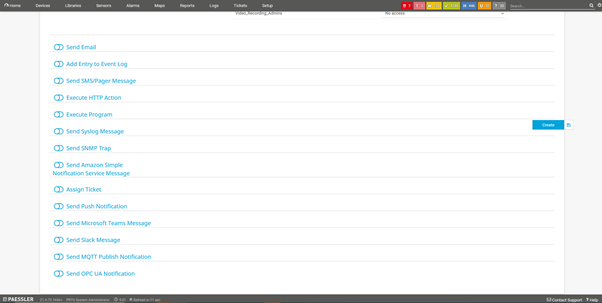 You simply configure the notification method required and where (which team/member) the notification needs to be routed. You can configure multiple notification methods within the same template if required.
You simply configure the notification method required and where (which team/member) the notification needs to be routed. You can configure multiple notification methods within the same template if required.
Set up alerts
To be alerted of a situation, you firstly need visibility of the situation. The way PRTG provides visibility is in the form of our sensors. We will not be going into detail on our sensors in this article, but you can find a lot of additional information in our Knowledge Base.
Once a sensor has been deployed, we can now configure a Notification Trigger based on the change in situation or state.
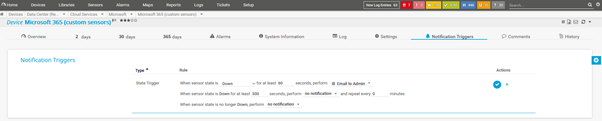 Our sensors visually display the change in state. They also trigger a notification to inform users via the notification template defined in step 1.
Our sensors visually display the change in state. They also trigger a notification to inform users via the notification template defined in step 1.
Escalating alerts
In certain situations, there is a requirement to escalate alerts to other teams to assist if a particular situation has not been resolved within a predefined period. As with the majority of things in PRTG, this is a simple step.
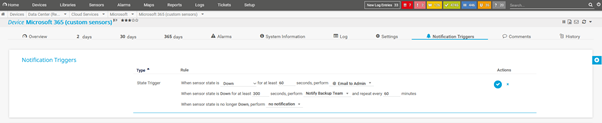 All we require is a notification template with the escalation methods defined. In our example, it is to notify our backup team every hour until the situation changes.
All we require is a notification template with the escalation methods defined. In our example, it is to notify our backup team every hour until the situation changes.
If you would like to see the whole notification process end to end, don't miss our video tutorial about Alerts and Notifications in PRTG:
Over time, my colleagues have also written other articles on the topic of notifications / alerting with Paessler PRTG. Maybe there is something interesting for you in the list below:
🔥 How to receive PRTG notifications via Telegram
🔥 Sending out PRTG SMS notifications
🔥 Get alerted about data center outages with Microsoft Teams
 Published by
Published by