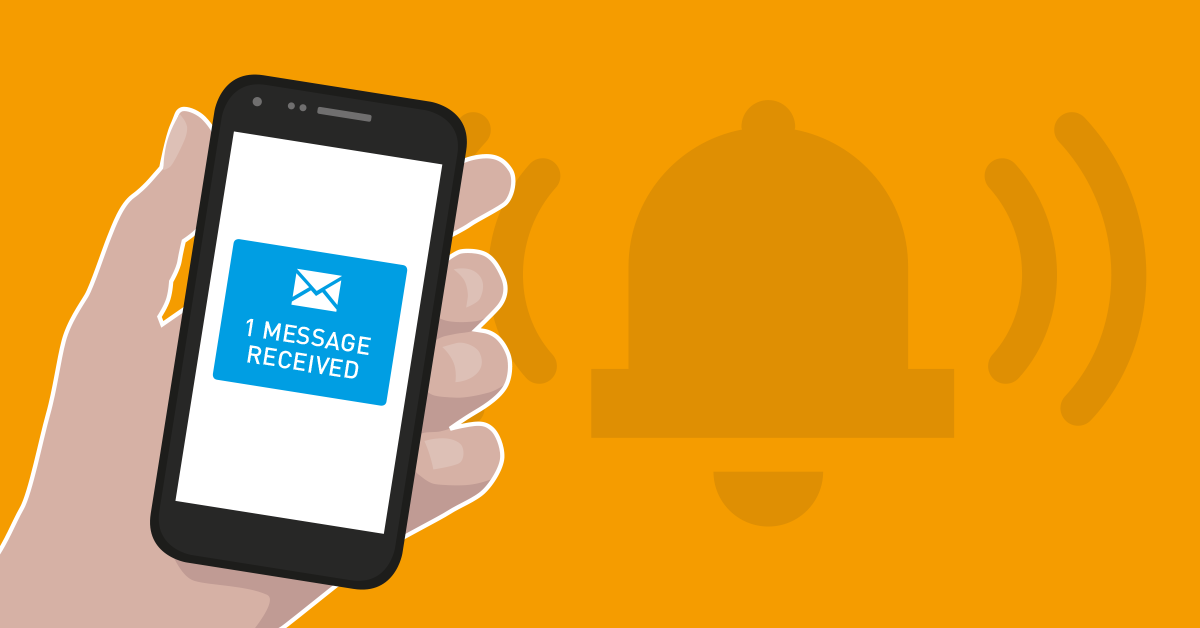Your website is down, your virtual machines working at a snail’s pace, or your free disk space is critically low? With its instant notifications, Paessler PRTG monitoring software allows you to react quickly to network problems. But keep in mind, if your internet connection goes down, email or push notifications won’t work. Having a reliable alternative in reserve is really reassuring! At this point, the good old SMS text message comes into play.
In this article, you will learn how to set up a “backup plan” for your PRTG notifications which doesn’t require an internet connection. We strongly recommend that you set up a redundant notification for your critical systems!
Note: This article shows how to setup a gateway for SMS notifications from PRTG. Very likely, the steps will vary for your individual setup depending on your hardware, and your network provider. Please understand that we cannot provide any support regarding the functionality of third party software, nor answer specific questions regarding hardware configurations.
Braintower SMS Gateway
One way to send out SMS notifications is the use of an SMS Gateway from Braintower. The IT service company offers an appliance for integrating SMS text messages into your business processes.
The setup of the Braintower SMS Gateway is quite easy (find further details on the manufacturer’s homepage).
- Insert a working SIM card, screw on the antenna and connect the network cable and power cable to the device
- Enter the IP address in your web browser to access the web interface of the gateway. The default IP address is 192.168.1.1. If your network has a DCHP server, the IP address may be different.
- Login to the web interface with your credentials (default: username “admin” and password “admin”)
- Request a license via email. You will get a licensing file from Braintower that you can upload at this point in the setup process.
- Select SIM Card from the Configuration menu option and enter the PIN of the inserted SIM card. Reboot the gateway via Configuration | Reboot/Shutdown
- Log in again and try sending out an SMS text message to test the functionality of the gateway (SMS | Send to Number).
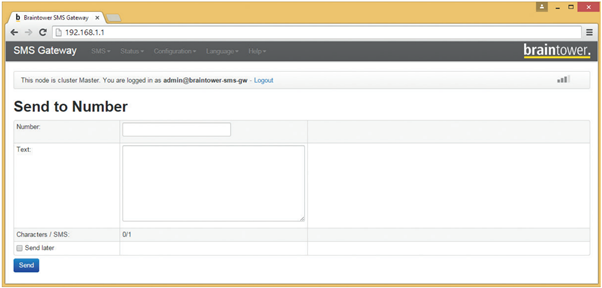
If this works, you can proceed and integrate the Braintower SMS gateway in PRTG.
SMSEagle
Another hardware SMS gateway is SMSEagle. We show you the most important steps for the setup here. For more detailed instructions, please read the SMSEagle user manual for your product.
- Prepare the gateway for the first step and insert a working SIM card.
- Open the web interface in your browser (the default IP address is 192.168.0.101).
- Enter your credentials. The default setting is “admin” for the username and “password” for the password.
- Choose Settings | IP Settings and enter your network settings.
- If your SIM card requires a PIN code, enter it under Settings | Maintenance.
- Reboot the device and test your configuration. Click Compose and create a new message. Enter a recipient, a message, and click Send message. Check if you got a message on your mobile phone.
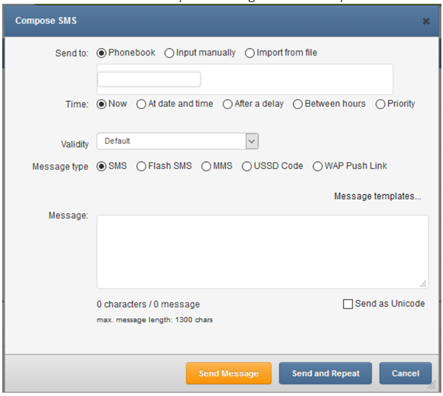
Kentix AlarmManager
The Kentix AlarmManager is a device that is installed in the server room and forwards alarms and error messages. Find here the basic steps that are needed to set up SMS notifications in PRTG with the Kentix gateway (more details on the manufacturer’s website).
- Connect to your Kentix AlarmManager via web using its IP address. The default IP and credentials are 192.168.100.222 and admin/password. If you are running version released before 2018, you need to connect to your Kentix AlarmManager using Kentix ControlCenter. You can download it from this LINK. Please note you will need to sign up first.
- Click on the Configuration and then click on GSM. Enter phone number and PIN of the SIM card. Now insert the card, apply settings and transfer the configuration to the AlarmManager. The GSM led should start blinking, signalizing the GSM connection to the provider.

- Test the functionality of the SMS gateway by using the http-URL in a web-browser. Replace myUser and myPassword with your credentials.
http://alarmmanager-ip/sendmsg?user=myUser&password=myPassword&to=012341234567&text=myText
Defining The SMS Notification in PRTG
After you have configured the SMS gateway, set up the notification delivery from SMS text messages in PRTG.
- Open the PRTG web interface
- Open Setup | System Administration | Notification Delivery from the main menu bar.
- In section SMS Delivery, choose the option Enter a custom URL for a provider not listed for the setting Configuration Mode.
- Enter the Custom URL in the appropriate format depending on your gateway.
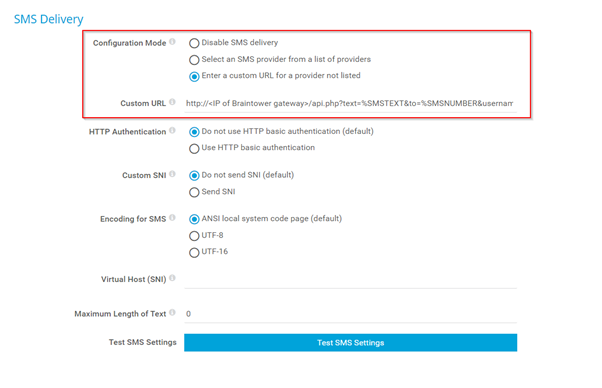
Note that PRTG will replace %SMSTEXT and %SMSNUMBER automatically when sending the message.
a) Braintower
http://<IP of Braintower gateway>/api.php?text=%SMSTEXT&to=%SMSNUMBER&username=admin&password=admin
Insert the gateway’s IP address and your credentials into the URL.
b) SMSEagle
http://<IP of SMSEagle>/index.php/http_api/send_sms?login=username&pass=password&to=%SMSNUMBER&message=%SMSTEXT
Insert the IP address of the SMSEagle gateway and your credentials into the URL.
c) Kentix AlarmManager
http://<IP of AlarmManager>/sendmsg?user=username &password=password&to=%SMSNUMBER&text=%SMSTEXT
Insert the IP address of the Kentix AlarmManager and your credentials into the URL.
The next step is to create a new notification in PRTG.
- Choose Setup | Account Settings | Notification Templates from the PRTG main menu bar and click Add Notification Template.
- Enter a notification name and click Send SMS/Pager Message.
- Provide the Recipient Number and adjust the Message if needed.
- Adjust all the other settings to your needs.
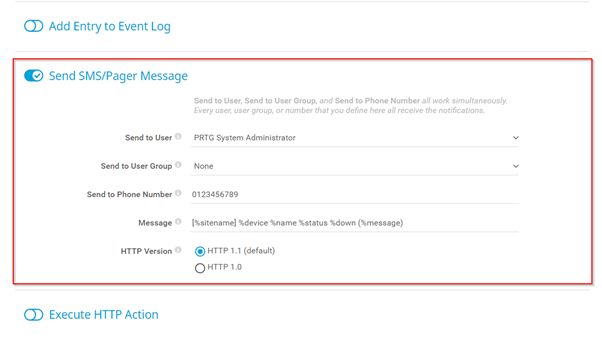
To test the SMS notification, choose Setup | Account Settings | Notifications and then select notification template and click on the ring button. After a few seconds, you will get a message on your target device if everything works correctly.
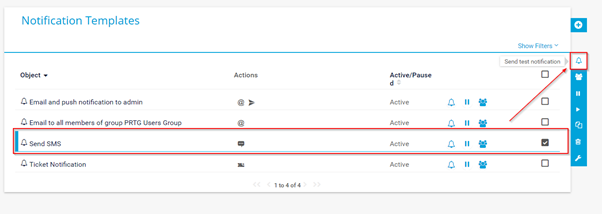
Now you can add custom triggers to use your new SMS notification. For more details about notifications, see the PRTG Manual.
By having set up PRTG SMS notifications, you are getting informed about network issues even when the internet connection is down. And please make sure you don’t place your gateway in a dead zone.
How do you get informed about your network issues? Do you get notified when there’s no internet connection? Let us know in the comments section!
 Published by
Published by