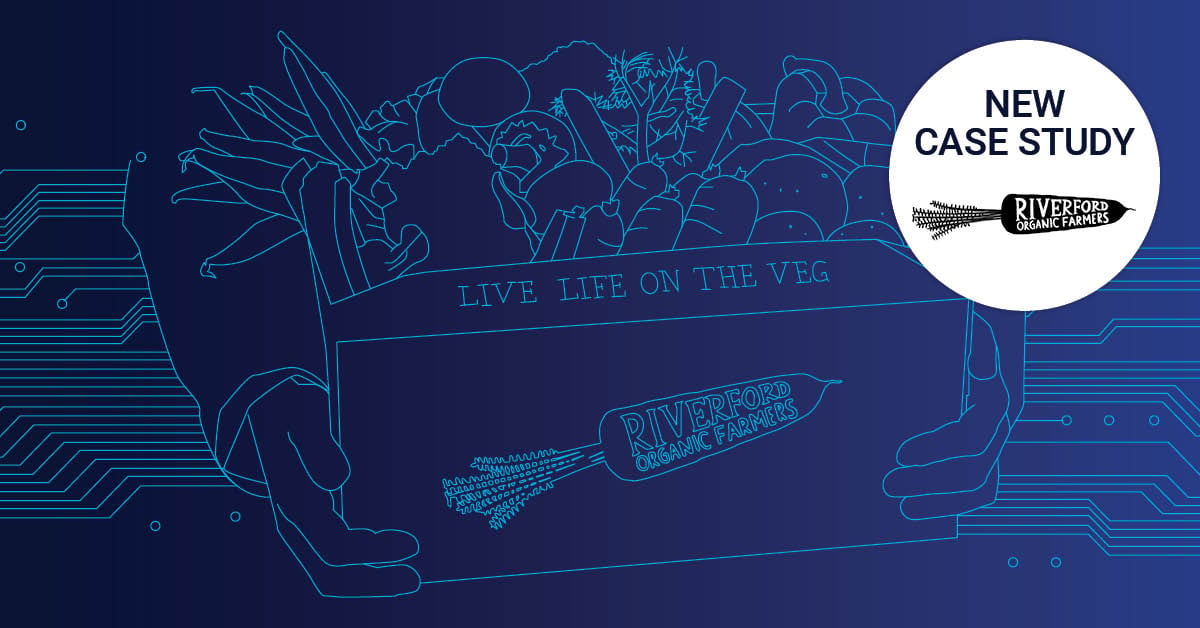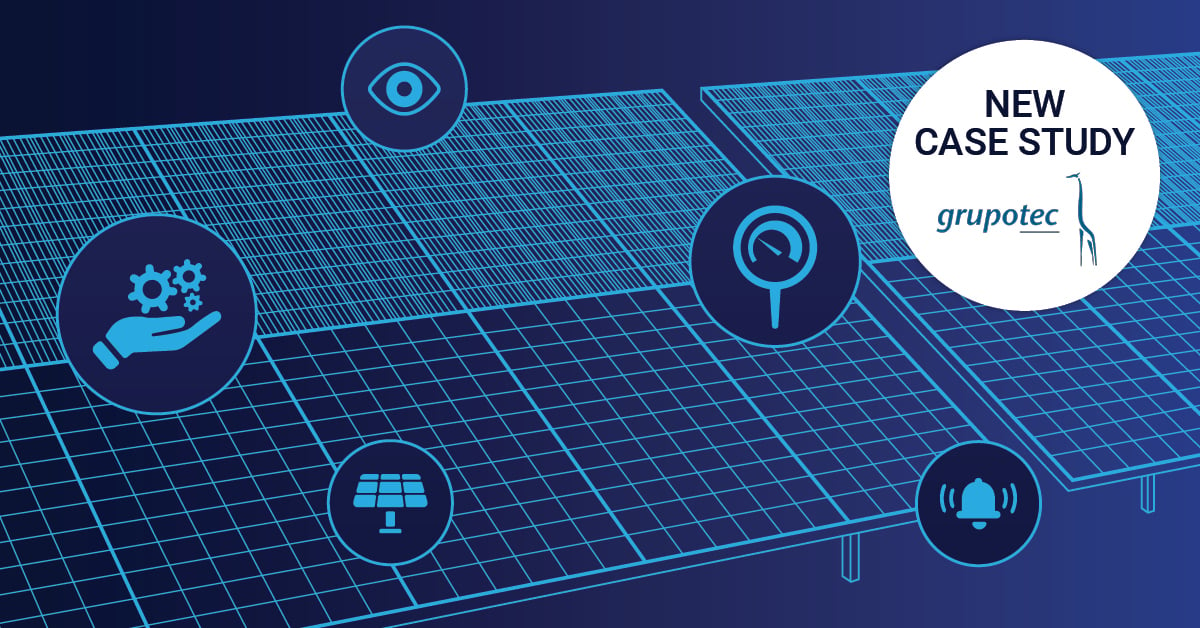Hey guys, any thoughts or comments on Nina’s MS Teams blog post from last week about how to integrate MS Planner? Today we'll have a look on how to use MS Stream Integration. Let's get started:
What is Stream?
Microsoft Stream is an online video streaming platform. However it is private, so that only people with the corresponding rights can access the videos.
Prerequisites
You will need to link your existing Office 365 account with Stream.
To do that, simply open stream.microsoft.com and sign in with your mail address and domain password.
How do I add it?
1. Visit your channel and click on the "+" on your tabs.

2. Click "Stream".
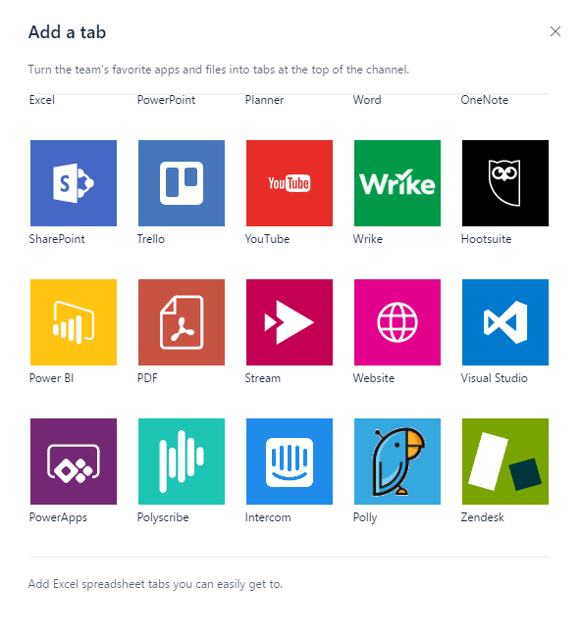
3. Now head over to your Stream and copy the link you want to embed. (You could use the TeamTalk for Example.)

4. Click on the newly created tab and log in if prompted.
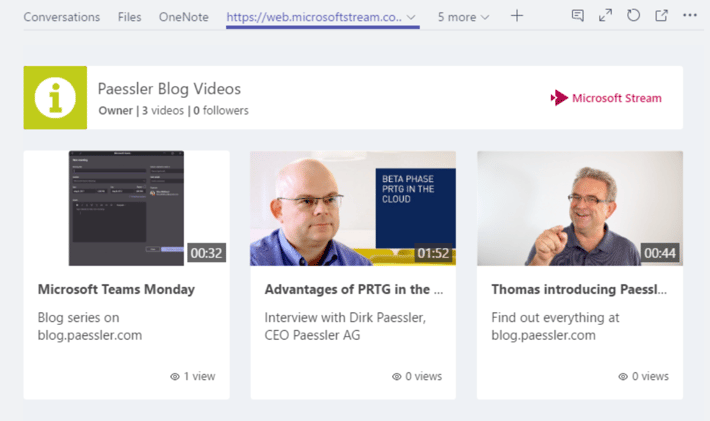
After the authentication you can watch the videos if you have sufficient permissions.
Microsoft Stream does not only allow to upload and share videos but also includes a live stream functionality.
Please leave us your opinion about this article in the comment section and check out the other articles of our Microsoft Teams series:
“Polly” Wants a Cracker But the Team Wants Pizza? Let’s Vote!
Take Your Favorite Browser Applications With You
 Published by
Published by 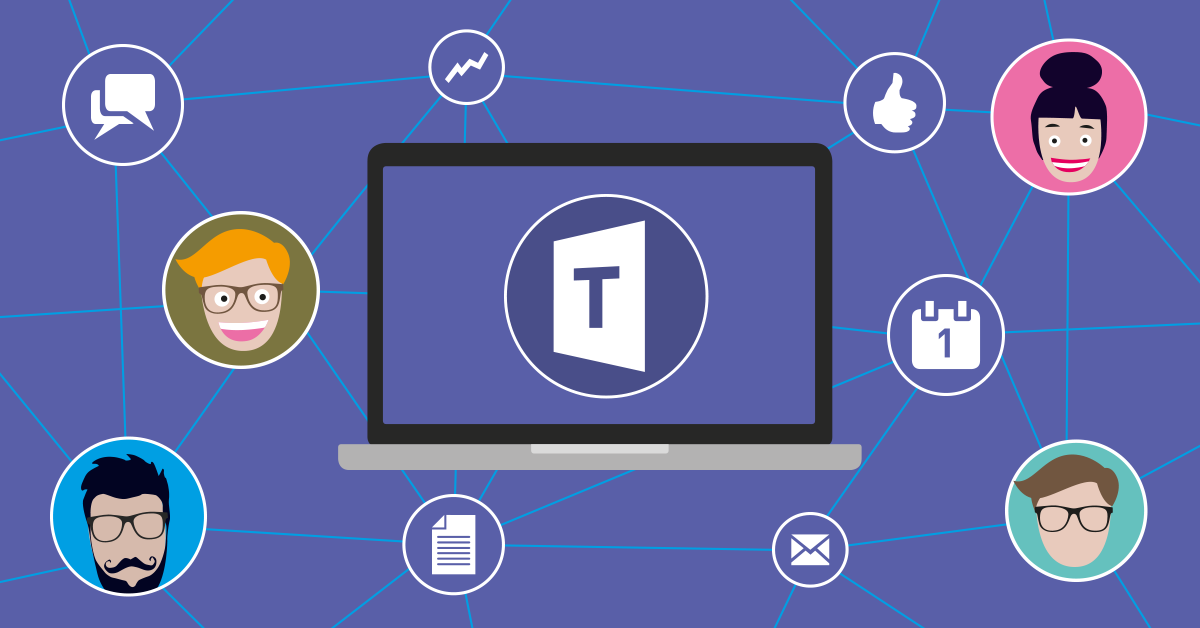


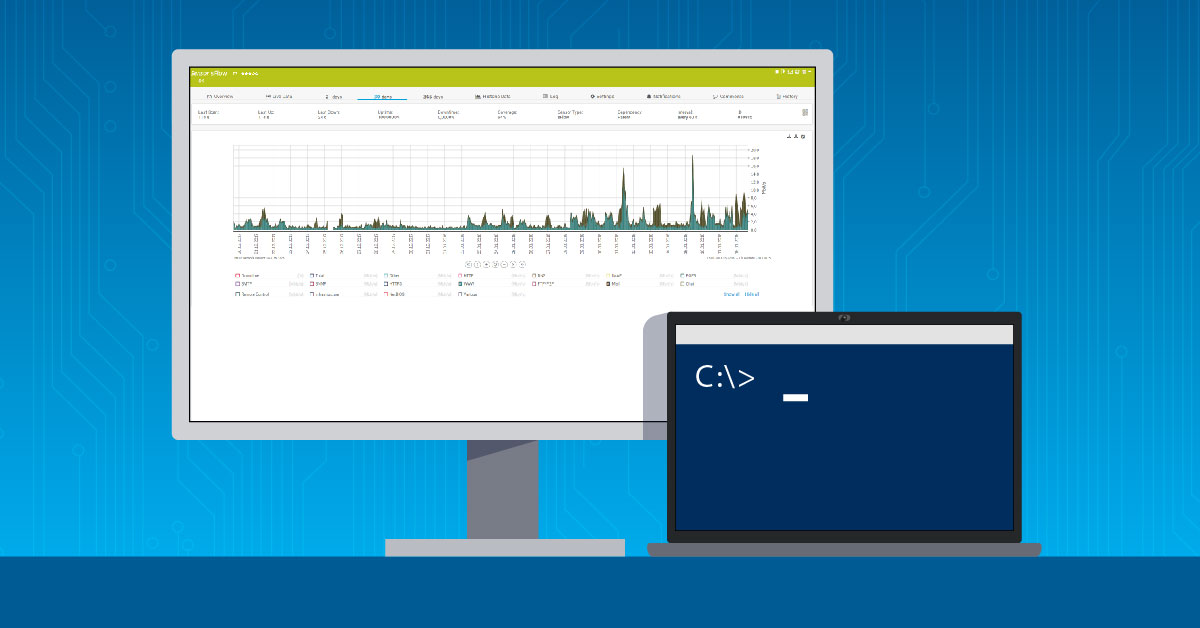

.jpg)