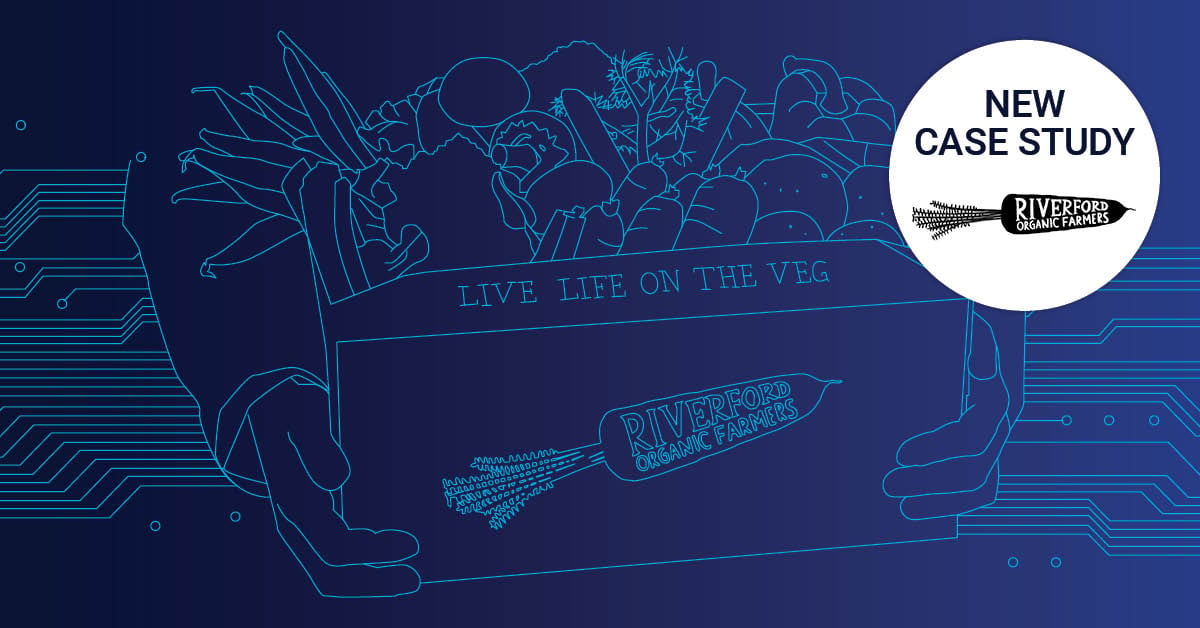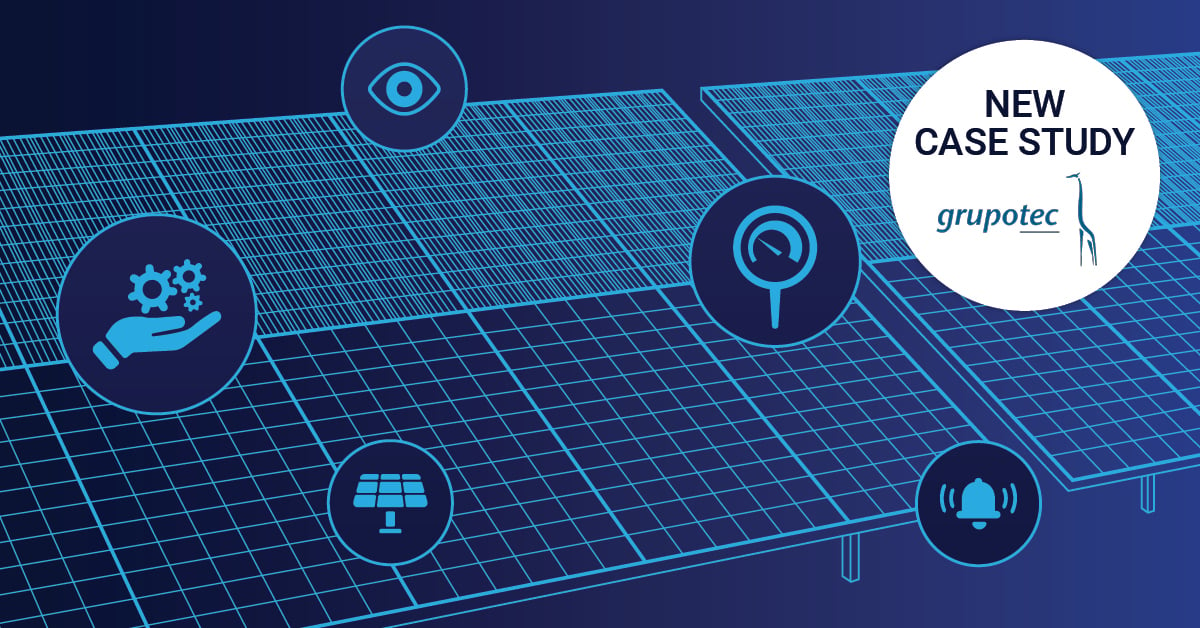We at Paessler started using MS Teams a few months ago and we've learned a lot since we started. Every Monday, we pass on a few tips, tricks, and information about useful features we've learned. Today: Learn how to integrate Microsoft Planner.
What is Planner?
Planner is a lightweight project management tool. You can assign tasks, update them and mark them as finished. It also supports deadlines, checklists, attachments and comments.
As some teams are using planner, we thought it might be a good idea to show you that there is a built-in option to work with your existing plans in Microsoft Teams.
(*Source)
How do I add it?
1) Visit your channel and click on the "+" on your tabs.

2) Click "Planner".
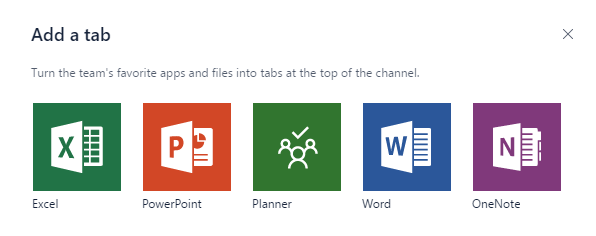
3) Create a new plan or Use an existing plan.
Please note: Setting up a new plan in teams does not allow you to manage that plan on the planner website (yet). I'd highly recommend that you create a new plan on the website first!
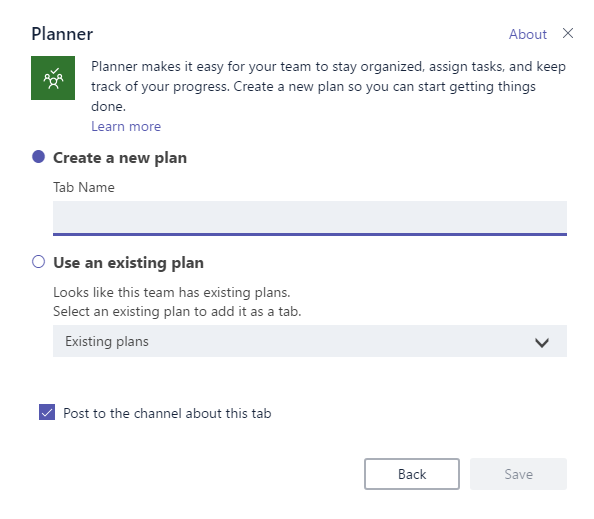 4) Click on the newly created "Planner" tab and log in if prompted.
4) Click on the newly created "Planner" tab and log in if prompted.
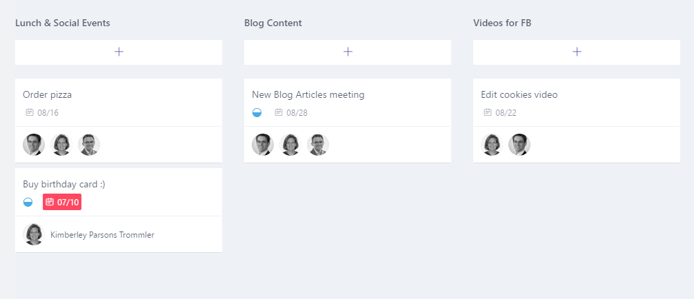 5) Once you've added your plan to MS Teams you can do (almost) everything, which you can also do on the website, including: creating new tasks, adding comments, editing existing tasks, and marking them as finished...
5) Once you've added your plan to MS Teams you can do (almost) everything, which you can also do on the website, including: creating new tasks, adding comments, editing existing tasks, and marking them as finished...
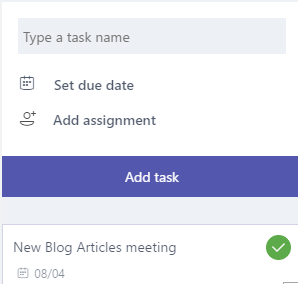
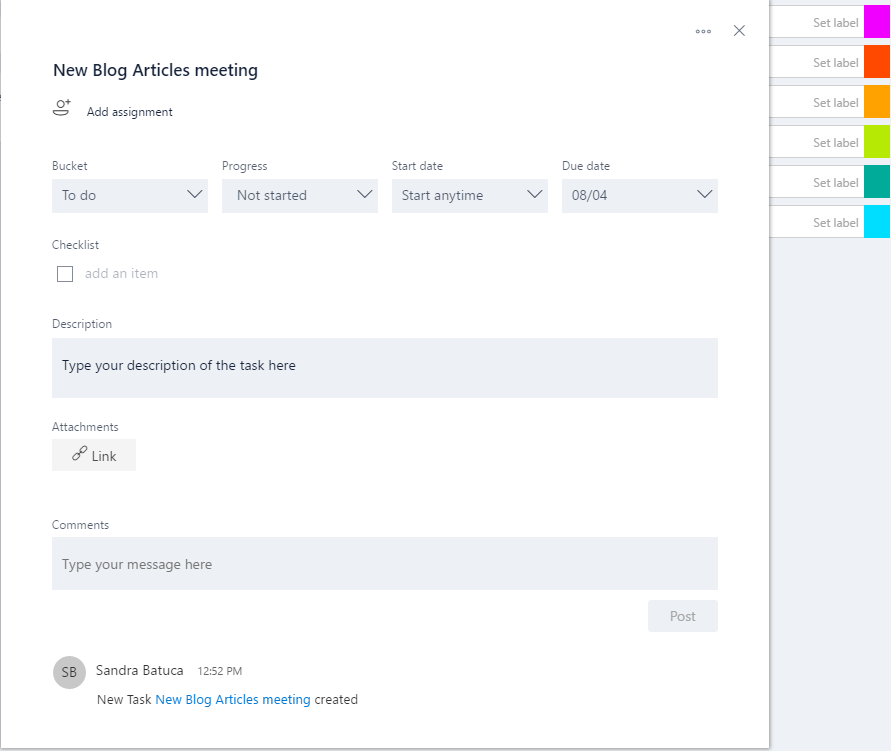
Did you find this usefull? We would love to read your opinion in the comments section and also recommend viewing the other 3 articles of our MS Teams series:
“Polly” Wants a Cracker But the Team Wants Pizza?
 Published by
Published by 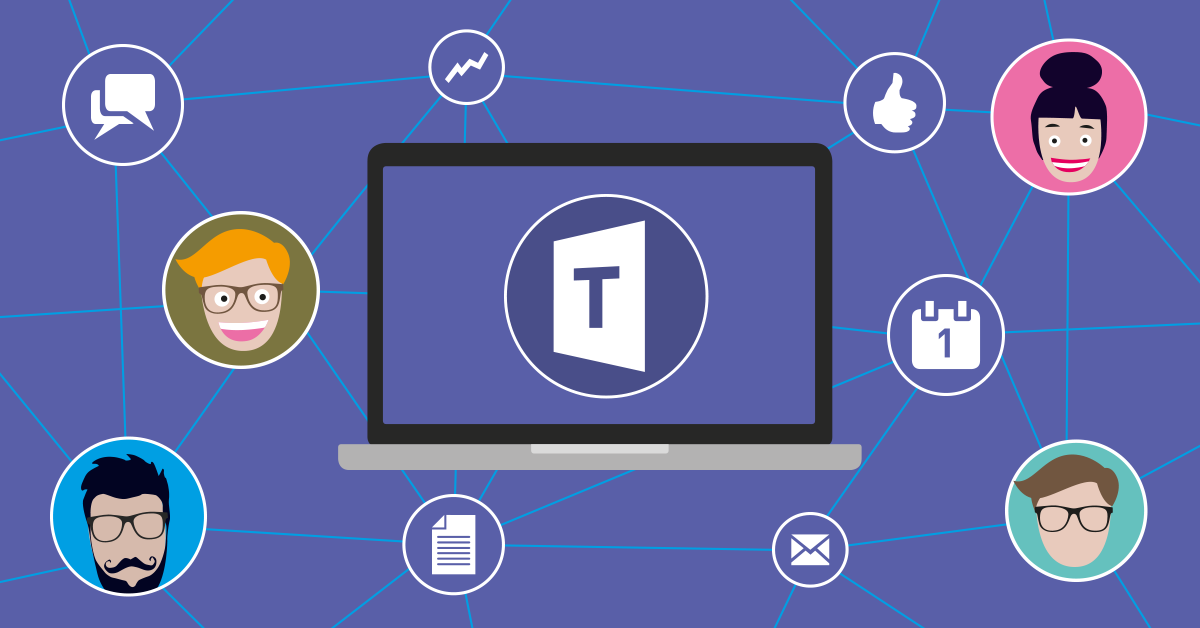


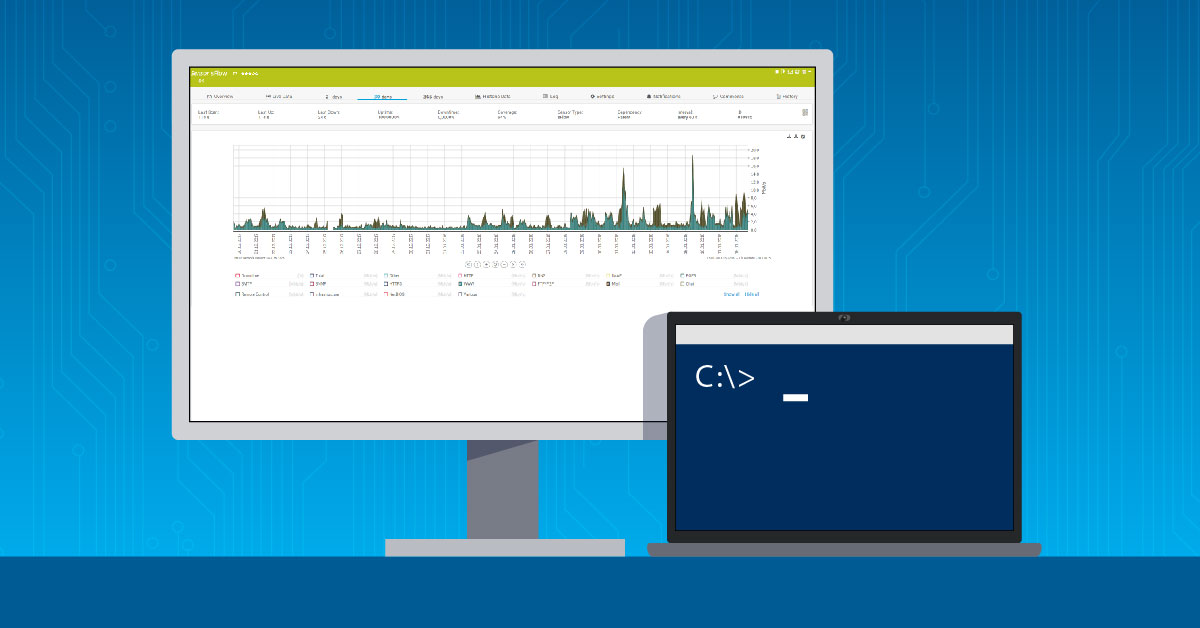

.jpg)