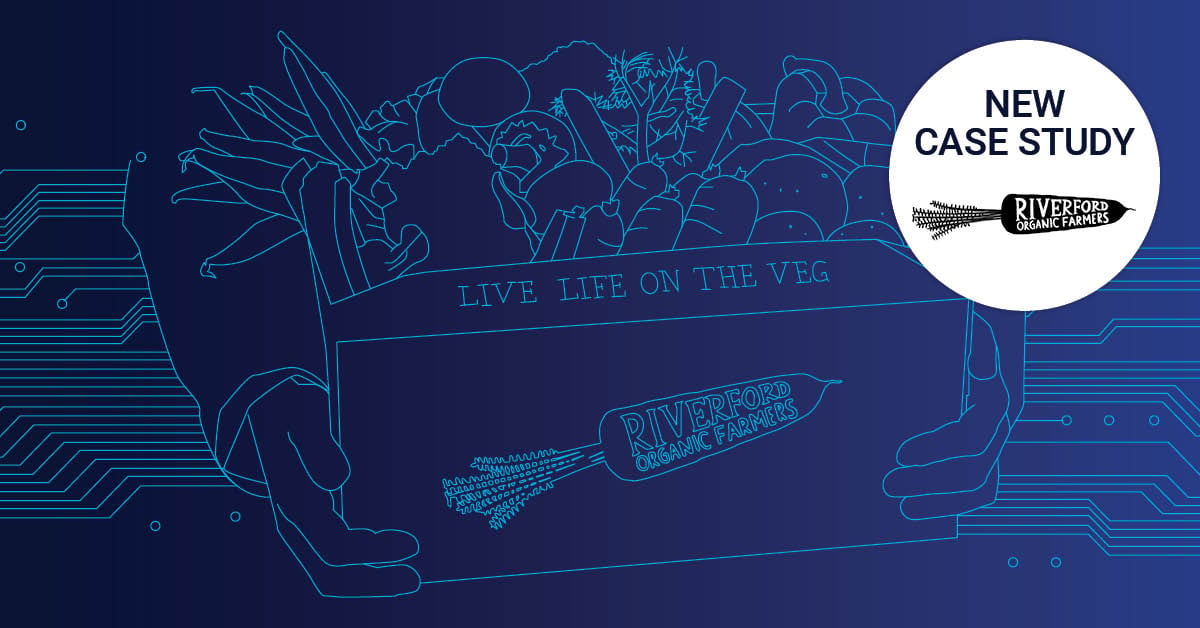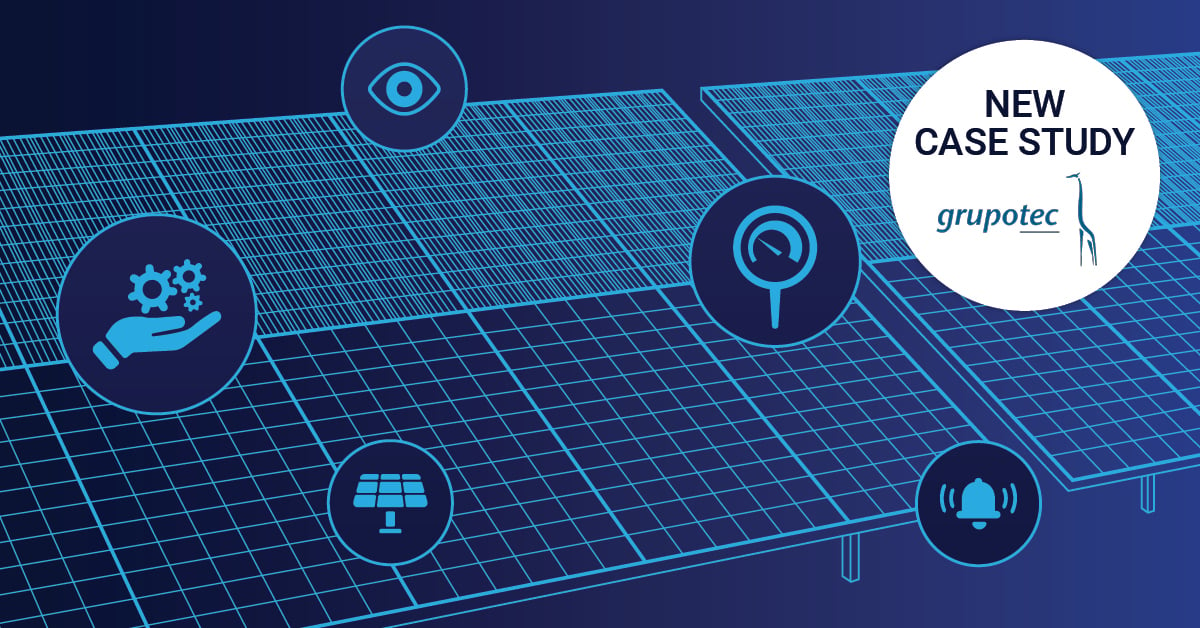Hey guys, any thoughts or comments on Nina’s Microsoft Teams blog post from last week? We showed you what Microsoft Teams is, how you set up Polly (the charming bot for surveys) and, most importantly, how to achieve a great workflow with both.
Today let’s have a closer look at a tab function to add browser applications to a channel.
With that, you can put any application inside a tab in the teams client and access it from here.
To access your favourite browser applications in your channel through pinned tabs simply follow these 3 steps:
1) Navigate to the channel where you want to add this tab. Click the “Add Tab” button.

2) Select “Website” from the tab options.
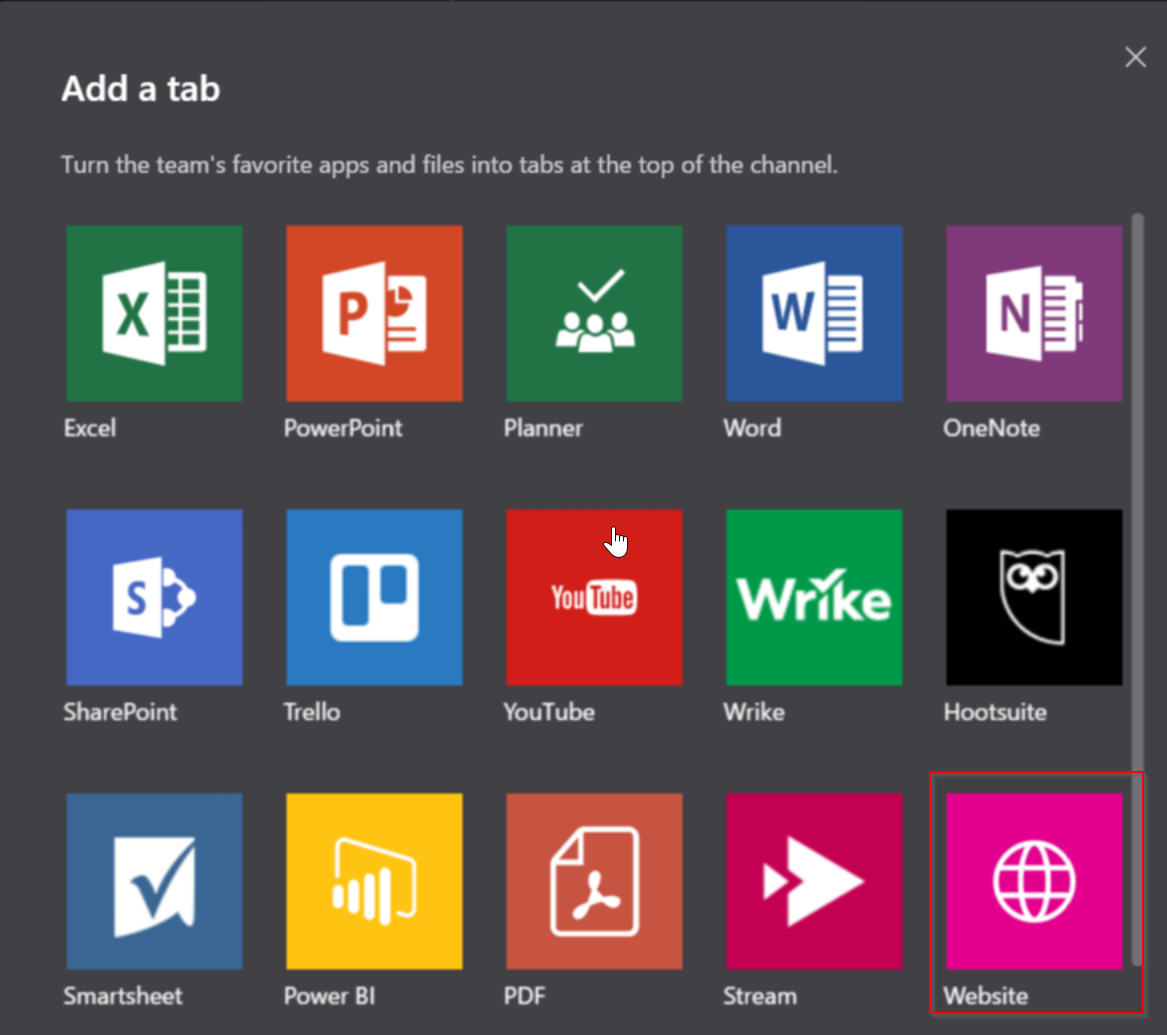
3) Name this tab. For the URL, enter the “External URL” you chose when publishing the application in Step #2. Click OK.
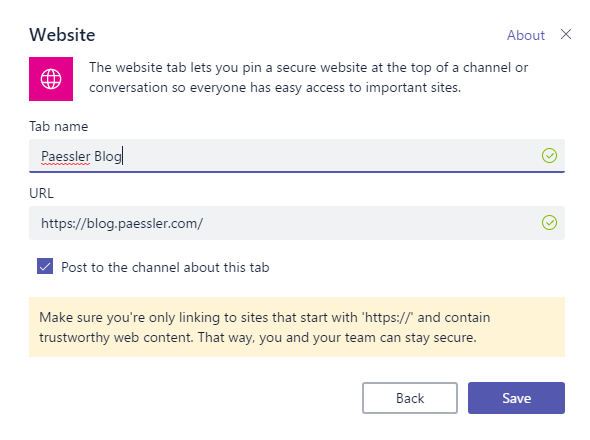
Done! You can now use the new created tab to access the application directly from your channel!
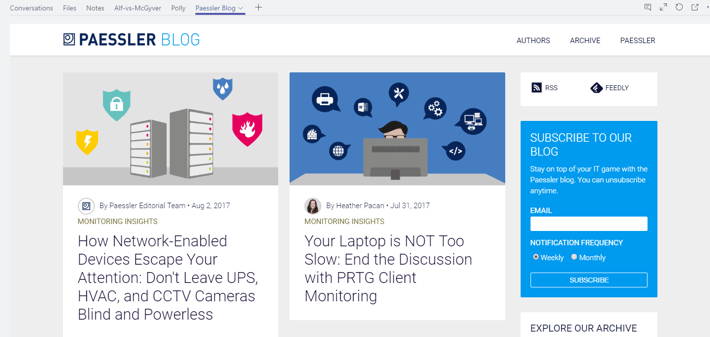
Did you like this article? Feel free to leave a comment below and don't miss our MS Teams tip next monday.
 Published by
Published by 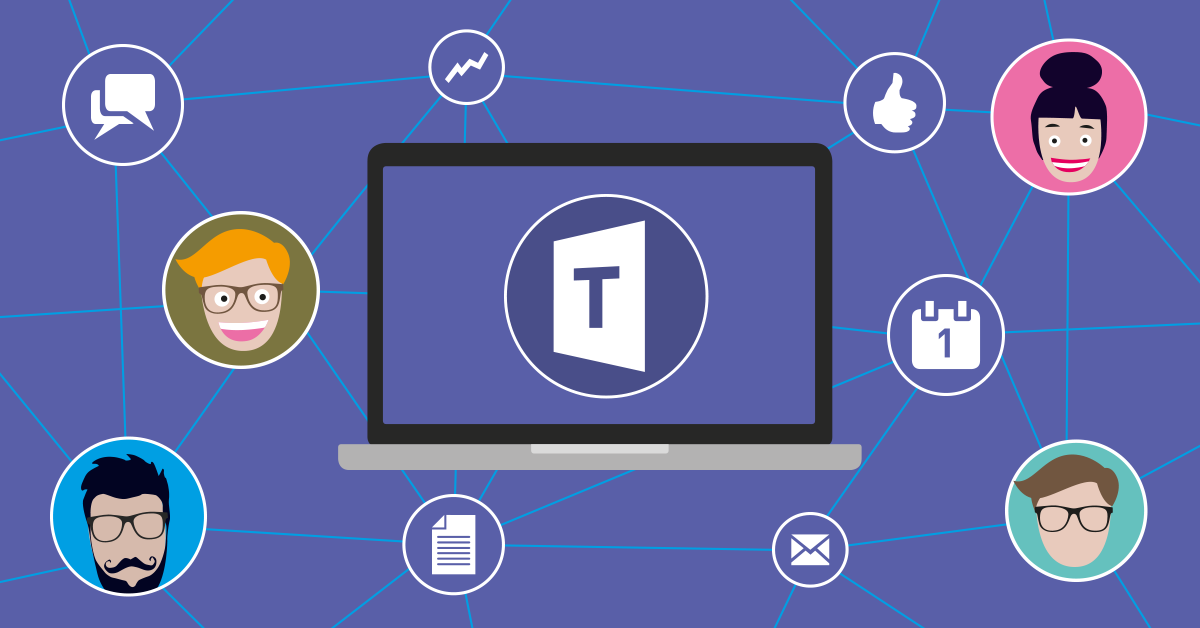


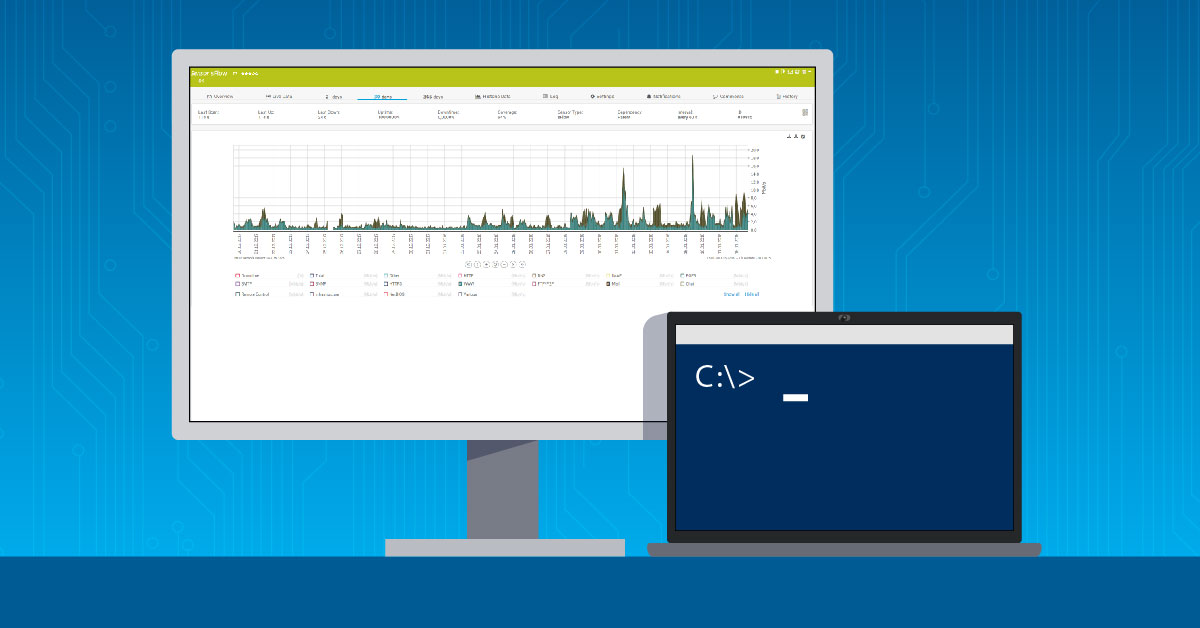

.jpg)