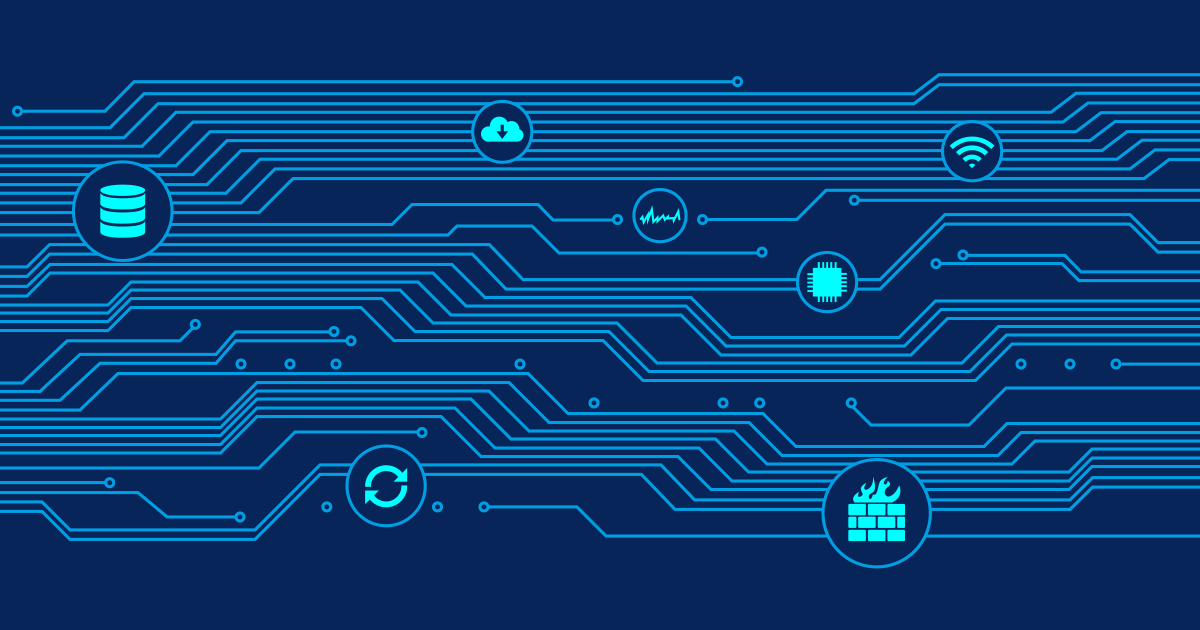A new segment in the sphere of operating systems seems to build up. Somewhere between the paid-for Windows operating systems and the open-source Linux systems a new kind of offerings comes up: They are cheap or free, they are easy to install and to use (windows lookalikes) and....
"Wine is an Open Source implementation of the Windows API on top of X and Unix. Think of Wine as a compatibility layer for running Windows programs. Wine does not require Microsoft Windows, as it is a completely free alternative implementation of the Windows API consisting of 100% non-Microsoft code, however Wine can optionally use native Windows DLLs if they are available." I am really impressed by how far the Wine developers have come in their work to port the Windows API to Linux systems. PRTG is not at all an easy task to run on a Linux box since we had to put in a lot of system calls in order to get all the features we want to have for our product. All these system calls must be processed by the Windows emulator. For the coming months it will be interesting to see how these products and the Wine project will evolve. Microsoft won't like it, but there are some usage scenarios in the near future where it will be sufficient to use a Wine based operating system to run Windows apps and one can save the money for the Windows license.
PRTG On Linux: Hands On
If you want to try running PRTG on Linux yourself, here is what you need:
- A Linux system with Wine installed (for testing we used the latest "Linux XP Desktop SR2" which includes Wine 0.9.8, simply a plain vanilla, out of the box installation)
- The standard installer of PRTG Traffic Grapher (Freeware or Commercial Edition) from Paessler
- The Tahoma TrueType font installer from Microsoft
- The Mozilla ActiveX Control V1.7.1.2 from sourceforge
Note: You should use exactly the Mozilla installer above, because the "official" MozillaControl1712.exe installer has a problem in that the control is compiled with MSVC6 but some MSVC .Net DLLs were packaged instead of the MSVC6 one. This makes it unusable out of the box. The download link above was tested to run fine.
Installation
- Step 1: Copy the installers of PRTG and Mozilla onto the Linux box
- Step 2: Run the Mozilla installer
- Step 3: Run the Tahoma font installer
- Step 4: On the Linux system run "winecfg" and set the default for the emulated Windows version to "Windows 98"
- Step 5: Run PRTG installer
- Step 6: Run PRTG Traffic Grapher from the desktop link
Voila, PRTG runs on Linux!  (Click the thumbnail to zoom in)
(Click the thumbnail to zoom in)
Known Problems
A number of issues is still unsolved yet:
- PRTG can not be run as a service under Wine yet
- The internal web server of PRTG only works on 127.0.0.1
- The internal web browser of PRTG does not work
- The window minimize/maximize icons are not there
- Sometimes PRTG seems to crash upon exiting the program using "File|Exit", use ALT+F4 instead
One tip for Wine: If you happen to have a crashed window of a Windows EXE that blocks everything else, run the command "wineserver -k" to kill the Windows emulation process and with it all Windows apps.
 Published by
Published by