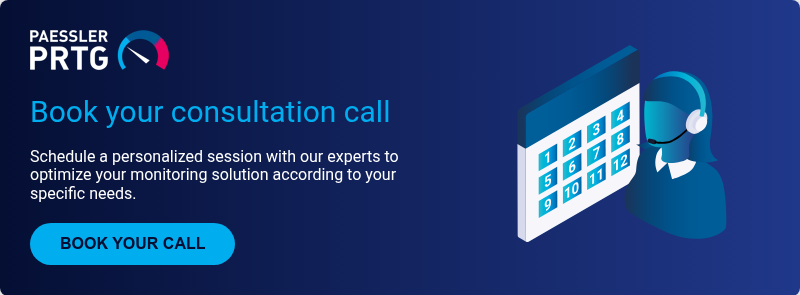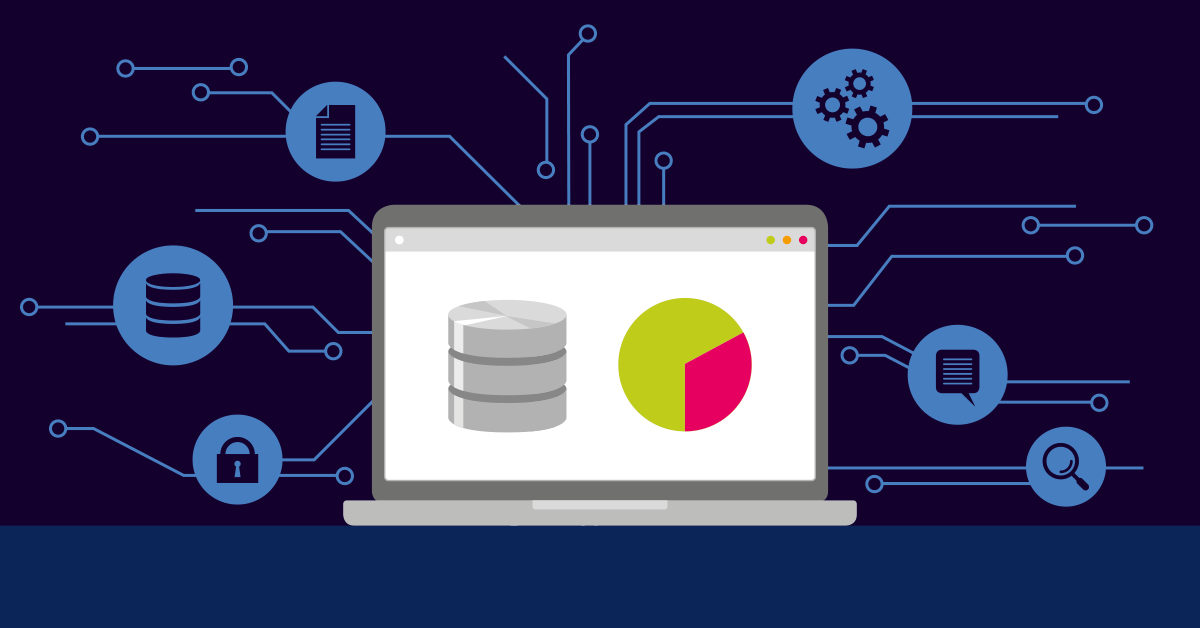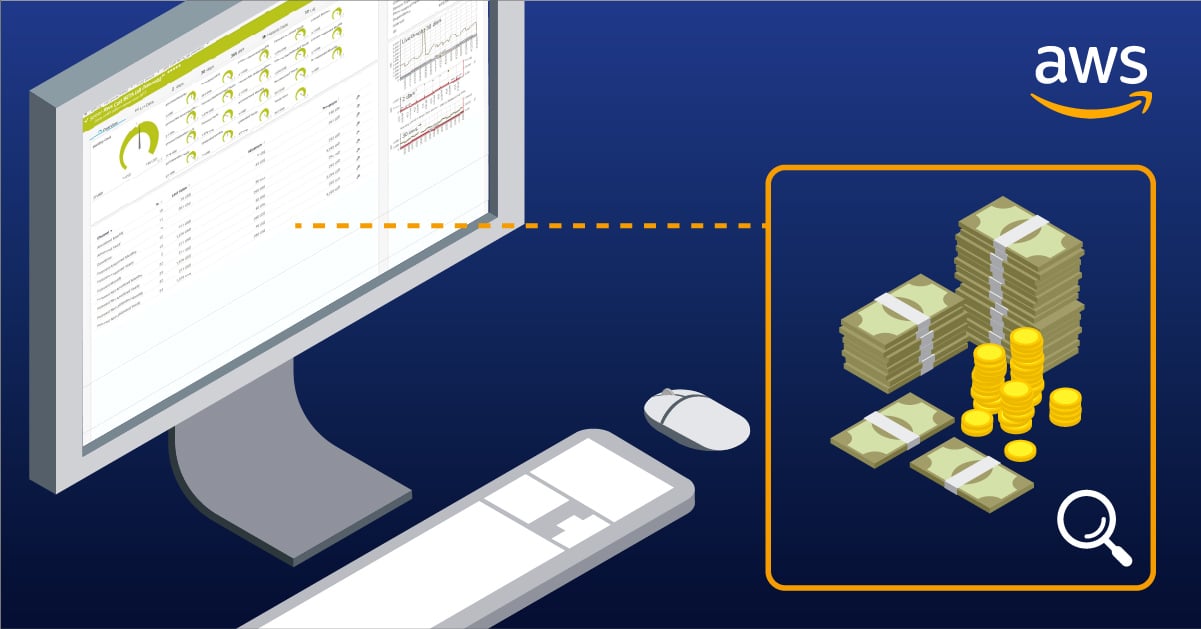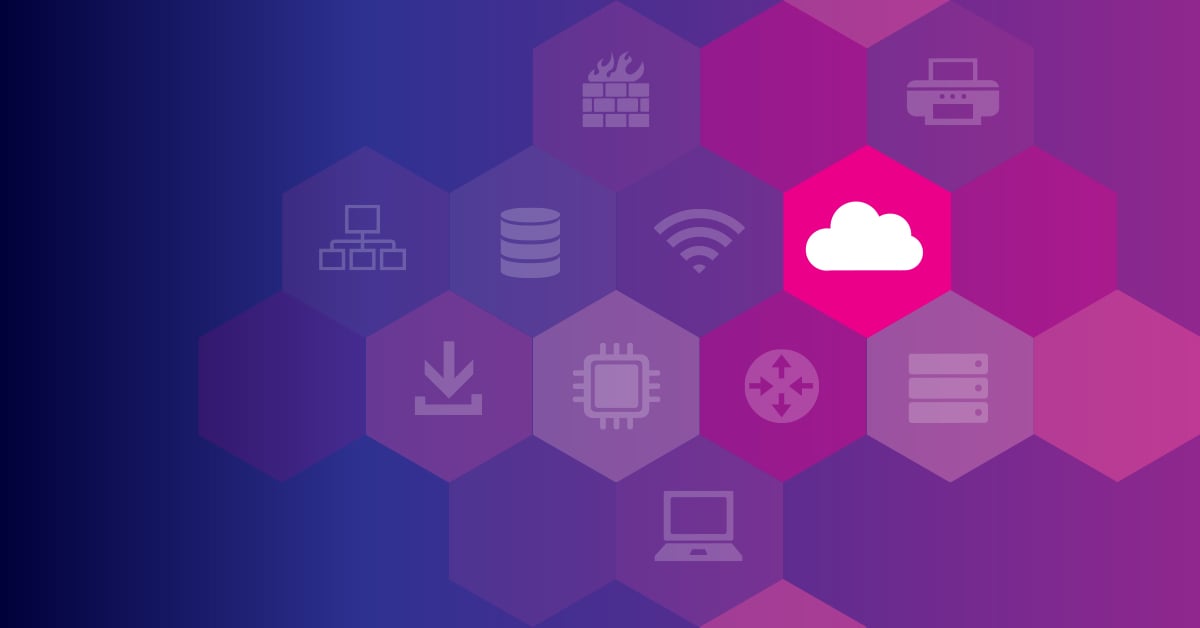Ever had to troubleshoot a mysterious S3 performance issue right before a critical deployment? Or explain to your boss why the AWS bill suddenly doubled? If you're nodding along, you're not alone. Amazon S3 is deceptively simple; easy to set up, but challenging to optimize and monitor effectively. The key to getting control of your S3 infrastructure lies in understanding and leveraging CloudWatch metrics.
As an S3 administrator, you're already juggling storage classes, lifecycle policies, and permissions. Adding metrics monitoring might seem like another task on your never-ending to-do list. But without proper visibility into your buckets, you're essentially flying blind, hoping nothing breaks while costs quietly spiral upward.
Understanding Amazon CloudWatch S3 metrics
Amazon CloudWatch provides monitoring for all AWS services, including S3. For S3 specifically, CloudWatch offers two categories of metrics: storage metrics and request metrics.
Storage metrics
Storage metrics are automatically collected and reported daily at no additional cost. These include:
- BucketSizeBytes: The amount of data stored in your bucket, broken down by storage class
- NumberOfObjects: The total count of objects stored in your bucket
These metrics give you a big-picture view of your S3 usage, but they only update once per day, making them unsuitable for real-time monitoring.
Request metrics
Request metrics provide more detailed, near real-time information about bucket operations:
- AllRequests: The total number of HTTP requests made to an S3 bucket
- GetRequests: The number of GET requests made to retrieve objects
- PutRequests: The number of PUT requests to add objects
- DeleteRequests: The number of DELETE requests to remove objects
- 4xxErrors: The count of HTTP 4xx client error status codes
- 5xxErrors: The count of HTTP 5xx server error status codes
- FirstByteLatency: The per-request time from request reception to first byte delivery
- TotalRequestLatency: The elapsed time from request reception to response completion
Unlike storage metrics, request metrics aren't enabled by default. You need to opt-in and will incur additional CloudWatch charges.
Configuring S3 metrics for your buckets
Setting up CloudWatch metrics for your S3 buckets is straightforward but requires some planning to avoid unnecessary costs.
Enabling request metrics
To enable request metrics for an S3 bucket:
- Open the Amazon S3 console
- Select your bucket from the list
- Click the "Metrics" tab
- Choose "Request metrics"
- Click "Create filter"
- Define your filter scope (entire bucket or specific prefix)
- Name your filter
- Save the configuration
You can create multiple filters for different prefixes within the same bucket. This granularity helps you track performance for specific applications or workloads separately.
Using metrics configurations with prefixes
S3 allows you to organize objects using prefixes (essentially folder-like structures). By creating metrics configurations with specific prefixes, you can:
- Monitor different applications that share a bucket
- Track performance of different sections of your website
- Isolate billing metrics for different teams or departments
For example, if you have a bucket storing both user uploads and application logs, you might create separate metrics configurations for the prefixes user-content/ and application-logs/.
Analyzing and utilizing S3 metrics in CloudWatch
Once your metrics are flowing into CloudWatch, the real work begins, which is making sense of that data.
Building effective CloudWatch dashboards
A well-designed dashboard can transform raw metrics into actionable insights:
- Create a dashboard specific to S3 monitoring
- Add widgets for your most important metrics
- Group related metrics together (e.g., performance metrics, error rates)
- Use different visualization types (line graphs for trends, single numbers for current status)
- Configure appropriate time ranges for different metrics
For comprehensive monitoring, include both S3-specific metrics and related services. For example, if your application uses Lambda to process uploaded S3 objects, include relevant Lambda metrics on the same dashboard.
Setting up alarms for proactive monitoring
CloudWatch alarms let you detect issues before they impact your users:
- Performance issues: Alert on elevated latency metrics (FirstByteLatency > 200ms)
- Error rates: Notify when 4xxErrors or 5xxErrors exceed normal thresholds
- Capacity planning: Warn when BucketSizeBytes approaches quotas or budget limits
- Unusual activity: Flag unexpected spikes in request patterns that might indicate security issues
For each alarm, consider:
- Appropriate thresholds based on historical patterns
- Evaluation periods that minimize false alarms
- The right notification channels (email, SMS, PagerDuty, etc.)
Real-world use cases for S3 CloudWatch metrics
Case study 1: Troubleshooting performance bottlenecks
A media company was experiencing intermittent slowdowns in their content delivery platform. By analyzing S3 request metrics, they identified an unexpected pattern: FirstByteLatency spikes correlated with specific time windows when batch processing jobs were running.
The investigation revealed that these jobs were making thousands of small, random-access GET requests, causing throttling. By implementing better batching and switching to S3 Inventory for bulk operations, they reduced latency by 70% and eliminated the performance bottlenecks.
Case study 2: Optimizing storage costs
A SaaS provider noticed their S3 costs increasing despite stable user growth. Using CloudWatch metrics, they discovered that BucketSizeBytes for their Standard storage class was growing exponentially.
Further analysis using storage metrics by prefix revealed that their logging system was storing high-resolution debug logs indefinitely. By implementing S3 Lifecycle policies to transition older logs to Glacier after 30 days and expire them after 90 days, they reduced storage costs by 45% without losing valuable data.
Case study 3: Enhancing security monitoring
A financial services firm needed to detect and respond to unauthorized access attempts. They set up CloudWatch alarms on 4xxErrors, particularly focusing on 403 (Forbidden) and 401 (Unauthorized) responses.
When the error rate exceeded their baseline, security teams were automatically notified. In one instance, this early warning helped them identify and block a credential stuffing attack before sensitive data was compromised.
Integrating S3 metrics with DevOps workflows
Modern DevOps requires integrating metrics into your CI/CD pipeline and operational processes.
Incorporating S3 metrics into CI/CD pipelines
By including CloudWatch metrics in your deployment validation:
- Test new code against performance baselines before full release
- Automate rollbacks if S3 error rates increase after deployment
- Include S3 metrics in post-deployment health checks
Tools like AWS SDK, AWS CLI, or infrastructure-as-code solutions (Terraform, CloudFormation) make it easier to automate these processes.
Using AWS CLI for metrics management
The AWS CLI provides powerful capabilities for working with CloudWatch S3 metrics:
# List available metrics for a specific bucket aws cloudwatch list-metrics --namespace "AWS/S3" --dimensions Name=BucketName,Value=my-bucket # Get bucket size statistics for the last 24 hours aws cloudwatch get-metric-statistics \ --namespace AWS/S3 \ --metric-name BucketSizeBytes \ --dimensions Name=BucketName,Value=my-bucket Name=StorageType,Value=StandardStorage \ --start-time 2023-08-25T00:00:00Z \ --end-time 2023-08-26T00:00:00Z \ --period 86400 \ --statistics Average
These commands can be incorporated into shell scripts for automated reporting or monitoring.
Advanced S3 metrics strategies
Combining CloudWatch with AWS Storage Lens
While CloudWatch provides operational metrics, AWS Storage Lens offers organization-wide analytics and recommendations. Together, they provide both tactical and strategic insights:
- Use CloudWatch for day-to-day monitoring and alerting
- Leverage Storage Lens for long-term trends, optimization recommendations, and cross-account analysis
Storage Lens can identify cost-saving opportunities that might not be obvious from CloudWatch metrics alone, such as buckets with a high percentage of noncurrent object versions or opportunities to move data to more cost-effective storage tiers.
Extending S3 metrics with custom solutions
For specialized requirements, consider extending CloudWatch with custom metrics:
- Create Lambda functions to analyze S3 Inventory reports and publish custom metrics
- Use S3 Event Notifications to track specific object operations
- Implement custom logging within your applications to correlate application events with S3 operations
For example, a Lambda function could analyze object metadata and publish metrics about file types, sizes, or custom tags that aren't available in standard CloudWatch metrics.
FAQ: Common questions about S3 CloudWatch metrics
How do CloudWatch metrics affect my AWS bill?
CloudWatch has two billing components to consider:
Storage metrics (BucketSizeBytes, NumberOfObjects) are free and automatically reported daily. These don't impact your bill at all.
Request metrics incur charges based on:
- The number of metrics you've enabled
- How many API calls you make to retrieve those metrics
- How long you store the metrics data
To optimize costs, only enable request metrics for buckets and prefixes that require detailed monitoring. For less critical data, consider using a longer monitoring period (5 minutes instead of 1 minute) to reduce the number of data points.
Why are my S3 metrics showing unexpected patterns?
Unexpected S3 metric patterns often have rational explanations:
- Sudden increase in 4xxErrors: Often indicates permission changes, expired credentials, or a misconfigured application
- Latency spikes during specific hours: Could be related to maintenance windows, backup processes, or region-specific traffic patterns
- Uneven distribution of requests: May indicate inefficient key naming that causes S3 partition hot spots
When investigating unusual patterns, correlate the timing with:
- Recent deployments or infrastructure changes
- Scheduled jobs or batch processing
- External events (marketing campaigns, product launches)
How can I monitor S3 metrics across multiple regions or accounts?
For multi-region or multi-account monitoring:
- AWS Organizations + CloudWatch cross-account observability: Set up a central monitoring account that can view metrics from all accounts in your organization
- CloudWatch dashboards with cross-account widgets: Build dashboards that pull metrics from multiple accounts
- AWS Storage Lens: For broader storage analytics across your entire organization
These approaches provide a unified view of your S3 infrastructure, regardless of where the buckets are located.
Conclusion
Mastering Amazon CloudWatch S3 metrics gives you the visibility needed to optimize performance, control costs, and enhance security across your storage infrastructure. By understanding the available metrics, configuring them properly, and integrating them into your operational workflows, you transform S3 from a simple storage service into a strategic asset.
Remember to start with the basics! Enable the metrics that matter most for your use case, set up appropriate alarms, and build informative dashboards. As your monitoring maturity increases, explore more advanced capabilities like Storage Lens integration and custom metrics solutions.
Effective S3 monitoring isn't just about avoiding problems; it's about proactively optimizing your infrastructure for cost, performance, and reliability.
If you're looking for a comprehensive monitoring solution that goes beyond CloudWatch's capabilities, consider trying PRTG Network Monitor which offers enhanced AWS monitoring capabilities alongside monitoring for your entire IT infrastructure.
 Published by
Published by