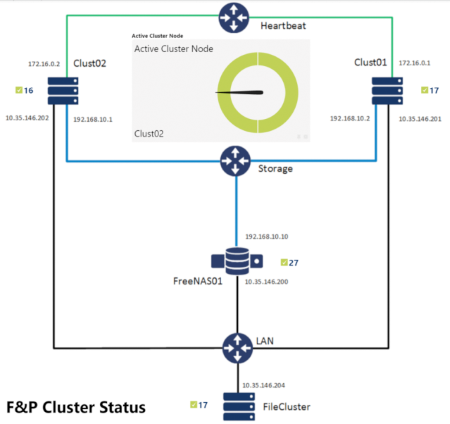If you run a Windows cluster and want to know which of your nodes is currently active, you must actively look for this. If one node goes down and another one takes over, you will only notice this the next time you manually check.
To improve this process, our Presales engineer Simon has written a script which you can integrate into PRTG. Simply add it to PRTG as an EXE/Script Advanced Sensor, and it will keep you constantly informed about which node in your Windows cluster is currently active, and when the active node changes. You can, for example, integrate the sensor into a PRTG map and display it on an overview monitor. In addition, you can configure the sensor so that you are notified immediately in the event of a change.
You can find the script and a lookup file in the Paessler Knowledge Base.
First, copy the script as shown in Step 1 into a text file and save it in the Custom Sensors\EXEXML folder in your PRTG directory, named ClusterNode.ps1. Adjust the ComputerName ("filecluster", in the example) to your environment.
Then copy the code under Step 2 into a text file. Name it clusternode.ovl and save it in the folder lookups\custom. The name <ValueLookup ID => must match the name of the text file ("clusternode", in the example). Restart the PRTG core server to make PRTG recognize the new scripts.
In PRTG you will now find a new EXE/Script Advanced Sensor. Add this sensor to your virtual cluster node. Make sure that the EXE file is running on the same computer as the PRTG probe where you included the script. The sensor can be integrated into a PRTG map via drag & drop.
A detailed guide with lots of screenshots can be found in our Paessler Knowledge Base.
 Published by
Published by