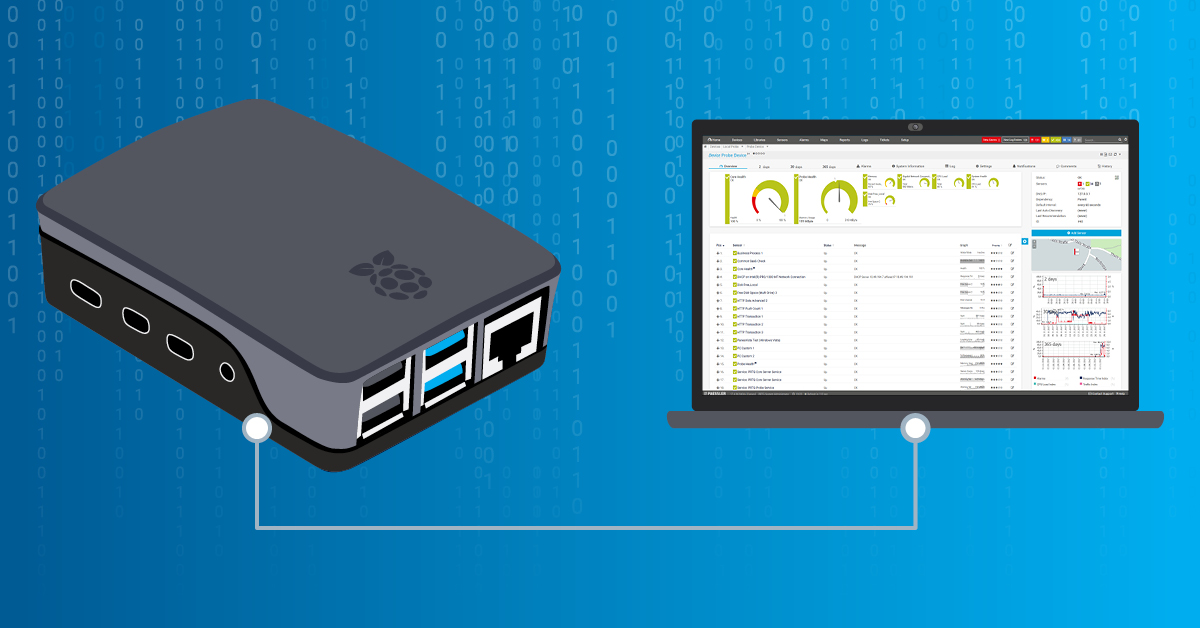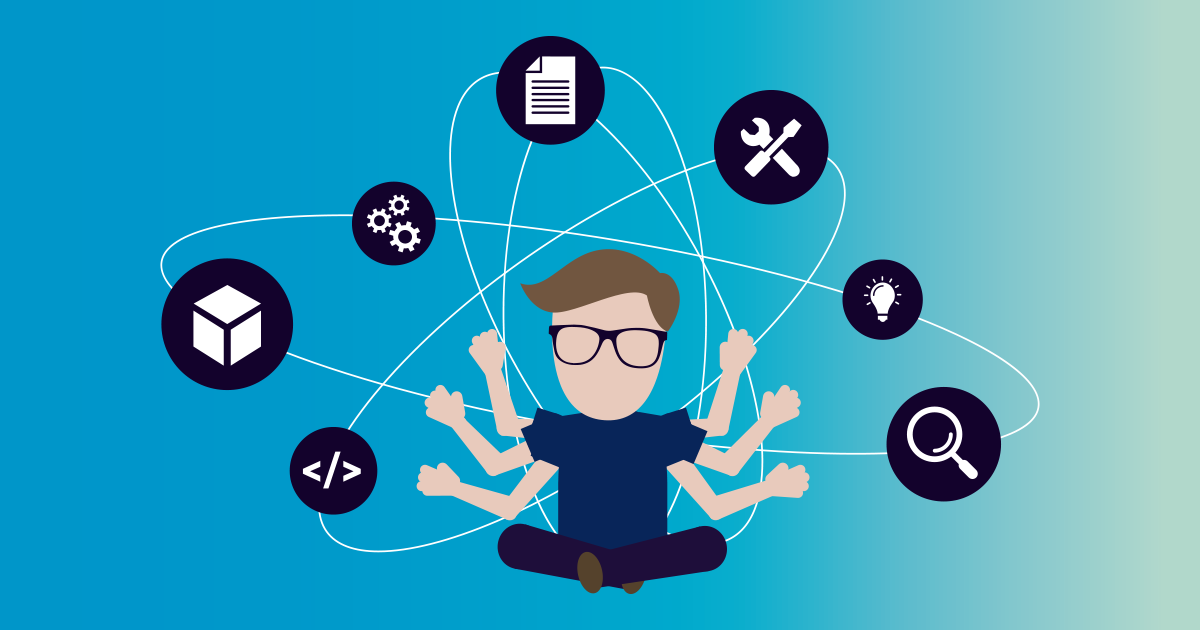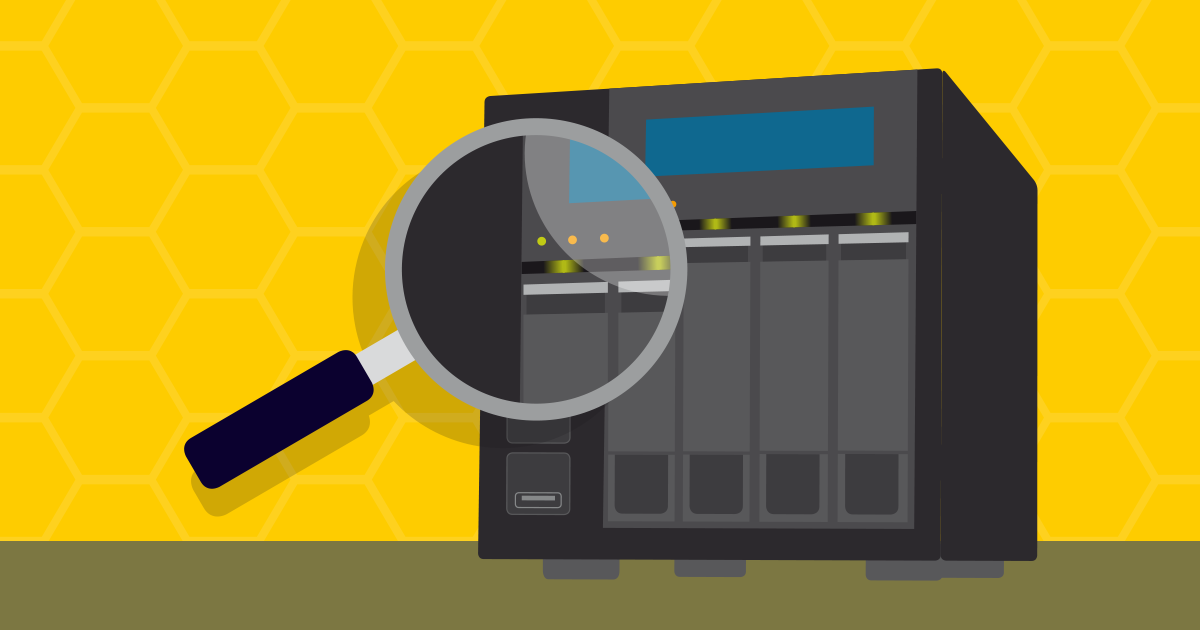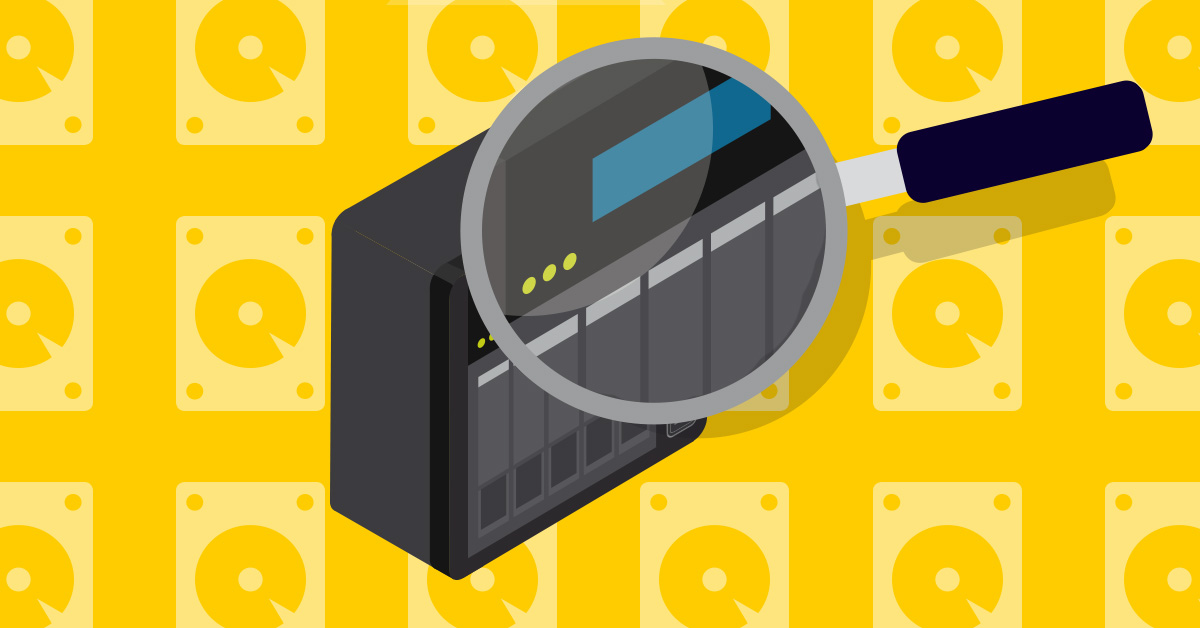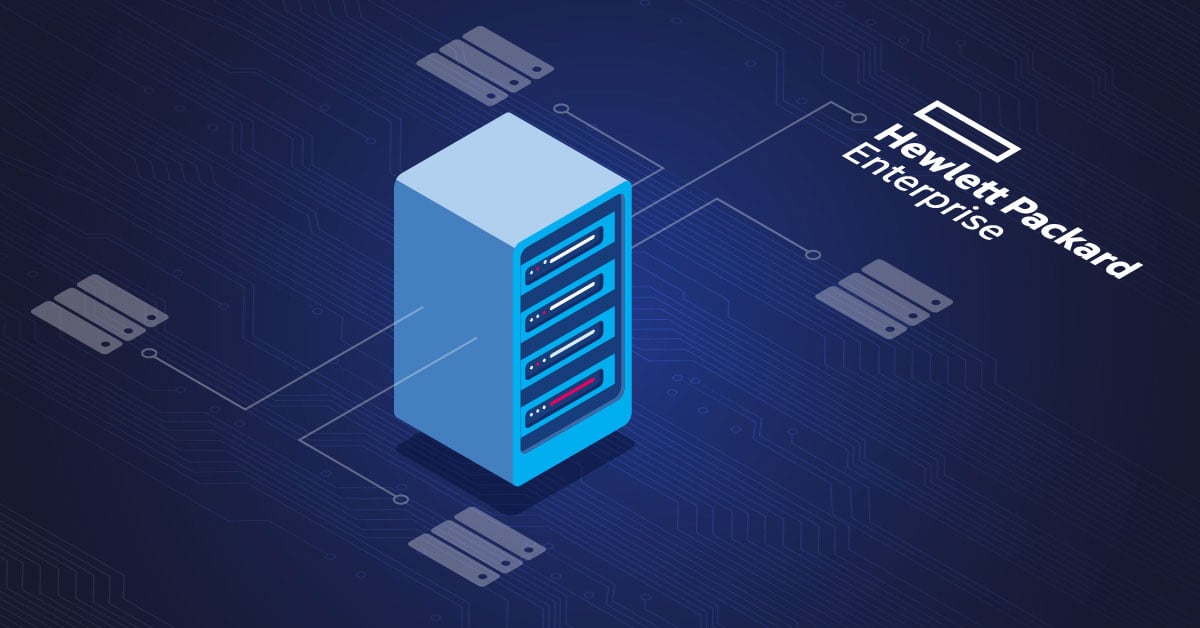If you work in IT or engineering, you probably know the value of having a controlled space to test new things, prove ideas, or just try to break things. Because every failure means that you have learned something. That's why it's better to learn in a safe environment and leave your production systems unaffected.
In this article, we'll guide you through setting up a home lab or testing environment for Paessler PRTG Network Monitor.
Selecting Hardware
First of all, you need a Windows-based system as the starting point for your PRTG Network Monitor installation. If you prefer a bare-metal installation directly on hardware, there are several alternatives, ranging from a thin client to an old server. Detailed system requirements for PRTG can be found on our website.
Some possible hardware options are:
❇️ Intel NUC
❇️ HP Microserver
❇️ Dell PowerEdge Tower
❇️ Raspberry Pi
❇️ ZimaBoard
These options offer different levels of storage and network interfaces to meet different needs and budgets. Remember to consider factors such as budget, power consumption, and noise levels.
Connecting your system
Once you have your hardware, connect your new system to your existing network. This will enable auto-discovery and give you a head start on monitoring your individual infrastructure. To learn how auto-discovery works and what the requirements are, take a look at our manual:
Virtual environment
For those who prefer virtualization, choosing the right hypervisor software is also crucial. There are two types of hypervisors:
1. Type 1 hypervisors (bare metal): These run directly on the hardware.
Examples: VMware ESXi, Microsoft Hyper-V, XenServer, Proxmox
2. Type 2 Hypervisors: These run on a host operating system.
Examples: Oracle VirtualBox, VMware Workstation, Parallels
Since VMware ESXi Free Edition is no longer available, we'll focus on popular open source Type 1 hypervisors.
Recommended Hypervisors:
❇️ Xen Project: An open-source Type 1 hypervisor, it is lightweight and supports multiple operating systems.
❇️XCP-ng: Based on the Xen Project, offering high performance and compatibility with the Xen Orchestra web interface.
❇️Proxmox VE: Manages both virtual machines and Linux containers. Supports clustering, nested virtualization, and live migration. It also comes with a free backup solution.
Installing PRTG Network Monitor
Now that you have your hardware and hypervisor ready, you can install PRTG. This can be done on either bare metal or within your virtualized environment. Here’s a link to a video with the entire installation process.
A possible setup
Here is a brief example of what a virtualized environment might look like to take advantage of flexibility and ease of management:

- Server Hardware Platform: Lenovo ThinkCentre M910Q upgraded to 32GB of RAM, with a 256GB M.2 SSD for the OS and a 500GB SSD for storage.
- Hypervisor: Proxmox VE, running both LXC containers and VMs.
- Network and Storage: Synology NAS system for storage via SMB or NFS, Cisco switch, and OPNsense firewall.
In this setup, a Paessler PRTG Hosted Monitor instance in the cloud is connected to the local network using a multi-platform probe on Linux that allows monitoring physical hardware, on-premise applications, cloud-hosted applications, and services.
Watch the video below, which is the start of a series. It will give you much more information and details on how to set up your own home lab for PRTG Network Monitor:
Setting up a home lab for PRTG Network Monitor involves selecting appropriate hardware, configuring a hypervisor, and installing PRTG. By following these steps, you can create a flexible and powerful testing environment and start exploring its capabilities in a controlled environment.
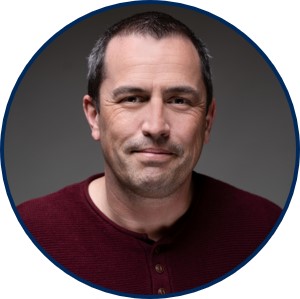 Published by
Published by