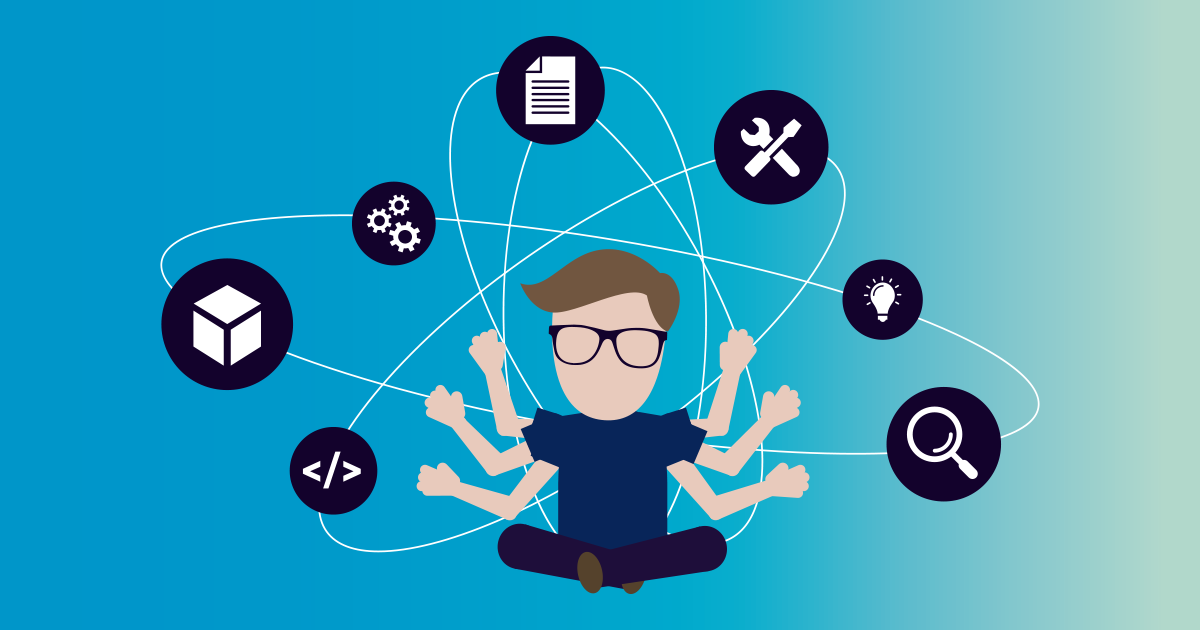Ever had that moment when the CEO calls at 7 AM because "the internet is down," and you're frantically trying to figure out which of your 500+ network devices is causing the problem? Been there. 🫡 Finding and managing IP addresses across your network isn't just some technical checkbox - it's the difference between being the IT hero who resolves issues before users notice and the person explaining to executives why internet connectivity was down for three hours.
I've spent countless late nights tracking down rogue devices, resolving mysterious IP address conflicts, and building monitoring tools that actually work. Whether you're managing a small office network or an enterprise infrastructure spanning multiple locations, this guide will walk you through practical methods for discovering IP addresses across different operating systems.
It will explain why proper IP address management is critical for security and performance, and show you how automated tools can transform this headache-inducing task into a strategic advantage.
No more spreadsheets, no more guesswork, no more weekend-ruining emergencies. Just clear visibility into every corner of your entire network.
🚀 Quick start: find your own IP in 30 seconds
Windows:
-
Press Windows + R
-
Type
cmdand press Enter -
Type
ipconfigand press Enter -
Look for "IPv4 Address / IPv6 Address"
Mac / Linux:
-
Open Terminal
-
Type
ifconfig(older) orip addr(newer) -
Look for "inet" followed by your IP
Essential methods to find IP addresses across different platforms
Difficulty level: 🟢 Beginner
Finding IP addresses across different operating systems is a fundamental skill for network management, but the approach varies significantly depending on your platform and network complexity.
Method 1: Windows Command Line
When to use: Quick check of your own computer's network settings
On Windows, open Command Prompt and type this command: ipconfig - you'll see a bunch of information, but what you're looking for is the IPv4 Address, subnet mask, and that default gateway. For you network administrators out there managing windows server environments: you'll also want to check the network interface configuration and DNS settings.
Step-by-step:
-
Open Command Prompt (Windows + R, type
cmd) -
Type
ipconfigfor basic info -
Type
ipconfig /allfor detailed information including DNS servers and DHCP settings
Method 2: Mac and Linux systems
When to use: Managing Unix-based systems or mixed environments
Mac and Linux folks have it a bit different – you'll need to open Terminal and run either ifconfig (older systems) or ip addr (newer Linux distros). The cli approach gives you detailed information about each network interface, including broadcast address and address range details. Trust me, after typing these commands a thousand times, you'll never forget them!
Commands to try:
-
ifconfig- Traditional Unix command -
ip addr- Modern Linux command -
ip route- Shows routing information
Want to see what else is lurking on your local network? Try arp -a ➡️ it spits out this table of IP and mac address combinations that's super helpful when you're trying to figure out if that weird device is your printer or your neighbor's security camera.
Method 3: Router interface access
When to use: Small networks, need to see all connected devices
Most IT pros I know start by checking how to find my router IP address on any device for quick network visibility.
Quick router access steps:
- Open web browser and try these common addresses:
192.168.1.1or192.168.0.1 -
Log in with admin credentials
-
Look for "Connected Devices" or "DHCP Client List"
-
Warning: Router interfaces only show connected devices right now - some devices go to sleep or disconnect intermittently (super annoying when you're troubleshooting!)
Method 4: Network scanning tools
Difficulty level: 🟡 Intermediate
For serious network mapping, nothing beats good old Nmap - it's like x-ray vision for your network and can find devices hiding on weird subnet configurations, identify open ports, and even fingerprint operating systems. This network scanner can handle both IPv4 address and IPv6 address discovery across your subnetwork segments.
If command line tools make your eyes glaze over, grab Angry IP Scanner instead - it's got a decent GUI and works on pretty much any OS you throw at it. This network scanning tools approach has saved my bacon countless times when managing networks with a mix of Windows, Mac, and Linux machines across different address range configurations.
Tool comparison:
-
Nmap: Powerful cli tool, detailed results
-
Angry IP Scanner: User-friendly GUI, cross-platform
-
Advanced IP Scanner: Windows-only, good for office networks
Handling discovery in segmented networks
Difficulty Level: 🔴 Advanced
Here's where most guides fall short - what happens when your network has VLANs, firewall rules, or multiple subnet configurations? Standard discovery tools often miss entire network segments because they can't cross these boundaries.
VLAN discovery strategies
Understanding routing between network segments is crucial for comprehensive allocation of monitoring resources.
Three approaches for VLAN environments:
-
Distributed scanning - Deploy scanning tools in each VLAN (using e.g. PRTG remote probes or distributed scanning)
-
Switch configuration - Configure your core switches to allow discovery traffic between VLANs
-
SNMP queries - Query your managed switches directly to discover mac address tables and learn which devices are on which ports
Firewall considerations
If you have firewall rules blocking ICMP or discovery protocols, work with your security team to create controlled exceptions for discovery traffic from your monitoring tools. Many enterprises create a dedicated "management VLAN" specifically for this purpose, ensuring internet connectivity for management traffic while maintaining security.
Multi-site challenges
For multi-site environments, remember that WAN links add latency that can cause discovery timeouts. This is especially important when dealing with different providers and their varying internet protocol implementations.
Key considerations for multi-site:
- Test discovery timeouts during peak WAN usage to identify realistic thresholds
- Document each provider's specific protocol quirks and adjust your scanning approach accordingly
- Budget for local discovery hardware at remote sites - deploy discovery tools locally rather than scanning remotely
Network visibility challenges and business implications
I've seen it happen countless times - the CEO can't access the quarterly presentation right before the board meeting, and suddenly every IT leader is scrambling to figure out what went wrong. Without proper visibility into your network devices and their IP addresses, troubleshooting becomes a nightmare.
Understanding IP addresses isn't just tech talk anymore - it's fundamental to keeping your business running smoothly.
Security risks of unknown devices
The security risks of unknown devices lurking on your network should keep you up at night (they certainly do for me 😴). I've walked into organizations where rogue devices - from personal hotspots to unauthorized IoT gadgets - were happily connected to the corporate network for months without anyone noticing.
These connected devices create perfect entry points for attackers, who can use them to move laterally through your network and access sensitive data. The same IP address being used by multiple devices is a common source of internet connectivity issues that many network administrators struggle with.
Common security risks to watch for:
-
Unauthorized IoT devices - smart TVs, security cameras, voice assistants
-
Personal hotspots and routers - employees bringing consumer-grade equipment
-
Printers with static IP conflicts - often configured outside DHCP ranges
-
Unknown wireless access points - rogue devices that bypass network security
The Manual Management Problem
Let's talk about the time sink of manual IP management - I once watched a network admin spend three days tracking down an IP conflict that was causing intermittent outages. Three days! That's valuable time that could have been spent on strategic projects instead of playing digital detective.
The typical approach I see at many organizations involves outdated spreadsheets, tribal knowledge, and a lot of crossed fingers. When conflicts inevitably happen, even basic how to use ping for troubleshooting techniques become useless if you don't know which device you're actually communicating with.
For companies in regulated industries like healthcare or finance, this manual approach is particularly risky - I've witnessed organizations scramble before compliance audits, unable to provide accurate inventories of all network devices and their locations.
Real-world business impact
The ripple effects of poor IP management extend far beyond the IT department's headaches. A hospital client of mine experienced a critical situation when vital patient monitoring equipment went offline due to IP conflicts with newly installed security cameras - both using the same address range.
At a manufacturing company, production literally stopped for four hours because an improperly configured DHCP server assigned the same IP address to two critical control systems.
These aren't just technical glitches; they directly impact patient care, revenue, and customer satisfaction. Smart organizations are moving away from manual processes by implementing solutions like IPAM (IP Address Management) or dedicated monitoring tools like Paessler PRTG Network Monitor.
The difference is striking - instead of reacting to problems after users complain, these teams proactively manage their network, turning what was once a technical liability into a business advantage.
Implementing automated IP discovery with PRTG Network Monitor
Difficulty Level: 🟡 Intermediate
Manual IP address tracking becomes unsustainable as networks grow beyond a few dozen devices. The PRTG Network Monitor Auto-Discovery feature addresses this challenge by automatically identifying and cataloging every device on your entire network without requiring manual intervention.
Getting Started with Auto-Discovery
The setup process is straightforward and scales from small office networks to complex multi-site deployments. Unlike the manual methods we discussed earlier, Auto-Discovery works across your entire infrastructure - finding connected devices whether they're connected via ethernet in your server room, through wi-fi access points, or even VPN connections from remote sites.
Setup steps:
-
Define your IP address ranges - handles everything from basic /24 subnet configurations to complex multi-site deployments
-
Configure discovery credentials - set up SNMP community strings, Windows credentials, etc.
-
Set scanning schedules - determine how frequently to scan for new devices
-
Review and approve discovered devices - verify findings before adding to monitoring
The system identifies not just device presence, but device types, automatically discovering both IPv4 address and IPv6 address assignments. This provides comprehensive visibility across modern home networks and enterprise environments, often revealing previously unknown network devices including unauthorized access points or forgotten equipment.
For anyone still wondering what is an IP address, and how to find your local network devices, this automated approach is a game-changer.
Continuous monitoring benefits
The real magic happens when you move beyond one-time discovery to continuous monitoring. Once PRTG identifies your devices, it automatically creates appropriate sensors based on what it finds - Windows Server systems get different monitoring than Linux boxes or network switches.
The system continuously monitors your network devices, but it goes way beyond simple pings. It tracks response times, packet loss, interface status, DNS resolution, and dozens of other metrics. PRTG can alert you to failing network equipment before users notice performance issues - catching subtle intermittent packet loss that might otherwise go undetected.
You can customize these alerts based on your environment's specific needs - maybe your ERP server needs immediate attention for any issue, while that rarely-used departmental printer can wait until morning.
Advanced integration capabilities
What really appeals to executive teams are the customized dashboards. You can create different views for various stakeholders - network engineers see detailed metrics on bandwidth usage and response times, security teams monitor for unauthorized devices, and executives get high-level health overviews with trend data for planning purposes. DHCP monitoring with PRTG is particularly valuable, as you can see when you're running low on available IP addresses in specific scopes before it becomes a problem.
The system integrates with ticketing systems, so alerts automatically generate tickets assigned to the right team. You can connect it with asset management databases to automatically update inventory when new devices appear. For organizations with cloud resources like Google Cloud, it handles public IP address management alongside on-premises infrastructure - giving you that single-pane-of-glass view that's so elusive in hybrid environments.
Transform your approach to network management
We've seen firsthand how organizations transform when they finally get a handle on their IP address management. The constant firefighting and late-night emergencies give way to a proactive approach where network administrators can actually get ahead of issues.
Best practices for maintaining network visibility:
-
Schedule regular automated network scans - don't rely on one-time discovery
-
Document your IP address allocation strategy - maintain accurate subnet and VLAN mappings
-
Set meaningful alerts - notify the right people without causing alert fatigue
The security benefits alone justify the effort. Beyond security, the operational efficiency gains are substantial - troubleshooting that once took hours now takes minutes because you know exactly what's on your local network and how it's performing.
The strategic advantage comes from shifting your team's focus from mundane IP address conflicts to initiatives that actually move your business forward. If you're tired of the reactive cycle and ready to take control of your network, get a free PRTG trial and experience what comprehensive visibility feels like. Trust me - you'll wonder how you ever managed without it.
Frequently Asked Questions
What's the fastest way to find all IP addresses on my network?
Ugh, this question haunts me! Honestly, it depends on your network address size and how much coffee you've had. For tiny home networks (like your home setup), just fire up command prompt and type arp -a - though half the time it misses connected devices that aren't currently chattering on the network. Been there, done that, wasted hours. For medium networks, grab Angry IP Scanner (my personal fave) - it's free and WAY more reliable than the built-in Windows junk. This network scanner handles both IPv4 address and IPv6 address discovery efficiently.
Now, if you're dealing with enterprise-level stuff with thousands of network devices? Don't even THINK about doing this manually! I once spent an entire weekend trying to map a client's network by hand… never again. Get yourself proper automated network scanning tools that continuously scan - your sanity will thank you.
How can I manage IP addresses more effectively across different network segments?
Look, I'm gonna be brutally honest - most people's IP address management is a complete dumpster fire. You NEED documentation (and no, that scribbled notepad file from 2017 doesn't count). Start by actually mapping out your addressing scheme - which subnet configurations do what, where your DHCP scopes live, and for the love of all things holy, WRITE DOWN your static IP addresses!
Modern IPAM solutions can automate much of this headache. I learned this lesson the hard way after inheriting a network with zero documentation and three conflicting DHCP server instances. The built-in Windows IPAM features are actually decent if you take the time to set them up right (took me about a day, but saved me countless headaches dealing with address range conflicts).
Learn more about how to use windows' built-in IP address management features - they're clunky but better than the Excel spreadsheet you're probably using now.
How do I troubleshoot IP address conflicts in my network?
IP address conflicts are THE WORST. Seriously. They'll make you question your career choices. The symptoms drive me nuts because they're so random - sometimes everything works fine for hours, then suddenly Bob in Accounting can't print, and somehow it's YOUR problem.
Common conflict symptoms:
-
Connected devices randomly dropping offline - intermittent connectivity issues
-
Weird internet connectivity issues that come and go without explanation
-
Windows popup about another device using your own IP address
First thing I check: is some genius running a rogue DHCP server? (Found an unauthorized Apple Time Capsule doing this last month - thanks Marketing department!)
Next, look for static IP addresses that someone configured in your DHCP range (people LOVE doing this for printers, don't ask me why). Check your router logs, verify hostnames match expected devices, and use network scanning tools to identify conflicting mac address assignments. The key is systematic troubleshooting - don't just randomly reboot things and hope for the best.
 Published by
Published by