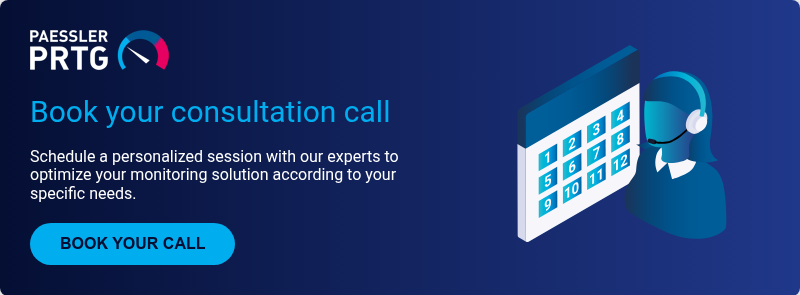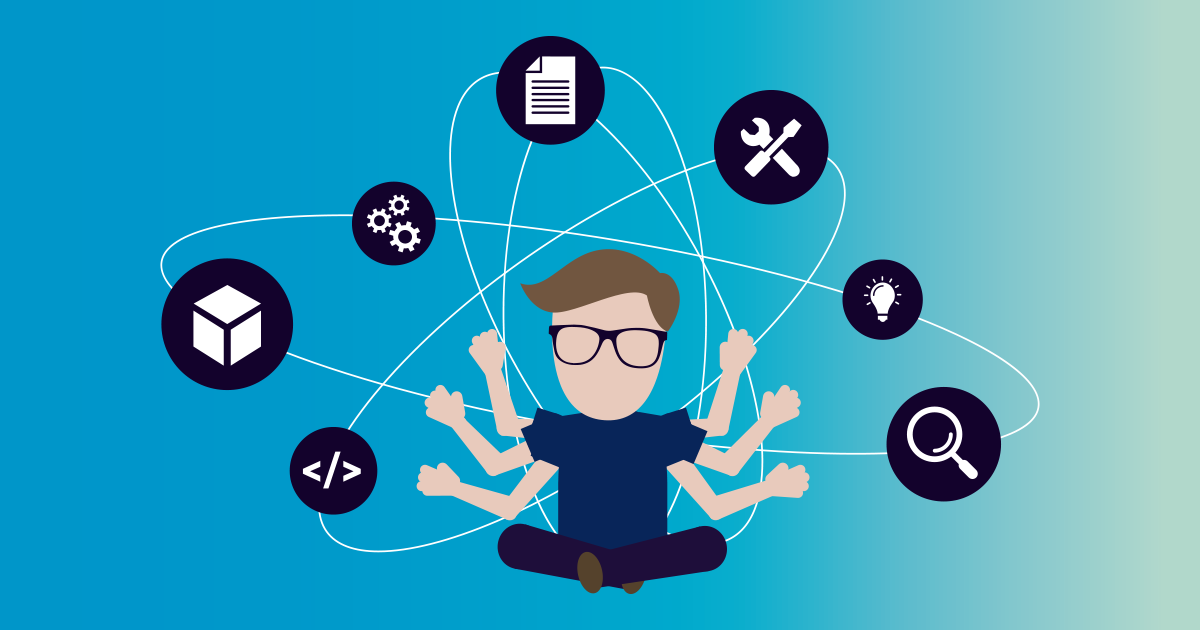Ever glanced at your router's connected device list and spotted something you don't recognize? That unfamiliar MAC address or cryptic device name can trigger immediate security concerns. Is it a neighbor stealing your Wi-Fi? A smart device you forgot about? Or something more sinister?
You're not alone. With the average household now connecting 22 devices to their home network, keeping track of what should and shouldn't be there has become increasingly difficult. For network administrators managing business environments, the challenge multiplies exponentially.
Why unknown devices matter for network security
Unknown devices on your network aren't just an annoyance, they're potential security risks. Unauthorized devices can consume your bandwidth, slowing down legitimate traffic for everyone else. More concerning is their ability to access sensitive information stored on other network devices. They might also introduce malware or conduct man-in-the-middle attacks, intercepting data you believe is being transmitted securely. Perhaps most troubling, these devices could use your network for illegal activities that authorities might trace back to your IP address.
Even devices you knowingly connected but forgot about can pose security risks if they're running outdated firmware with known vulnerabilities. Identifying every device on your network is the first crucial step in maintaining proper network security.
How to view connected devices on your router
The easiest way to see what's connected to your network is through your router's web interface:
- Find your router's IP address (typically 192.168.0.1, 192.168.1.1, or 10.0.0.1)
- Enter this address in your web browser
- Log in with your admin credentials
- Navigate to "Connected Devices," "Client List," or similar section
What you'll see varies by router manufacturer, but generally includes:
- Device names (when available)
- MAC addresses (unique hardware identifiers)
- IP addresses (assigned by your router via DHCP)
- Connection type (wired or wireless)
- Connection status and duration
Some modern routers offer more user-friendly interfaces with actual device types and better naming conventions, but many still display cryptic information that requires further investigation.
Advanced methods for device identification
Using IP scanner software
When your router's interface doesn't provide enough information, dedicated IP scanning tools can help:
- IP Scanner Apps: Tools like Fing (available for mobile devices) provide more detailed information about connected devices than most router interfaces.
- Nmap: This powerful command-line network scanning tool provides comprehensive information but requires more technical knowledge:
nmap -sn 192.168.1.0/24This command scans your entire subnet for connected devices and attempts to identify them.
Using ARP to identify devices
The Address Resolution Protocol (ARP) maintains a table mapping IP addresses to MAC addresses. You can view this table through the command prompt:
Windows:
arp -amacOS/Linux:
arp -aThe output shows IP addresses and their corresponding MAC addresses, which you can then research further.
Checking MAC address vendors
Every MAC address begins with an Organizationally Unique Identifier (OUI) that identifies the manufacturer. This can help you determine what type of device you're looking at:
- Note the first six characters of the MAC address (e.g., 00:11:22)
- Use an online MAC lookup tool like macvendors.com
- The vendor name often indicates the device type (e.g., "Apple, Inc." or "Amazon Technologies")
Identifying specific device types
Mobile devices (Android, iOS)
Mobile devices often identify themselves by their model names in router listings. If not:
- Check which devices connect and disconnect as family members come and go
- Use an IP scanner when the device is connected to get more details
- Look for MAC addresses from Apple, Samsung, or Google
IoT devices
Smart home devices can be particularly challenging to identify as they often use generic names:
- Check manufacturer apps to see what devices are online
- Temporarily disable devices one by one to see which ones disappear from your network list
- Look for MAC addresses from vendors like Amazon, Google, or Philips
Gaming consoles
Gaming consoles often have distinctive network behaviors:
- PlayStation devices may include "PS4" or "PS5" in their device names
- Xbox consoles might have "Xbox" in their names or Microsoft as the MAC vendor
- Nintendo Switch typically shows up as "Nintendo" in MAC vendor lookups
Handling unauthorized devices
If you've identified a device that shouldn't be on your network, take immediate action to secure your system. First, change your Wi-Fi password right away to prevent the unauthorized device from reconnecting. Consider enabling MAC address filtering, which allows your router to only permit connections from devices with specific MAC addresses that you've approved.
It's also wise to disable WPS (Wi-Fi Protected Setup) as this feature, while convenient, has known security vulnerabilities that can be exploited. Make sure to update your router's firmware to patch any security vulnerabilities that might be present. For better isolation, create a guest network for temporary visitors, keeping them separated from your main network and your sensitive devices and data.
In business environments, you might want to implement more robust network topology solutions that require device authentication before allowing network access.
Using network traffic analysis for identification
When simpler methods fail, analyzing network traffic can provide clues about unidentified devices:
- Wireshark: This network protocol analyzer shows exactly what data is being transmitted:
sudo wireshark- Monitor DNS queries: Check what domains the device is querying to determine its purpose
- Check traffic patterns: Smart TVs often connect to streaming services, while IoT devices typically communicate with their manufacturer's servers
Preventing future unknown devices
Taking proactive steps can prevent unauthorized devices from appearing in the future. Document every device as you add it to your network, creating an inventory that you can reference when checking for unknown connections. Use strong WPA3 encryption when available, as it provides stronger protections against various attacks compared to older protocols.
Make it a habit to regularly audit connected devices as part of your security routine, perhaps monthly or quarterly depending on your risk tolerance. For more complex networks, segment your network to isolate different types of devices, creating separate networks for IoT devices, work computers, and personal devices. In enterprise environments, consider enabling RADIUS authentication for more granular access control.
Learning how to properly monitor your home network can significantly improve your overall security posture and help you identify issues before they become serious problems.
FAQ: Common questions about unknown network devices
Why does the same device show up multiple times on my network?
Some devices use both 2.4GHz and 5GHz Wi-Fi bands simultaneously, appearing twice in your device list. Additionally, many modern devices use randomized MAC addresses for privacy, potentially appearing as new devices each time they connect.
What if I can't access my router's web interface?
If you can't access your router's interface, check the documentation for the correct IP address and login credentials. Alternatively, use the manufacturer's mobile app if available, or reset the router to factory settings (as a last resort, as this will erase all your settings).
Can malware mask itself as a legitimate device on my network?
Sophisticated malware can potentially spoof MAC addresses to appear as legitimate devices. This is why monitoring network behavior, not just device identifiers, is important for comprehensive security. Understanding techniques like MAC address spoofing can help you better protect your network from these more advanced threats.
Conclusion
Identifying unknown devices on your network is a fundamental security practice that everyone should perform regularly. By using the tools and techniques outlined in this guide, you can maintain better visibility into your network and quickly spot potential security issues.
For home users, this means peace of mind knowing exactly who and what is connected to your network. For IT professionals managing larger networks, regular device auditing forms the foundation of effective IP address management and security.
If you're managing a business network with hundreds or thousands of devices, you'll likely need more robust tools than those mentioned here. PRTG Network Monitor offers comprehensive network discovery and monitoring capabilities that can automatically detect and identify devices, track their performance, and alert you to potential security issues. Try PRTG Network Monitor free for 30 days and see how much easier network device management can be.
 Published by
Published by