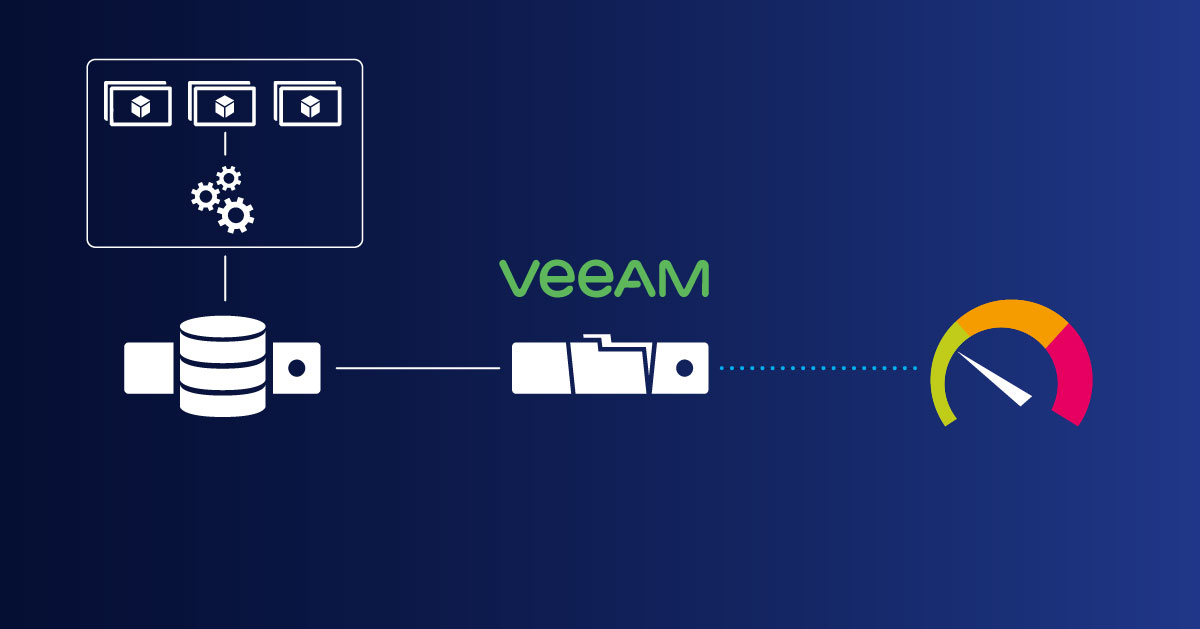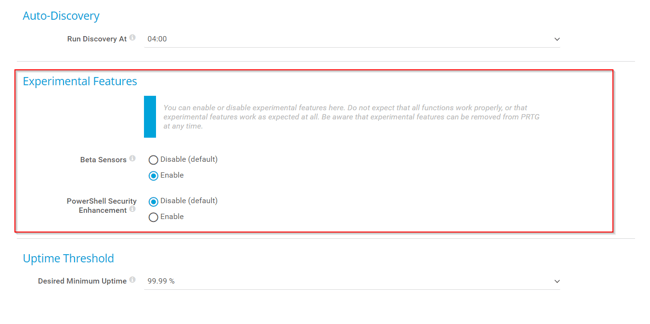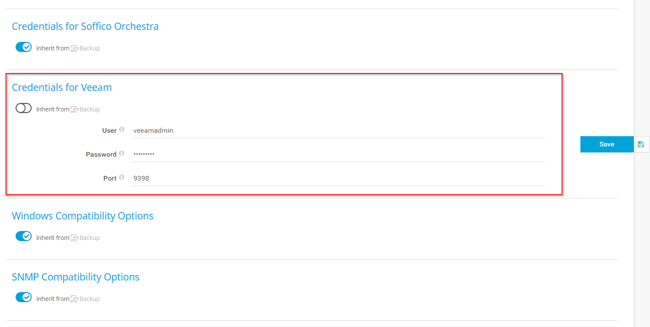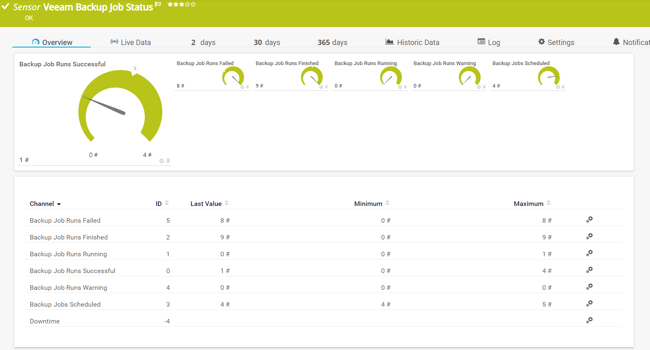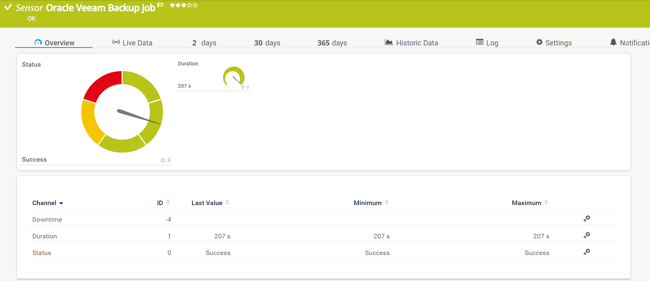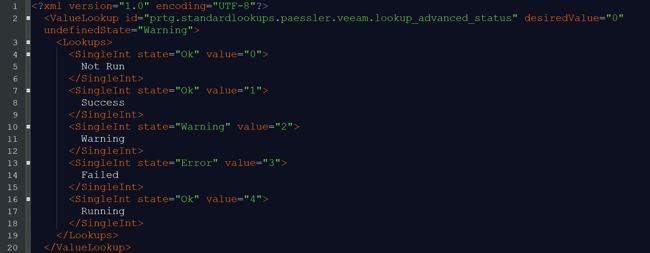As of version 20.4.64, PRTG Network Monitor can get more insights into your Veeam backup jobs. By using two native sensors, Veeam Backup Job Status and Veeam Backup Job Status Advanced, you can monitor the total number of backup jobs in the last 24 hours and get detailed information for specific backup jobs. Both sensors support IPv4 and IPv6 and they have a very low performance impact. You need to be running Veeam Backup Enterprise Manager and the Enterprise Plus edition of Veeam Backup & Replication. This article explains three easy steps to start monitoring your Veeam backup jobs.
Step 1: Enable Experimental Features
If you are running PRTG Network Monitor from version 20.4.64 to 21.2.68, you need to enable experimental features under Setup > System Administration > Monitoring > Experimental Features > Beta sensors > Enable, as shown in the screenshot below.
If you are running PRTG version 21.3.69 and later, you don’t need to enable Experimental Features, as Veeam Backup Job Status Advanced Sensor is available as a stable sensor.
Step 2: Add credentials for Veeam
In the second step, you´ll need to add credentials and the port for Veeam in PRTG. Credentials are necessary to access backups jobs in Veeam. Both sensors require the credentials for Veeam in the settings for objects higher in the object hierarchy, for example, in the settings of the parent device (e.g. parent device > Settings > Credentials for Veeam).
Step 3: Add sensors and start monitoring
In the last step, we'll add two native Veeam sensors. The Veeam Backup Job Status sensor monitors the status of all backup job that run on the Veeam Backup Enterprise Manager in the last 24 hours. It shows the total number of failed backup jobs, finished backup jobs, running backup jobs, the successful job runs, backup jobs in a warning state, and scheduled backup jobs.
The Veeam Backup Job Status Advanced (BETA) sensor monitors the detailed information of all backup jobs that run on the Veeam Backup Enterprise Manager. Once you add this sensor, PRTG will do a meta scan to detect all available virtual machines that are being backed up with the credentials defined in step 2. During the initial setup of the sensor, you can also define if it should show the Warning status if a backup job is not scheduled. If the issue persists, PRTG sets the sensor to the Down status.
This sensor shows the backup job status and duration of the backup. In the screenshot, you can see the status and duration of the backup job for Oracle VM.
This sensor uses the lookup file “prtg.standardlookups.paessler.veeam.lookup_advanced_status” to define sensor status (Not Run, Success, Warning, Failed, Running). The lookup file is shown below.
What if you don’t have Veeam Enterprise Manager?
Unfortunately, you will not be able to use our native Veeam sensors. But, with the combination of the EXE/Script Advanced sensor and PowerShell script developed by a happy customer of ours, you can still get insights into your Veeam backup. You can read more at this link. I’d also recommend you extend your monitoring to your network, virtual environments, and storage.
I hope you enjoyed reading this article. Your comments and feedback are very much welcome.
.jpg) Published by
Published by