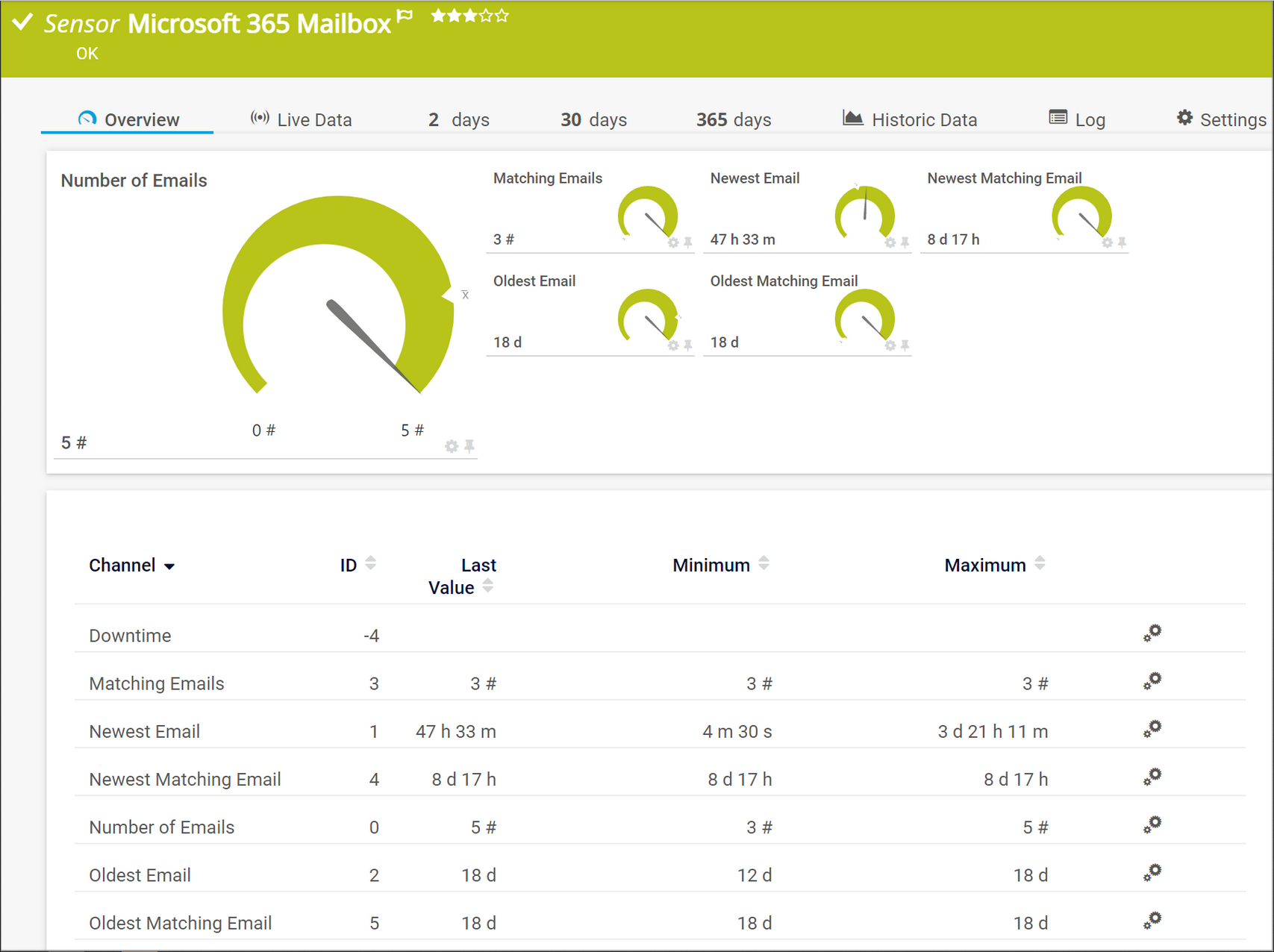💥 Read this article if you use Paessler PRTG to monitor a Microsoft 365 / Exchange Online mailbox.
From the first of October 2022, Microsoft will remove the ability to use Basic authentication in Exchange Online for Exchange ActiveSync (EAS), POP, IMAP, Remote PowerShell, Exchange Web Services (EWS), Offline Address Book (OAB), Outlook for Windows, and Mac.
This decision requires customers to move from apps that use basic authentication to apps that use modern authentication!
🔎 You can read more about the deprecation of basic authentication in Exchange Online directly in the Microsoft 365 portal. The article Deprecation of Basic authentication in Exchange Online is updated continuously.
To ensure that you can still monitor Microsoft 365 mailboxes after October 1, 2022, the Microsoft 365 Mailbox Sensor, which supports modern authentication, is now available in all PRTG editions.
The sensor shows the number of emails in the mailbox, the age of newest and oldest emails, and it provides several filter options. When adding the sensor, you can choose different folders in the mailbox or you can even add a mailbox account from a different user by providing the principal user name of a shared mailbox in the Add Sensor dialog.
How to set up the Microsoft 365 Mailbox Sensor
Before you can add the sensor to monitor information of a Microsoft 365 mailbox, some preparations are necessary.
- The sensor requires credentials for Microsoft 365 in the settings of an object that is higher in the object hierarchy.
- The sensor requires that the PRTG web server accepts incoming HTTPS requests.
- The sensor requires permissions for Microsoft Graph.
- The sensor requires that you provide a redirect URI in the Microsoft Azure Portal.
Sound complicated? No worries, we have summarized all the preparation for you step by step in the KB article “How do I obtain credentials and set permissions for the Microsoft 365 Mailbox sensor?”.
That means, your first step is to read the knowledge base article above. After that you can add the sensor. Refer to our manual and find out what you should consider when adding the sensor and which configuration options are available.
Scroll down to the "Add sensor" section and you are ready to go: PRTG Manual: Microsoft 365 Mailbox Sensor
Once the sensor has been successfully set up, it provides a wealth of information:
The sensor overview shows metrics like the number of emails, age of the oldest and newest mail, and much more. You can also filter the emails by different criteria like "Subject", "From", "Body" or "Age" in the settings of the sensor.
Tell us your thoughts
Do you like the new sensor? Would you like to share your use case with other PRTG users? Do you need a feature that the sensor doesn't currently support?
We are more than happy to receive your feedback and read your comments! ❤️
 Published by
Published by