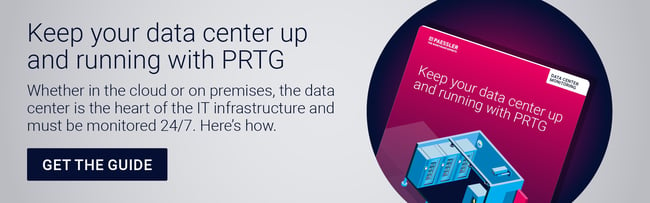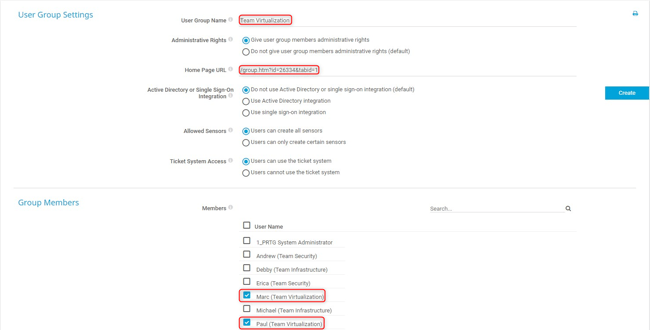Reliable notification of a malfunction or even a system failure in a data center is one of the most important tasks of a monitoring application. The notification should be configurable in different ways depending on the requirements. PRTG provides a number of notification options such as email, push, SMS, etc. This article, however, is not about the different notification options, but rather about how you can ensure that individual colleagues or teams in your IT department are provided with the correct and appropriate information.
Variety of IT teams
In many companies, the IT department consists of several employees or teams that are specialists for one or even several IT sectors and mainly support and administer these. For example, these IT sectors could be virtualization, security, network, development, and so on, but also applications such as databases, email or backups. This means everyone has different requirements and depends on different systems and applications.
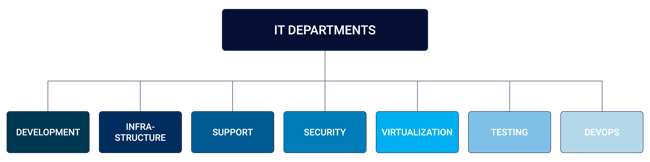
To ensure smooth operation of all these systems, PRTG provides numerous native sensors for monitoring. Individual notifications when a defined limit has been exceeded, for example because a database has reached a certain size, can prevent many disruptions or failures in advance. However, such information is often not of interest to all employees of an IT department, but presumably to the database team and the employee who maintains the email application, if this is the database in question.
As far as notifications are concerned, every IT department has different requirements. But one thing is always essential: The right employee or the right team must be provided with the right information in order to avert impending problems in advance or to be able to react quickly in case of emergency. By creating users and user groups, this can be easily realized in PRTG.
User and user groups in PRTG
Basically, every person who should receive a notification via PRTG also needs a user account in PRTG. In the following example, three PRTG user groups are created, reflecting 3 teams in an IT department:
- Team "Virtualization"
- Team "Infrastructure"
- Team "Security"
To do this, click on Setup --> User Groups to create a new user group there.
In the next step, define the name of the new group, its members and further settings:
- Administrative Rights
- Home page of the members of this group
- Active Directory or Single Sign-On Integration
- Sensor Creation
- Ticket System Access
Now click Create and repeat this process for other teams in your IT department. Once all groups are created in PRTG, you can find them in the overview:

Configuration of notifications
After all user groups have been created, the next step is to configure the notifications for the individual teams. In this example, the Virtualization team should be notified in the event of faults or problems about the entire virtualization environment. Notifications can generally be created for a group, a device, or even a single sensor. In this example, the notification is related to the PRTG group "Virtualization".
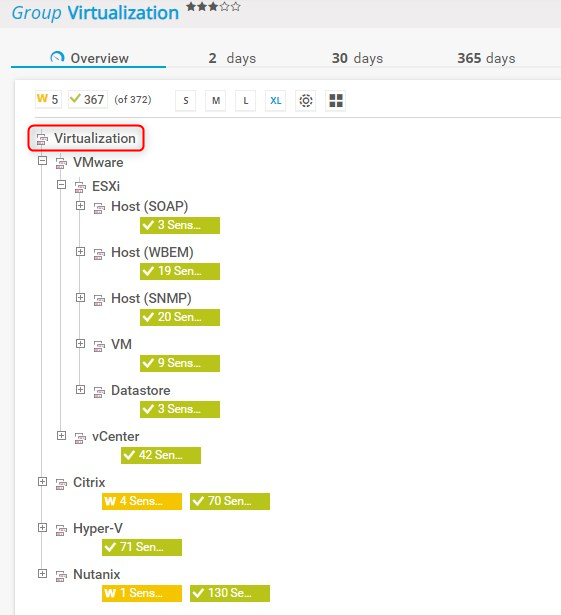
First, navigate to the desired group in the web interface and click on the Notification Trigger button. Here you can now select which trigger you want to use for the notification:
- State Trigger
- Speed Trigger
- Volume Trigger
- Threshold Trigger
- Change Trigger
In this sample we select the State Trigger.
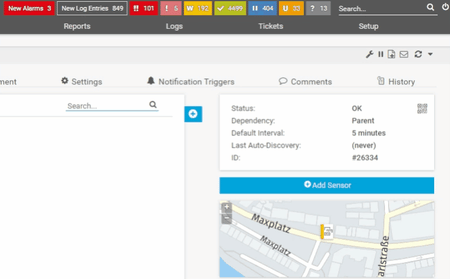
To finalize the configuration, define in the last step who should receive a notification, when, and what notification (Email, SMS, Push, Teams, etc.) should be received, as well asif this type of notification should be repeated. Optionally, there is a possibility of additional notifications when the sensor is no longer in the previously selected status.
In case you want another team to receive the same notifications, or you want the same team to be notified via another channel, simply add another Notification Trigger.
Which notifications do you prefer in PRTG? What are your experiences? We are looking forward to your comments!
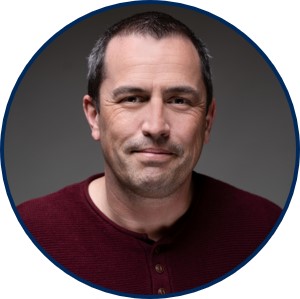 Published by
Published by