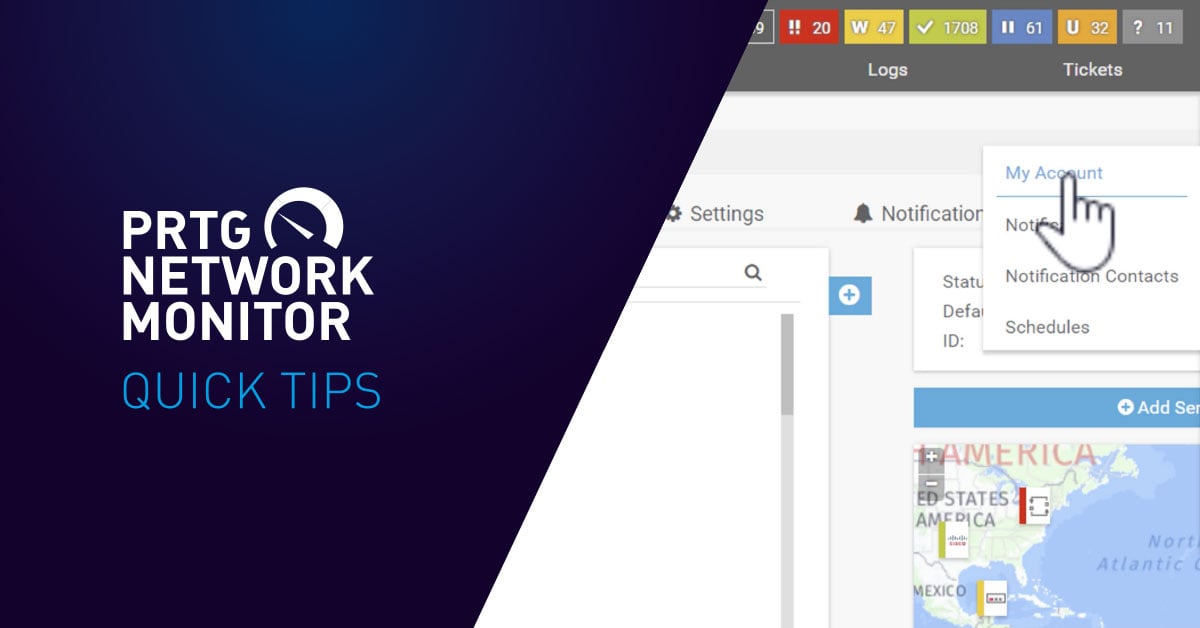Like any software, even if you use PRTG every day, I can almost guarantee that you don't know about all the features that can make a difference to your user experience. With this in mind, here are five ideas and tips for how to do little things that might make your daily experience with PRTG even more fun.
Go Dark
It's a fact that 82% of system administrators prefer dark themes for their software. Also, 67% of all statistics are made up spontaneously. Whatever the actual numbers, if you're staring at a screen all day, there is no doubt that a white background tires out the old blinkers. And dark themes just look so damn elegant, don't they? Here's how to activate the dark theme in PRTG:
Add Comments to Devices
If you need to remember something about specific devices, you can add a comment to them. A colleague, Sascha Neumeier, has a good example of when this might be useful: if you have a sensor monitoring the log file of a server, and the log file becomes full, the sensor triggers an alert. In cases like these, you need to empty the log file. Sascha adds a description of how to do this for the server in question as a comment on the device. Things like this are why we keep Sascha around.
Other examples include using comments to keep track of when you performed maintenance on a device, or of specific actions to take when restarting a device. Here's how to add a comment to a device in PRTG:
Set Tree View Size
You can set the size for the tree view (where all your devices are displayed). There are various options, including a nice sunburst option to brighten your day. Try it out:
Device Service URL
Here's another trick for devices in your device tree: it's possible to go directly to the device's service URL by right-clicking a device, selecting "Device Tools" and choosing "Go to Service URL...". But to be able to do this, you first need to add the service URL to the device's configuration in PRTG. Here's how:
Insert Custom Text for Map Objects
Maps are a way to visualize your networks in PRTG. When designing a map, you can add custom text to specific objects:
That's all for now. Keep an eye on our Facebook page, where we will regularly release more Quick Tips clips.
Did you know about all of these? Do you have a tip or trick of your own for using PRTG? Share it with us in the comments!
 Published by
Published by