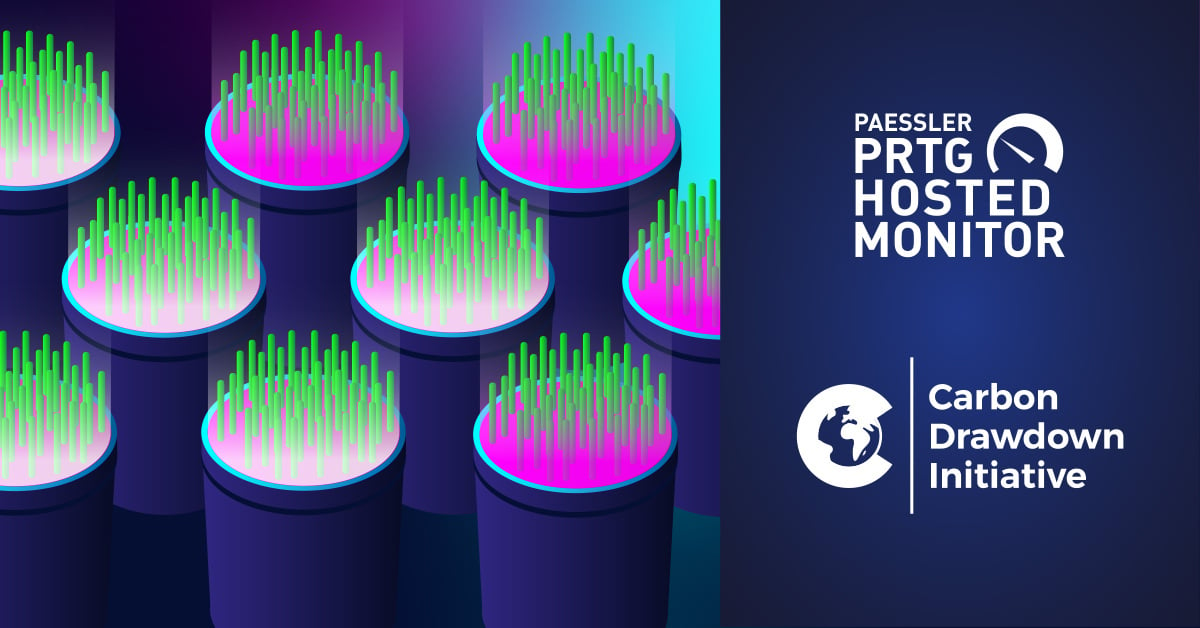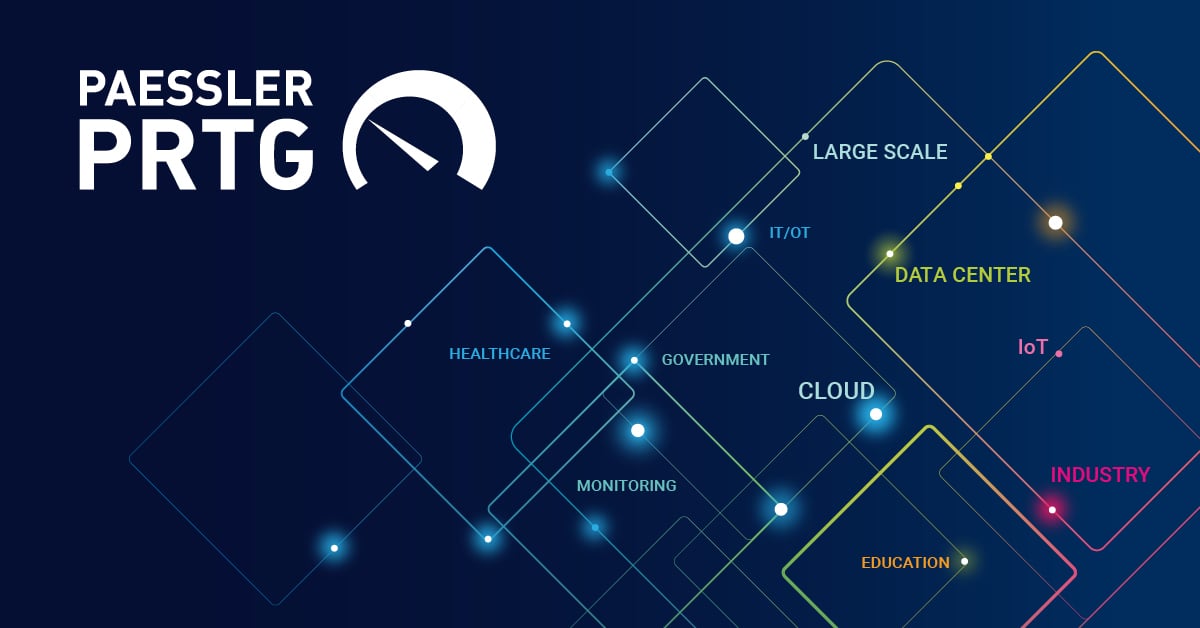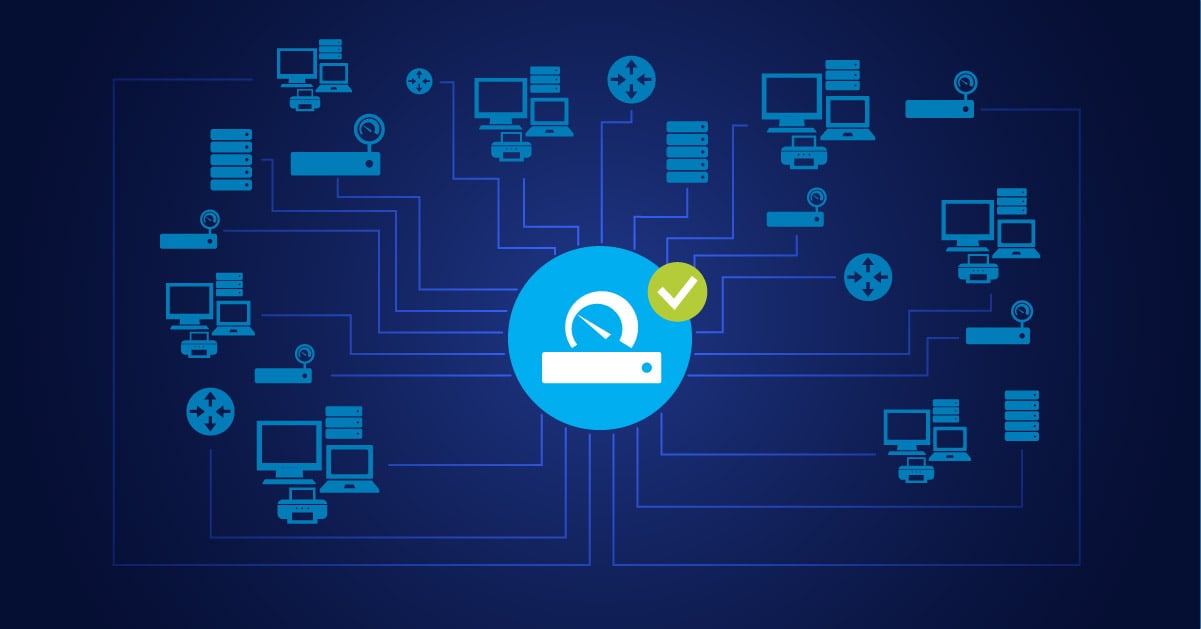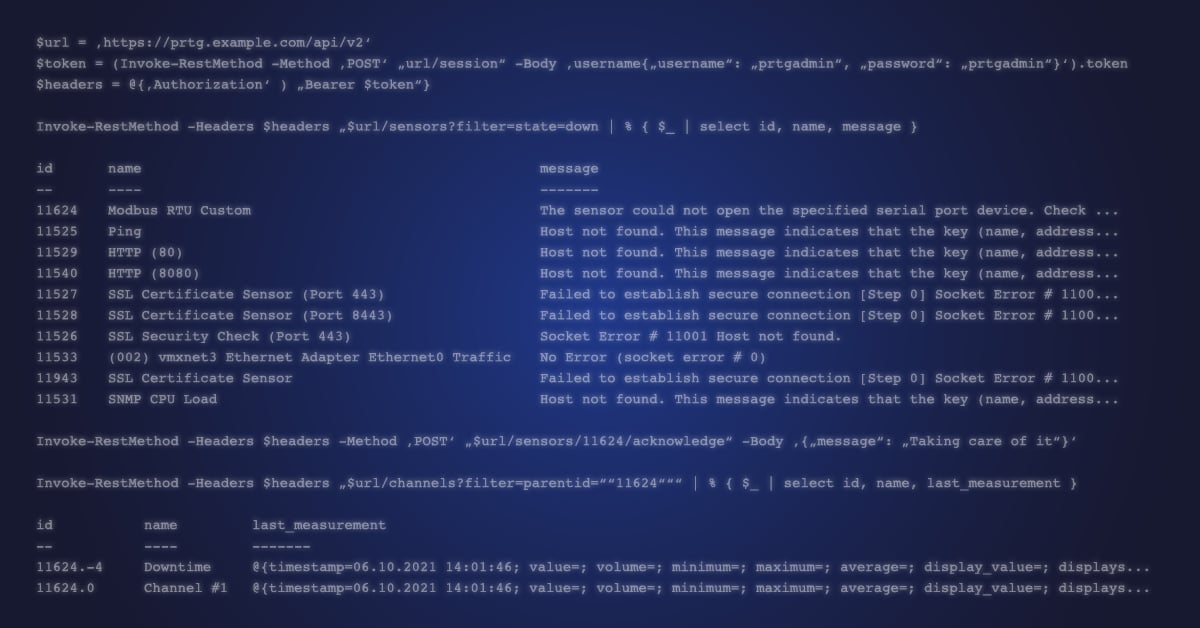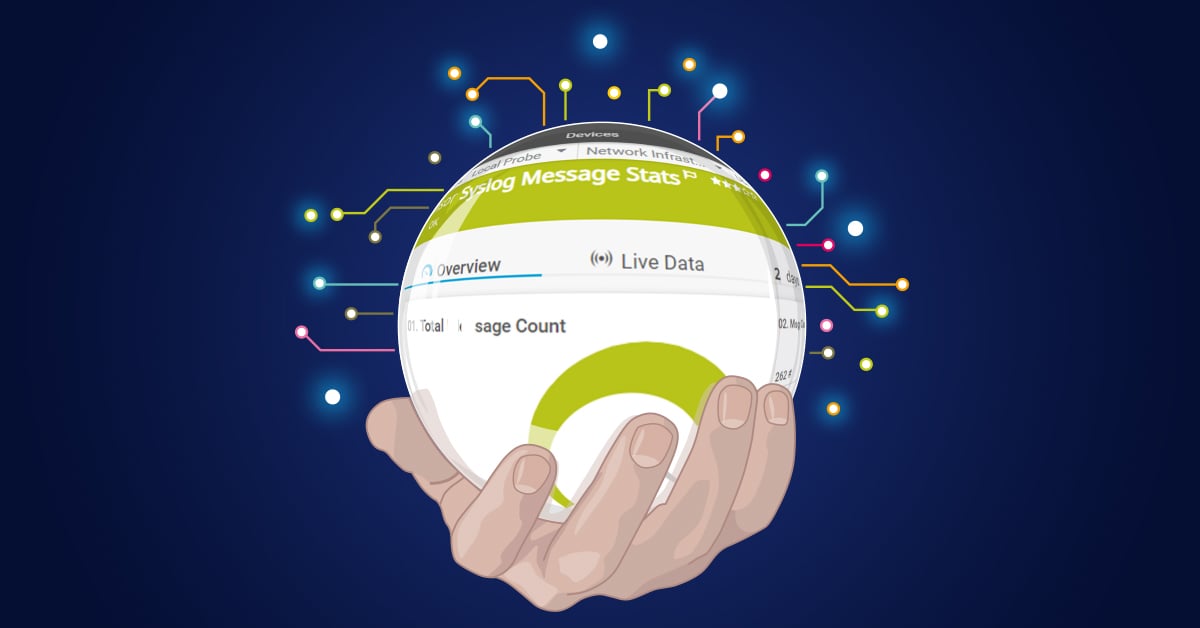Nowadays there are countless providers who offer you either a lot or manageable storage space for more or less money respectively. Where lower costs tempt regarding higher storage capacity, however, the data protection is often questionable. In recent years, the big names have been successful with their offers. No matter whether Google, Microsoft, Amazon or Dropbox, all providers attract with free storage space, which can be extended by the booking of a paid option almost to an unlimited extent.
How do you manage the storage and management of your own files in your company? Do you store everything on a file server on-premises, or do you still store the data on your local drive and create a backup from time to time? Or are you already using a cloud service to securely save your files?
Microsoft OneDrive for Business. A Definition
We at Paessler chose Microsoft OneDrive for Business. This makes sense because we also use the Office Suite of Office 365. In contrast to Microsoft OneDrive (without the addition ‘for Business’), Microsoft OneDrive for Business is the company version of the cloud storage with full functionality and a subscription fee.
OneDrive is the Microsoft cloud service that connects you to all your files. It lets you store and protect your files, share them with others, and get to them from anywhere on all your devices. When you use OneDrive with an account provided by your company or school, it's sometimes called OneDrive for Business.
Each Office 365 user license automatically includes no less than 1TB of storage space to store personal files.
6 Reasons Why We Love Microsoft OneDrive for Business
Don't worry, this won't be a Microsoft Marketing session. Rather, we have summarized 6 practical examples why we like to use Microsoft OneDrive for Business with us, and why our users love to work with it. We don't get free licenses from Microsoft for this, nor do we have any other benefit at all. But we think that if a software is great and solves problems of a sysadmin, then we should talk about it.
Files in the Cloud Instead of on the Local Hard Drive
The fact that users like to store their personal data on the local hard drive in their own files is a well-known phenomenon. Office documents, images, PDF files and videos are stored on the local drive and in most cases remain there forever. "Forever" means until the PC is replaced, the storage space is no longer sufficient, or the hard disk breaks down. Regular data backup? In most cases there is none!
In contrast, the data in the Microsoft OneDrive for Business account is in good hands. Data is backed up on a regular basis, and even if the computer is replaced, the stored data is still available. For the sysadmin, it is sheer paradise to no longer have to worry about the user data. As most of us know only too well, many users have no overview of where their data is actually is stored, and then notice much too late notice that "suddenly" things are missing.
This also gives users complete flexibility when choosing their work equipment and workstation. Whether at a PC at a quiet workplace, in the meeting room, on their own laptop or on a temporary borrowed device, the only requirement for accessing data in a OneDrive for Business account is an Internet connection. This frees the user from their desk and eliminates fixed work structures.
1 Terabyte Is a Lot of Capacity
Every OneDrive for Business account comes with Office 365 storage capacity of 1TB. Yes, I had to read that twice the first time, too: Not 1 gigabyte, but 1 terabyte! That's quite a lot. High-resolution photos of modern digital cameras have a size of approx. 4MB per file - in fact, storing 250,000 photos would be possible. If you assume that a Word or Excel file has an average size of 1MB - you already suspect it - you could save a million of these documents!
Selective File Synchronization
If desired, your cloud storage can synchronize with your local hard drive. This ensures that the files can be accessed while on the move without Internet access. The next time you connect to a network, the changes are synchronized and the latest version of the files is stored in the cloud. This function is brilliant as long as the local hard drive is larger than the total size of the documents stored in the cloud repository. If not, Selective Sync becomes interesting. With Microsoft OneDrive for Business you can individually select which files and folders should be synchronized with your local drive. Assuming a permanent Internet connection, you can even completely omit synchronization.
If you are only partially synchronizing your files in the cloud, OneDrive for Business will display various icons to indicate whether a file is only available in the cloud or has been synchronized to the local drive.
IT administrators who have to manage a larger pool of devices will appreciate this function, because a hard disk with lower capacity is sufficient for the purchase of computers. This reduces the acquisition costs of new hardware, or alternatively the saved costs can be invested in other features.
Mobile Device Support = Files Wherever You Are
According to the slogan "There's one app for everything", Microsoft of course also has mobile applications for OneDrive in its portfolio. The apps work as expected, namely making the files stored in OneDrive for Business available on mobile devices. What this means in terms of flexibility for the user needs no further explanation. 😊 We love the mobile features and use them all the time!
Real-Time Collaboration and Editing
A few years ago we dreamed of this feature: simultaneous editing of a document by different people, while everyone can see what their colleagues are working on. The different authors can even chat with each other and talk about changes and questions - directly in the document! This function is offered by the OneDrive application on the client as well as the Android and iOS Apps! Collaboration has never been so easy!
Eliminate Accidental File Deletion
Which of us admins does not know the desperate calls of users after they accidentally deleted an ultra-important file from the local hard drive? Most likely, there is no backup, and sometimes it is not even in the Recycle Bin. With OneDrive for Business, users can easily recover deleted files themselves. This data supremacy on the part of the user lets them better understand what it means when files are deleted, and us admins have less sleepless nights due to missing management missing Excel reports. 😉
Incidentally, the Office 365 Suite prevents closing documents accidentally without a final save, in combination with data filing in OneDrive. This means an automatic saving feature is already integrated. In fact, Microsoft OneDrive for Business is bringing Office 365 applications steadily closer together.
Want to Learn More about Microsoft OneDrive for Business?
By now there are countless sources, information and support material for OneDrive for Business. We have summarized the most important resources for you. No matter if you just want to inform yourself about the possibilities of OneDrive or if you are looking for a particular hands-on tutorial on how to integrate the solution in your company, you will find it in the links below!
| Resource | Description |
|---|---|
| Microsoft OneDrive Getting Started | Find out what Microsoft OneDrive for Business is and what you can do with it. |
| Microsoft 365 Roadmap | Nowadays Microsoft is very transparent regarding the current status of the further development of their applications. You can read nearly everything that's in the development pipeline on the Office 365 roadmap. |
| Microsoft Tech Community for OneDrive for Business | This is the official Tech Community for Best Practices and News about Microsoft OneDrive for Business. In the past we have often been inspired by interesting use cases of the community. |
| Microsoft UserVoice Program for OneDrive | You have feedback or feature requests to Microsoft regarding OneDrive? For this you can use the UserVoice Program. Here you can quickly find out what drives the users, which features they would like to have, and you can upvote feature requests that have already been placed. Microsoft takes this UserVoice program very seriously. |
| Microsoft OneDrive Documentation | You're still reading here? And maybe I even convinced you so much that you would like to use OneDrive for Business in your company soon? Then the Quick Start Guides in Microsofts OneDrive documentation will definitely help you. |
| Microsoft OneDrive for Business Best Practices (Blog article) | Are you already using OneDrive for Business or currently implementing it? I am sure that the 14 Best Practices on sherweb.com will be of assistance for you! |
We Love Your Feedback!
Now we are interested in your feedback. Do you already use Microsoft OneDrive for Business in your company? Do you have special Use Cases where OneDrive offers you special support? Do you have further information for the community, best practices, step-by-step guides or similar? We’d love to read your comments in the box below!
 Published by
Published by