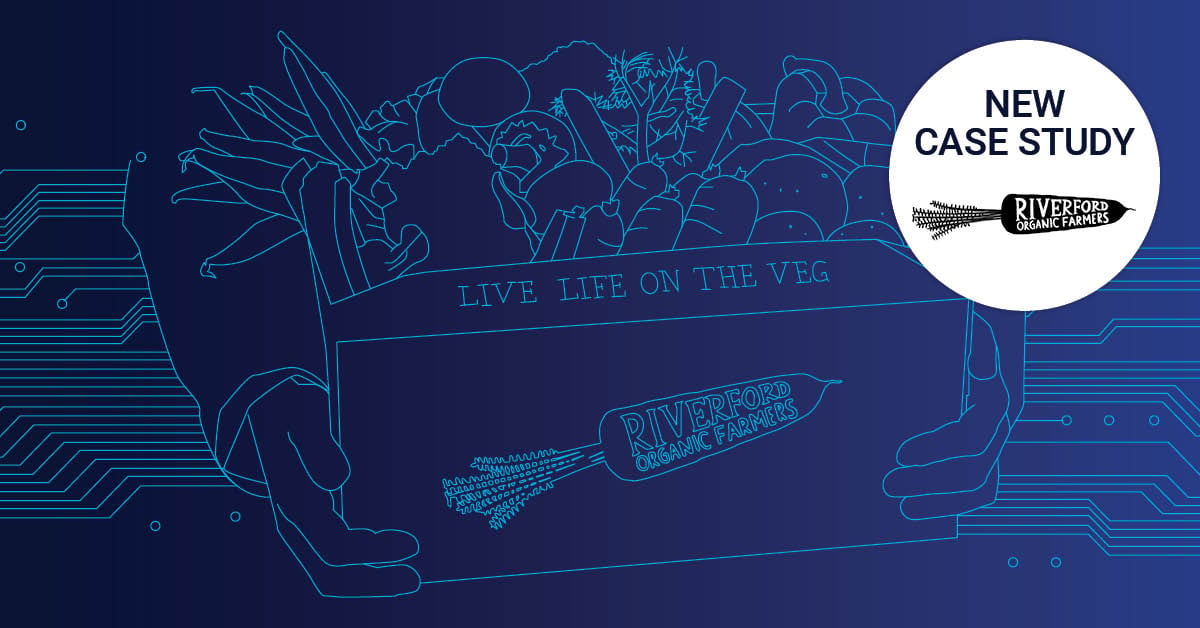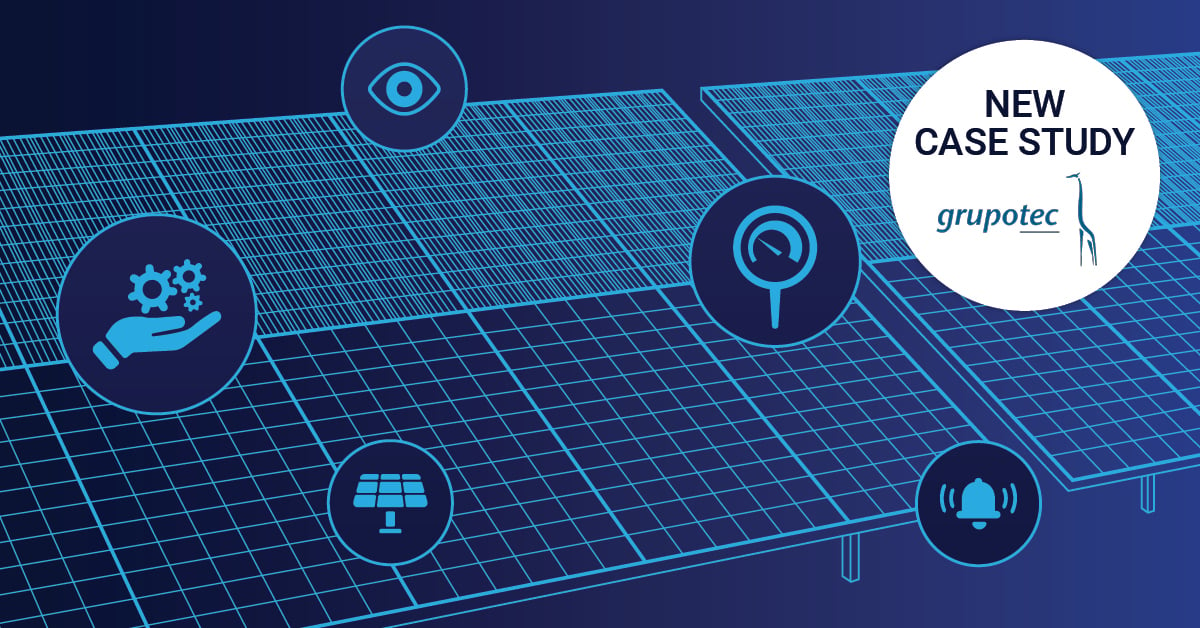The demand for cloud services has greatly increased within the last years. The acceptance of the cloud is rather high in the business world, which you can see from the massive survey we conducted at the beginning of 2017.
In this survey, we asked more than 2,000 IT decision makers (ITDMs) from nearly 100 countries to assess the state of cloud adoption. The clear majority of 80.1% said that they like cloud computing and already use cloud services: email, web hosting, collaboration/Office applications being the most popular.
Paessler Goes Cloud
Of course, as an IT company we belong to the 80% of cloud supporters. That’s why we, the IT department at Paessler AG, decided quite a while ago to move from our Exchange servers to Microsoft Exchange Online and Office 365. How we did it, how long it took, and what we learnt from this migration you can read here.
iA server is a computer or system that provides resources, data, services, or programs to other computers, known as clients, over a network. In theory, whenever computers share resources with client machines they are considered servers. There are many types of servers, including web servers, mail servers, and virtual servers. Read more ...
In August, we started with the planning phase for migrating our company’s mail system to Microsoft Exchange Online. The reasons why we planned to move to the cloud?
- Cloud computing is the future.
- Our colleagues work all over the globe and therefore it is crucial to have easy access to all our mails anytime.
Exchange Online vs. Exchange On-Premises Comparison Chart
To make your own consideration whether you prefer Exchange Online or Exchange on-premises, have a look at our comparison chart. There is no “better” or “worse” concerning cloud or on-premises Exchange version. The versions are just different. The following table should help you weighing up.
| Choose Exchange Online | Choose Exchange on-premises | |
| You want Microsoft to take over the main part of maintaining your Exchange system? |
|
|
| Can your IT department guarantee 24/7 maintenance of your Exchange system? | ||
| You always want to be up to date and get releases of new features, fixes, patches automatically to your systems? | ||
| You want to roll out patches/updates manually and according to your own schedule? | ||
| You want somebody who takes care of all the needed hardware? | ||
| You use Office with colleagues for easy modifying, collaborating, and sharing, and you need tools like MS Teams, SharePoint Online, Lync Online? |
|
|
| You need your Exchange system only for mailing and calendaring? | ||
| Can you guarantee a 24/7 stable internet and network connection like Microsoft can? | ||
| You want independence from internet connection? | ||
| You want easy access to calendars, emails, and contacts on mobile phones at any time? | ||
| Is integration of third-party applications an important factor? | ||
| You want unlimited storage space on cloud servers all over the world? | ||
| You need to send large amounts of mails regularly? | ||
| You want to be flexible in terms of different license subscription plans matching your requirements? | ||
| You want a desktop-based mail and calendar server with several Exchange versions? | ||
| Do you only need the latest Exchange version? | ||
| You want to run any Exchange version as long as you wish? (Note: Older versions might cause higher costs) | ||
| Security is an important factor? You want security updates immediately? | ||
| You want to pay extra for better security? | ||
| You don’t mind when patches and updates are installed without prior notification? | ||
| You want to know exactly where your data has been saved? | ||
| You prefer to troubleshoot a single point of failure (all mails are stored at one location)? |
Sound Planning – and You Are Half Way There
Microsoft offers various checklists for home/business/education users that help preparing for the migration to Office 365.
For our enterprise deployment, we determined general tasks first:
- Agree on timeline and scope
- Check the number of user accounts
- Check the number and size of mailboxes
- Check the number of daily mails
- Check network settings
- Check file storage locations
- Check on meeting and messaging systems planned for migration
- Agree upon user account authentication
Microsoft also offers support for the crucial task of network planning when migrating to Office 365, such as:
- System utilization requirements
- Bandwidth requirements
- Using Office 365 may increase your organization’s internet utilization
- It’s important that you have enough bandwidth for fully deployed Office 365 and have at least 20% capacity to manage very busy days.
- Test existing network with several tools
- Ensure configuration and sizing of all proxy and firewall devices
Migration Concept
For migrating our Exchange system to Exchange Online, we furthermore had our own migration concept with all the steps to be taken into consideration. We were also supported by an external IT provider specialized in cloud-based professional services who helped us determine the roadmap for our Exchange migration.
Migration Steps of the Public Folders
- Determine the roadmap
- Acquire Office 365 licenses
- Setup Active Directory Federation Service
- Setup Microsoft Azure Active Directory Connection (AAD Connect)
- Adjust firewall settings (like turning off the mail guard function to prevent transfer problems between Exchange Online and Exchange on premises
- Perform special settings for thumbnails (profile pictures) in Office 365/Exchange Online
- Setup the Exchange 2010 Hybrid
- Local Exchange 2010 Server (Service Pack 3) needed
- User defined domains must be registered
- Active Directory synchronization must be provided within the local environment
- Check conditions for availability of public folders in Exchange Online
- e.g. configuration and synchronization of local and Exchange Online environments
- Preparations for migration of public folders (among many other things, we took the following steps)
- Before migrating public folders with more than 2 GB, contents should be deleted or stored in several public folders.
- Ensure that there are no abandoned email objects for public folders in the Active Directory
- SMTP email addresses configured for public folders in the Active Directory must match SMTP email addresses of Exchange objects
- Ensure that no duplicate objects for public folders exist in the Active Directory
- Routing to public folders in Exchange Online must be continuously guaranteed from the local Exchange servers
- Start Migration
- A local Exchange server is recommended for maintenance
- For running an Office 365 environment connected to your local Active Directory, a local Exchange server is still needed for maintaining the appropriate objects.
- To avoid high costs for Exchange server licenses, Microsoft offers a free Hybrid Edition Product Key for Exchange
- Note: No mailboxes can be hosted on this server. It is for managing and forwarding of emails only
Migration of the Mailbox Data and Everything Else
To grant a smooth cloud migration, we first created test mail boxes of different sizes, which were moved to the Microsoft cloud. After the successful tests at the end of October we began the official migration of all Outlook data of our IT department only. So, in case of unusual behavior, error tracking would be easier.
All the mails of the Tech Support Team would follow next to the cloud. We decided to execute the migrations always on weekends to minimize disruptions to company operations as much as possible. Due to the comprehensive preparatory work, the migration to Exchange Online was possible without larger failures and could be completed by mid-November. It was five minutes’ maximum that the users could not access their mails, so everything went smoothly.
Conclusion
We learned that there is no better or worse concerning Exchange Online or Exchange Server on-premises. It must fit the company’s individual needs, and so you should decide. Spend enough time in a detailed planning and perform a step-by-step migration beginning with the least important section.
If you follow all these steps, you can realize even sophisticated Exchange migrations without major downtime.
What about you? Have you already completed a Microsoft Exchange Migration? We'd love to read your experience in the comments!
 Published by
Published by 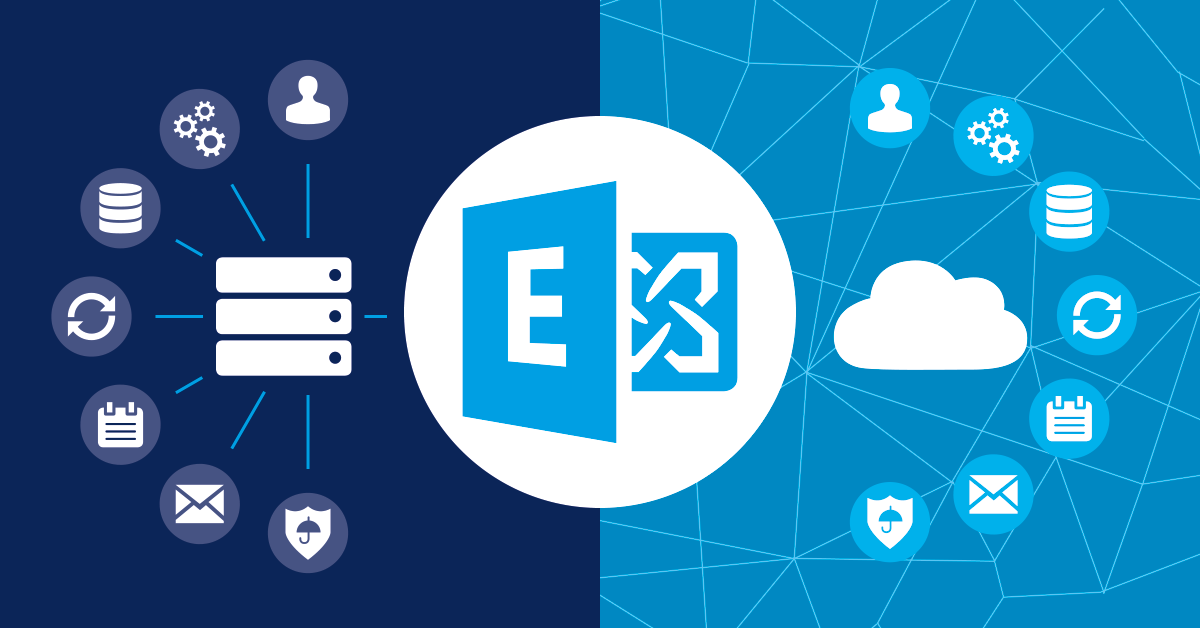


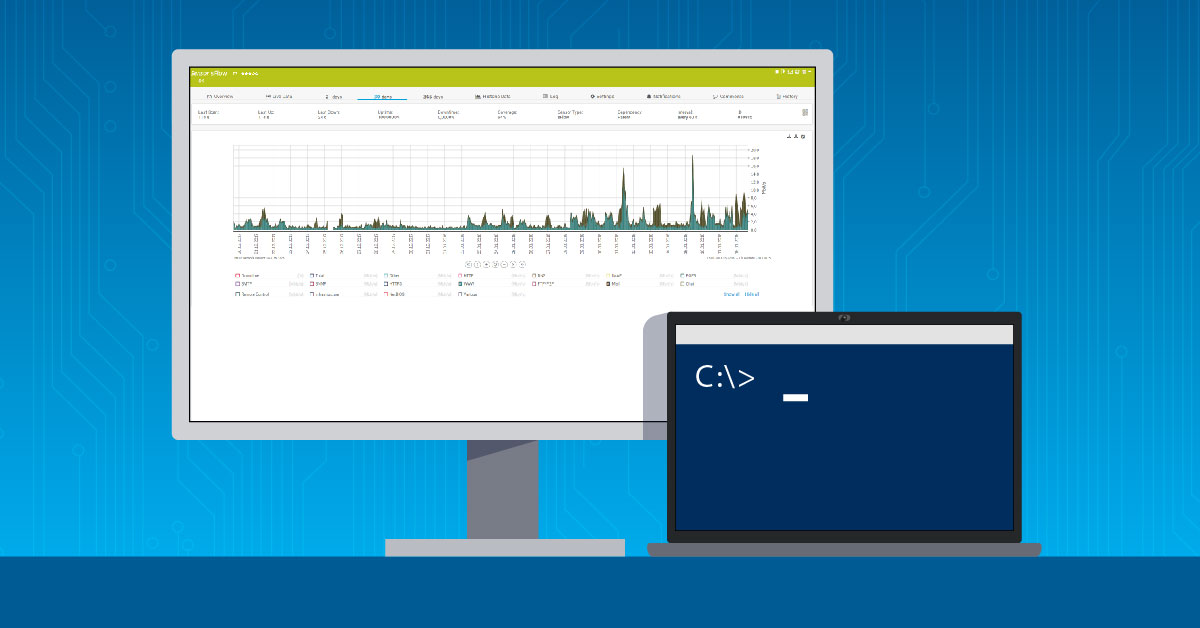

.jpg)