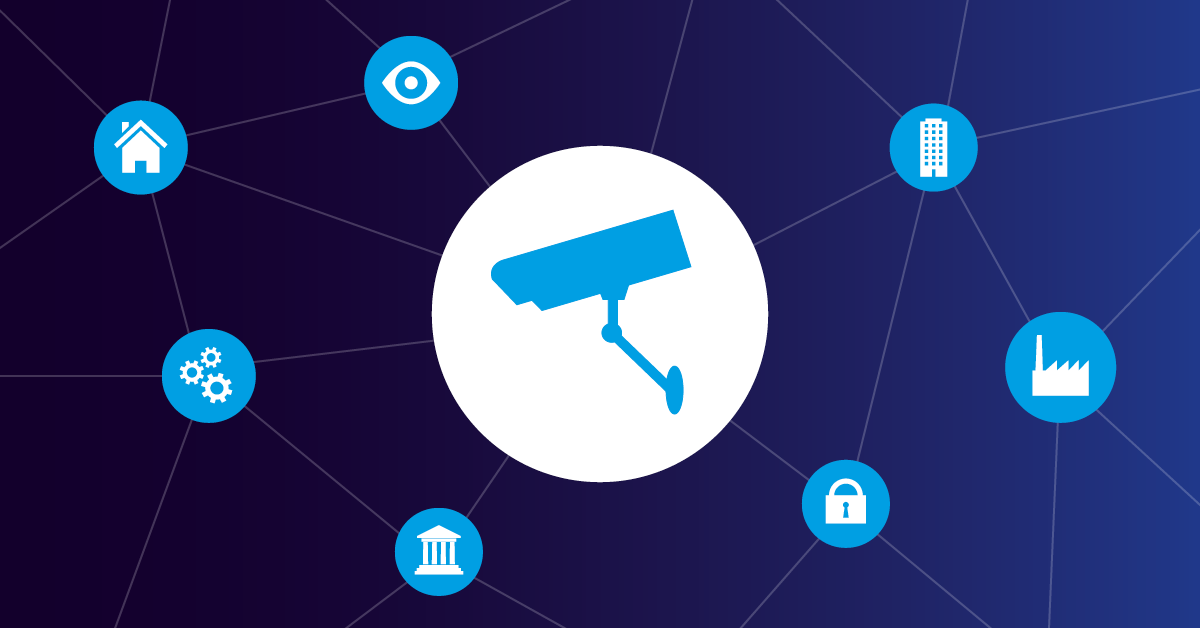Is your company equipped with a video surveillance solution? In recent times, CCTV systems are used in more and more areas.
Paessler PRTG Network Monitor provides comprehensive CCTV monitoring through HTTP, Ping, and SNMP sensors, ensuring your video surveillance infrastructure maintains 99.9% uptime with real-time monitoring software.
When you monitor CCTV equipment with PRTG, you gain comprehensive visibility into your video surveillance infrastructure. PRTG Network Monitor provides multiple sensor types specifically designed for CCTV monitoring, ensuring your security systems, CCTV cameras, DVRs, and network video recorders maintain optimal performance 24/7 with minimal downtime.
Before we get started, let's take a quick look at the definition of CCTV.
iClosed-circuit television (CCTV), is video surveillance. It is the use of video cameras to transmit a signal to a specific place, on a limited set of monitors. While nearly all video cameras can be considered CCTV, the term is more commonly used for those used for surveillance in areas that need to be monitored and secured physical security.
To effectively monitor CCTV equipment with PRTG, you need to understand which components require monitoring: IP cameras, network video recorders (NVRs), digital video recorders (DVRs), network switches, storage systems, and streaming servers. Each component can be monitored using different PRTG sensor types for comprehensive coverage of your IT infrastructure.
When PRTG detects camera downtime, automated notifications prevent security gaps that could cost your organization thousands in potential incidents.
If you want to learn more about CCTV, I recommend Patrick's article 4 Thoughts on CCTV (and the Future of Urban Life) to you.
Why Monitor CCTV Equipment: Essential Use Cases for Network Security
There are plenty of possible value-added use cases of a CCTV systems:
- Area surveillance
- Entrance monitoring
- Perimeter control
- Exhibition object surveillance in museums and galleries
- Control of production processes
- Security systems of public spaces
- Home Security
How to Monitor CCTV Equipment with PRTG: Sensor Setup Options
Now you are probably reading this article because you already have a CCTV solution in use and would like to monitor it with PRTG. This is why I will show you what options PRTG offers you as a comprehensive monitoring solution.
Basically the monitoring of CCTV depends strongly on which data is available and shared by your device. But, as a rule of thumb, if your device can communicate via SNMP or if you can pull data through any kind of REST API or HTTP API, you are able to monitor your device with Paessler PRTG.
Generally we recommend that you at least ping the device (as long as it is IP based) to see if it's up and running (this can be done by our Ping Sensor). Verify network connectivity to IP CCTV cameras and video recorder devices. Cloud Ping v2 sensor can monitor camera availability from multiple global locations for real-time status updates.
Alternatively, if it has a web GUI, you can use our HTTP sensor to ensure the the HTML interface is working properly. Monitor web-based camera interfaces and streaming services. The HTTP sensor checks website availability and loading times, perfect for web-enabled security cameras and NVR web interfaces.
Of course, you are interested in more metrics than that, so here are some general recommendations on what you can monitor with our predefined sensors:
| What? | Why? | How? |
|---|---|---|
| Power Supply/ UPS | This helps you to locate reasons for trouble of your CCTV systems; is it really the camera that's broken or is there something wrong with the power supply? | Through Ping, direct SNMP polls, passive SNMP Traps and passive HTTP Push Data |
| Storage | Of course, you would also like to know if the DVR/ NVR/ SAN/ NAS that stores the recordings of your CCTV cameras still has enough space available in your data center, and receive notifications well in advance of not being able to store more recordings. | Through Storage Sensors, EXE/Script (PowerShell), EXE/Script Advanced, MIBs via SNMP Library and receive HTTP/Push Data |
| Other data collected by your devices (temperature, movement, light, sounds, vibration…) | As mentioned before, different CCTV cameras will give you different additional metrics – and they can be integrated into PRTG as well for comprehensive IT monitoring! | Through EXE/Script (PowerShell), EXE/Script Advanced, MIBs via SNMP Library and receive HTTP/Push Data |
Ready to monitor CCTV equipment with PRTG?
👉 Download your free 30-day trial and start monitoring your video surveillance infrastructure today.
(Rest-)API What?
If your camera solution has an API interface, then the respective manufacturer or supplier of your camera solution also offers the API definitions necessary for communication. If you need further API information, please have a look directly at the manufacturers website.
Our excellent support team is happy to assist you with PRTG-related questions but does not know the API definitions of the countless device manufacturers on this planet.
/endofdisclaimer 😉
Step-by-Step Guide Using an Axis Camera
To give you an example on how to monitor an AXIS Q6115, there are a few steps to follow to add such a device and its related sensors to your PRTG installation.
- Download the MIB file which contains the AXIS ROOT and the AXIS VIDEO MIB file from the download area of the Axis website.
- Use the Paessler MIB Importer to import those MIB files and to create an OIDlib file
- Copy this file into the /snmplibs subfolder of your PRTG installation
- Create a new device in your PRTG installation and add an SNMP Library sensor
- Select the just-created OID file in the drop-down menu and add it to the sensor
- Now you can choose from a list which provided sensors you desire and there you go!
Why PRTG Outperforms Other CCTV Monitoring Solutions
✅ All-in-one monitoring: Unlike SolarWinds' segmented tools, PRTG monitors CCTV equipment alongside your entire IT infrastructure including firewalls, bandwidth, and NetFlow data in a single dashboard
✅ Pre-configured sensors: PRTG provides ready-to-use sensors for video surveillance, while ManageEngine requires extensive manual configuration regardless of operating system
✅ Cost-effective licensing: Monitor unlimited CCTV devices with PRTG's sensor-based pricing, avoiding per-device costs common with competitors
Visualize the Data on a Dashboard
Once you collected all this data, you could create a map that serves as a dashboard for your CCTV system. Here is an example:

If you need help integrating your live video into your map, follow this link.
Don't Observe Your Staff!
Sadly, there are some companies out there that want to control their workforce with video surveillance. Apart from the fact that such practices are against common decency, this is illegal in many countries!
That's why I would like to address a personal appeal to all the managers and bosses who think employee surveillance is a great idea:
Trust your employees and use tools like video surveillance only for the purposes they were designed for! Filming employees knowingly or unknowingly to control them is not one of them!
Start Monitoring Your CCTV Equipment Today!
Ready to ensure 24/7 uptime for your video surveillance system?
👉 Get your free 30-day PRTG trial and start monitoring IP cameras, DVRs, and network infrastructure in minutes – no credit card required.
 Published by
Published by