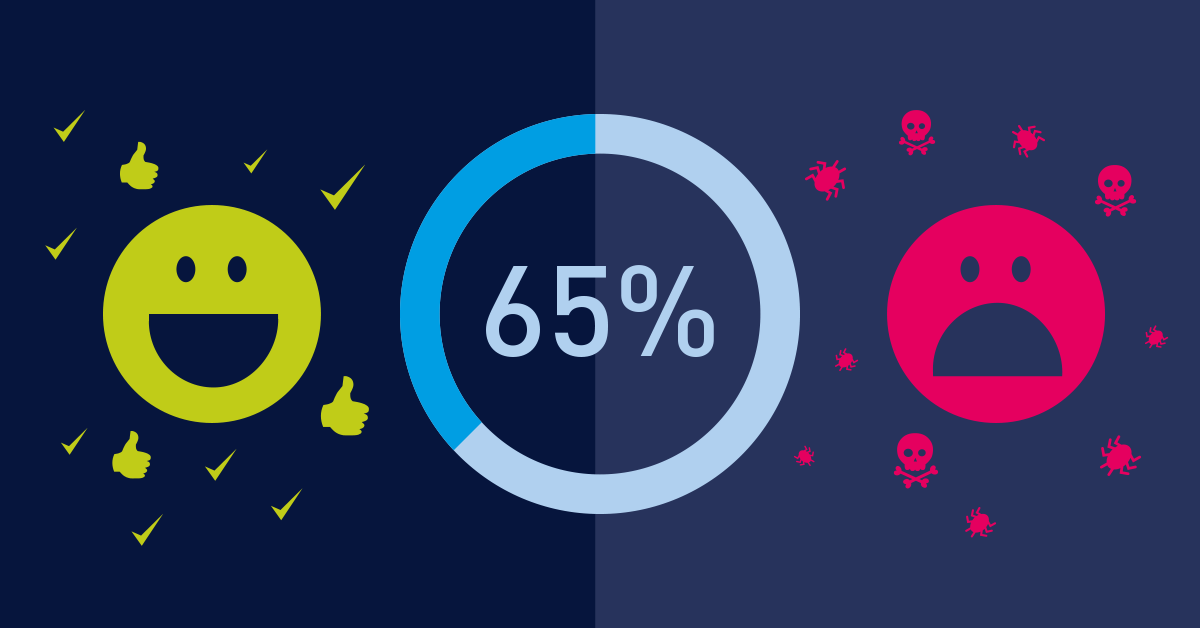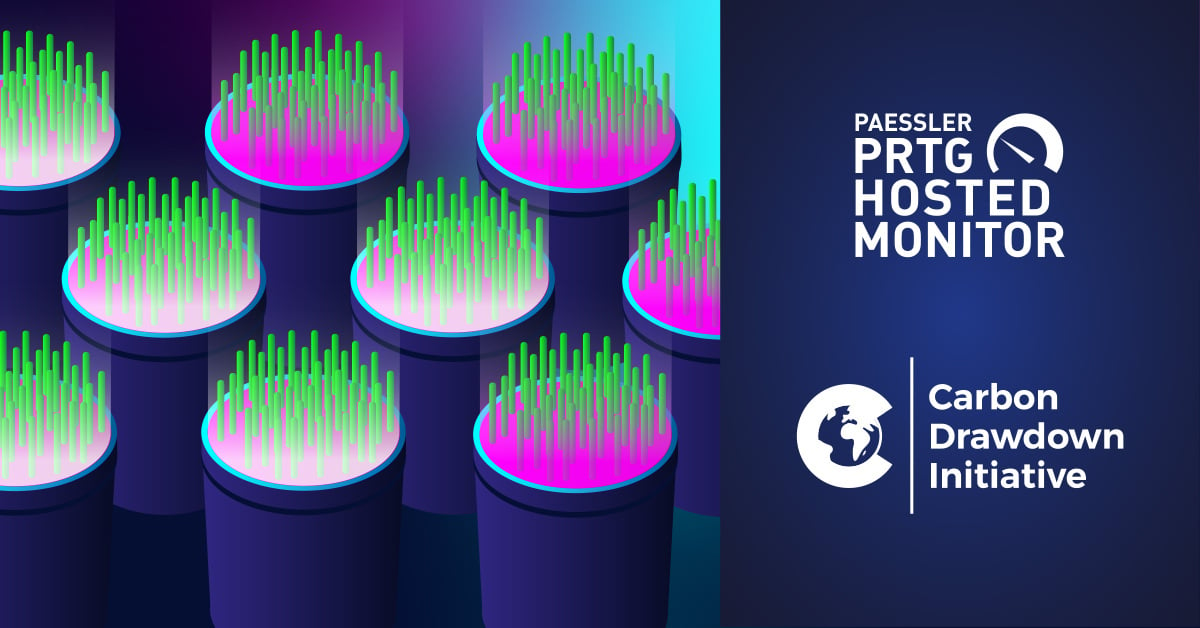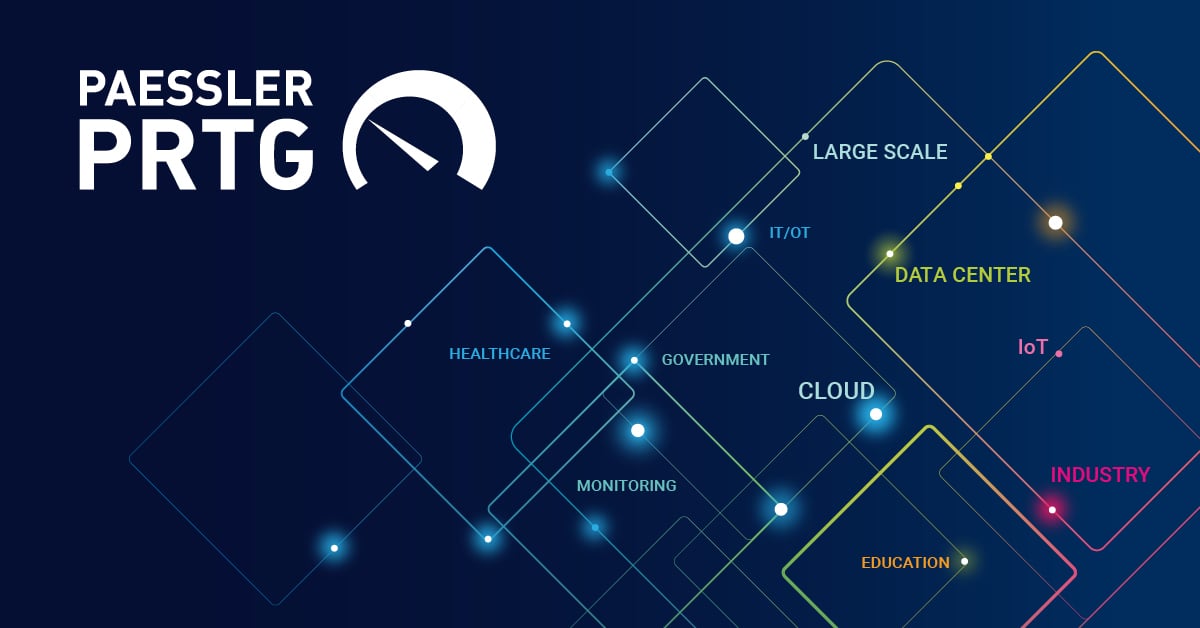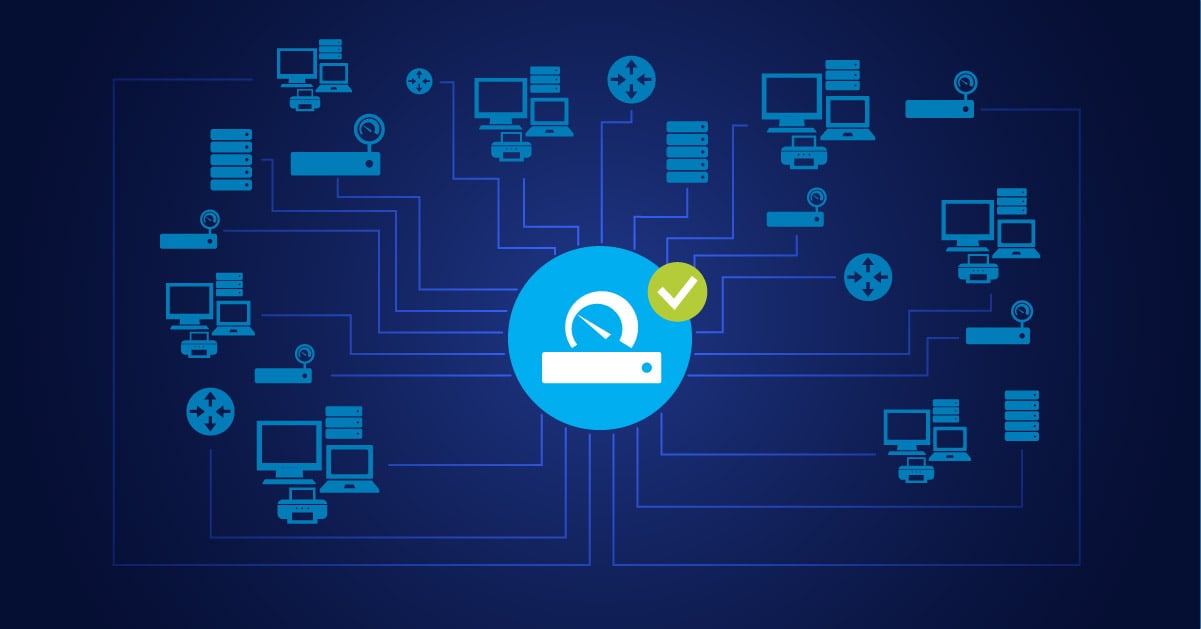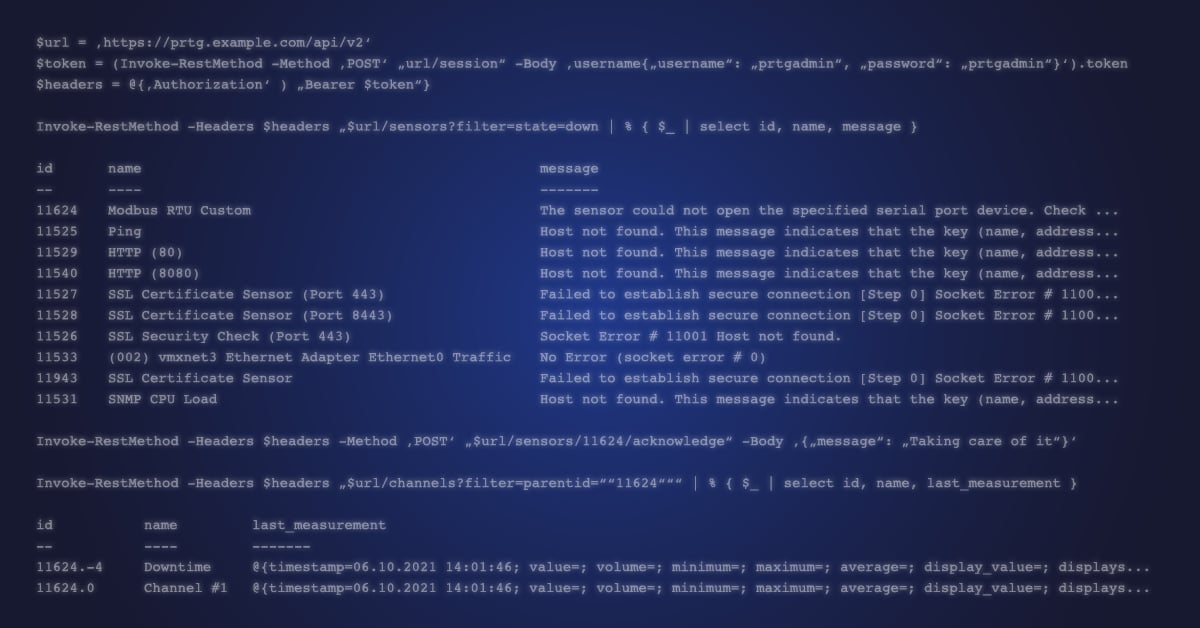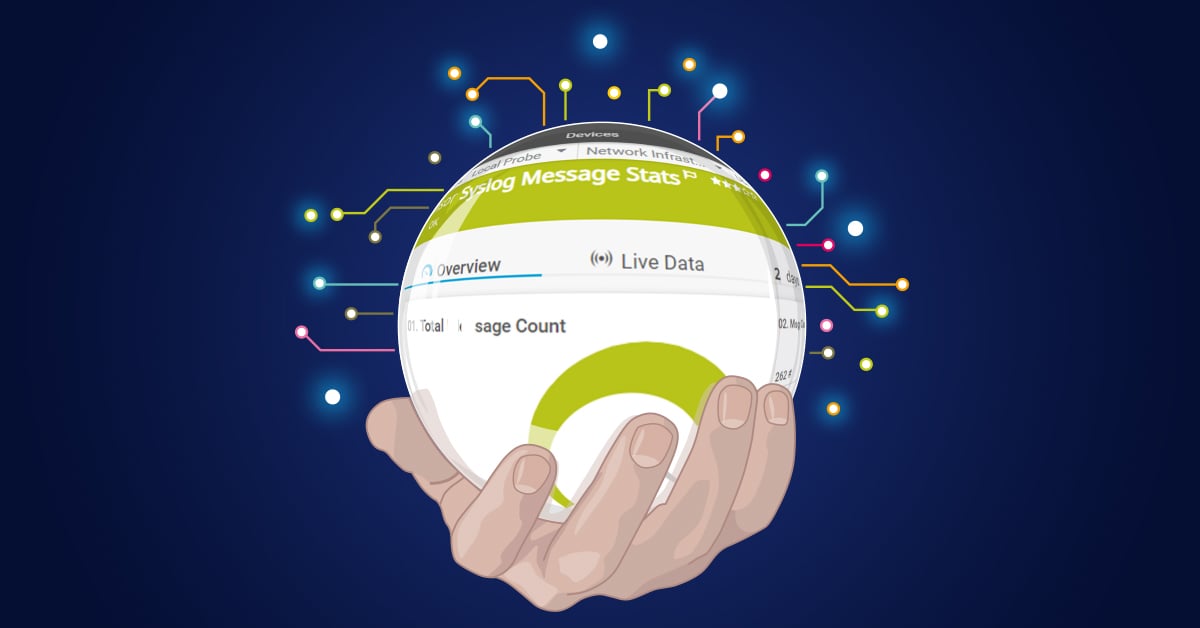A firmware upgrade is mostly a wonderful thing: suddenly the device has completely new features, runs faster and is more stable, and maybe the upgrade even fixes some security vulnerabilities. So it is nice if you are informed as quickly as possible when a new firmware is available for your servers, switches, routers, storage systems, printers, etc. and you can install it.
Things Are Better with Firmware Upgrades…
Today, most intelligent devices are capable of querying their “base”, i.e. the manufacturer, on the status of a possible upgrade. Unfortunately, the devices usually cannot take the last step and actively inform you that new firmware is available. This means, either you find out about this somehow or check for it yourself. On every device and regularly, if possible. Sound like a lot of work? Well, it is, and it often it does not get done.
The consequence: you miss out on a lot of potential features and, in the worst case, you will have an insecure device in your network.
…Or Maybe Not?
There is also another side of firmware upgrades though: the one related to bugs and vulnerabilities. If you run an upgrade too soon, you might have a real problem – firmware updates are not always good and sometimes contain bugs and could create serious problems. It can get really annoying: your co-worker installs the new firmware upgrade immediately on the day of its release without consulting anyone and suddenly the firewall gets stuck or the server crashes all the time. This is where the detective work begins and, if all goes wrong, it takes hours or days until someone thinks of checking the firmware.
Firmware in View with Standard Sensors
So, what to do in order to be able to use new features and security updates on the one hand and, on the other hand, be informed about all implemented firmware upgrades? PRTG offers a solution with its tools: the SNMP Custom Sensor can be used to check devices for potential firmware upgrades and to inform you if they are available. Additionally, you can keep track of the firmware version number with the SNMP Custom String Sensor and be informed about changes. We will show you how this works here using a Synology NAS system as an example.
Firmware Upgrade Check Using the SNMP Custom Sensor
We would like PRTG to check whether a firmware upgrade is available for our Synology NAS RS815+. If there is, PRTG should inform us accordingly. For this, we first need to determine the corresponding OID. We can generate it with the Paessler MIB Importer from the Synology MIB. For our NAS, the OID is: 1.3.6.1.4.1.6574.1.5.4.0. We enter it in the SNMP Custom Sensor :
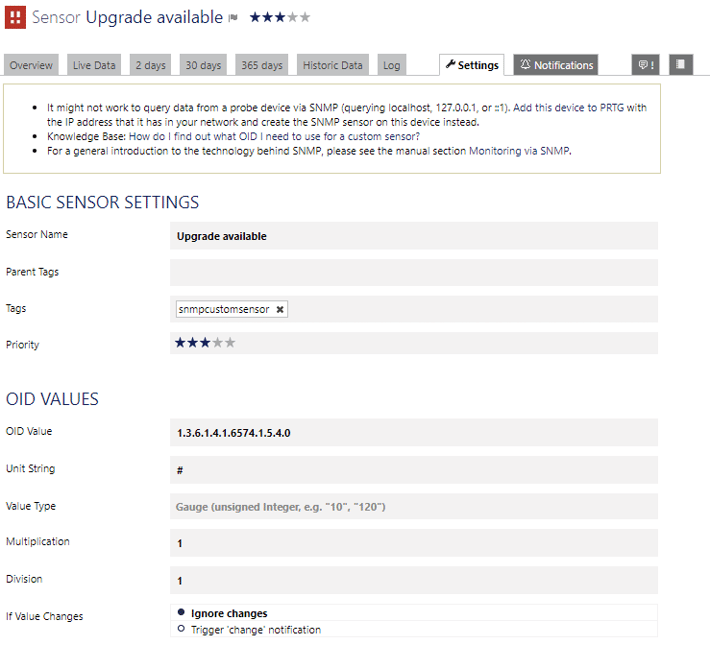
The OID returns the following information in the sensor in form of a numerical value from 1 to 5:
| 1 Available | There is a version ready for download |
| 2 Unavailable | The DSM is the latest version |
| 3 Connecting | Checking for the latest DSM |
| 4 Disconnected | Failed to connect to server |
| 5 Others | If DSM is upgrading or downloading, the status will show others |
To make it “readable” in PRTG we have to translate it back through the corresponding lookups . Our custom lookup is as follows then:
<?xml version="1.0" encoding="UTF-8"?><ValueLookup id="synology-upgrade-status" desiredValue="0" xmlns:xsi="http://www.w3.org/2001/XMLSchema-instance" xsi:noNamespaceSchemaLocation="PaeValueLookup.xsd"><Lookups><SingleInt state="Error" value="1">Available: There is version ready for download.</SingleInt><SingleInt state="Ok" value="2">Unavailable: The DSM is latest version.</SingleInt><SingleInt state="None" value="3">Connecting: Checking for the latest DSM.</SingleInt><SingleInt state="Warning" value="4">Disconnected: Failed to connect to server.</SingleInt><SingleInt state="None" value="5">Others: DSM is upgrading or downloading.</SingleInt></Lookups></ValueLookup>
And this is what it looks like in PRTG when a firmware upgrade is available:
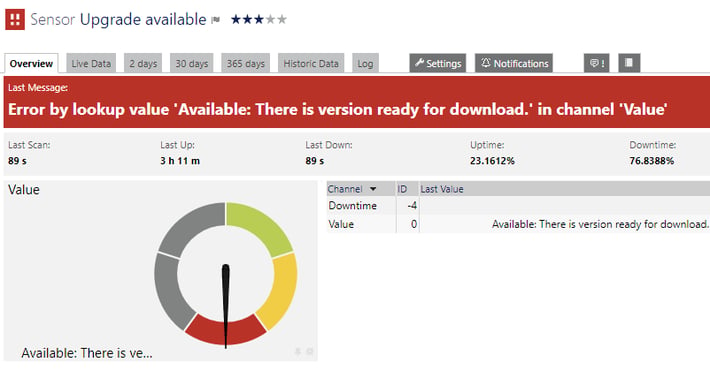
Then, you can run the upgrade in Synology DSM:

Of course you can define notifications using the relevant status trigger, so that you are informed promptly once the next upgrade is available.
Firmware Upgrade Check Using the SNMP Custom String Sensor
A simple firmware check for a potential upgrade using the SNMP Custom String Sensor is even easier than that. Identify the OID that returns the version number of the installed firmware and enter it as a string in the sensor. Define the desired notification using an Object Change – and you are all set.

 Published by
Published by