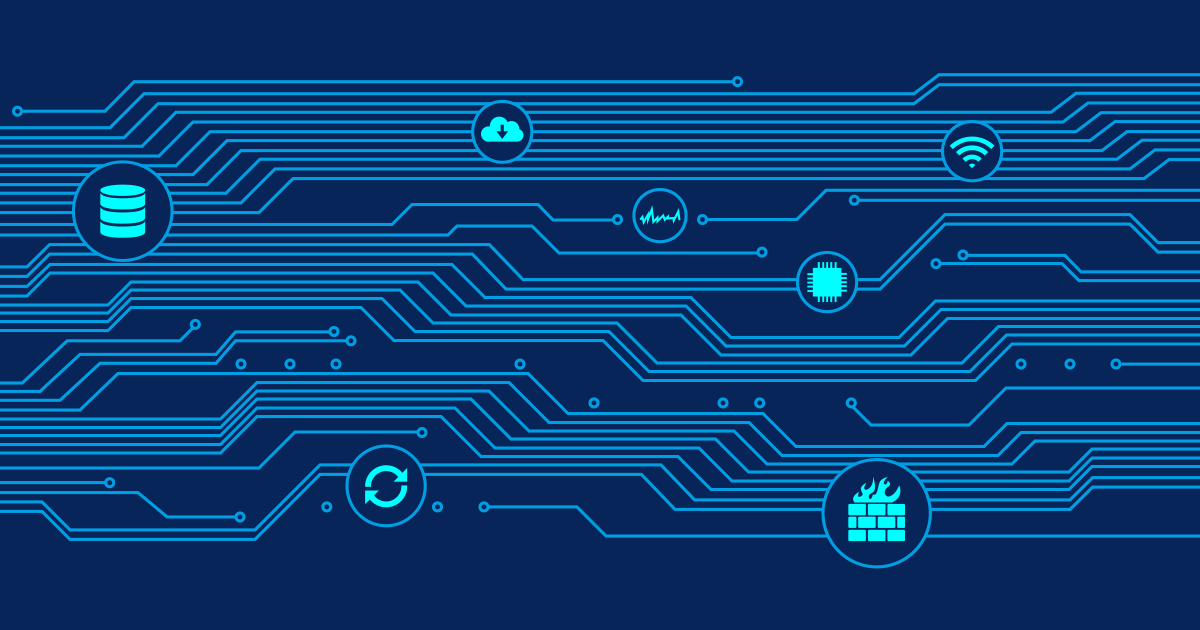Some PRTG users that use the new "HTTP Full Page Sensor" on the local probe (or on remote probes) have found huge amounts of disk space eaten up by the Internet Explorer cache folder of the "default user". The folder is (on Windows XP):
C:\Documents and Settings\Default User\Local Settings\Temporary Internet Files\Content.IE5\
Can't See The Folder?
Actually you must set two options in Windows Explorer in order to see the folders: Select "Show hidden files and folders" and deselect "hide protected operating system files".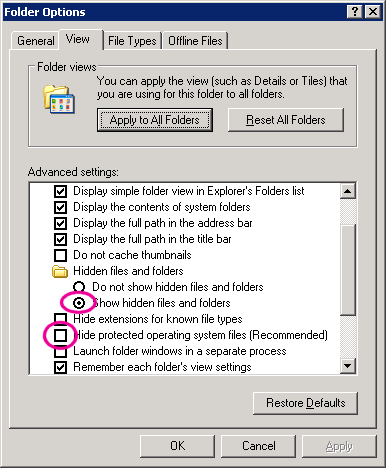
Where Do These Files Come From?
Under yet unknown circumstances there seems to be a problem within Internet Explorer that leads to broken index.dat files. In index.dat files Internet Explorer manages its browser cache. As soon as the file is broken or index.dat file looses sync to the actual files on the disk the problem starts growing: expired files are not completely deleted from the cache, because IE simply "forgot" that they exist. So they remain... forever.Why Are All These Files Stored In The "Default User" Profile?
When a user surfs the Net using Internet Explorer all the cache files are stored in his own profile, i.e.C:\Documents and Settings\[USERNAME]\Local Settings\Temporary Internet Files\Content.IE5\But PRTG's "Full Page Sensor" runs under the "SYSTEM" account which does not have its own profile, so it uses the "default user" profile.
The Problem
Microsoft has a support article that covers the situation where the IE cache files use way too much disk space. They recommend to open IE settings dialog, then move the IE cache location to another folder and finally delete the old files. But you can not log into the "default user" or "system" account and open IE settings because it is not a real user account. In theory deleting the index.dat file and rebooting should solve the problem. IE would recreate a brand new index.dat file and would remove all orphaned files. But you can't delete the file because it is in use all the time. Using privacy tools like CCleaner doesn't help either: they only delete index.dat for the logged-in user, not for the "default user".The Solution (Part 1)
The index.dat file must be deleted during startup of Windows. The fastest solution I could find was using the "Remove on Reboot" Explorer Extension a free download from Snapfiles.com. After installation of this tool you must navigate to the content.ie5 folder in Windows explorer, right click on "index.dat", choose "Remove on Next Reboot" and finally reboot the system.C:\Documents and Settings\Default User\Local Settings\Temporary Internet Files\Content.IE5\
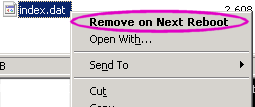
The Solution (Part 2)
OK, so the "delete-index-dat" trick did not work completely. There are still huge folders with orphaned files. To find out which folders are largest we used the FolderSize extension (for XP and Win2k3) (you can also right click each folder and choose "properties"). We found that simply deleting these huge folders using the command line works best (using Windows Explorer takes forever when a folder contains 100.000 files or more). Open a command line (enter cmd in the "start|run" dialog) and navigate to the folderC:\Documents and Settings\Default User\Local Settings\Temporary Internet Files\Content.IE5\using the "cd" command. Now enter the "rmdir" command for the huge folder(s):
rmdir /s [foldername]
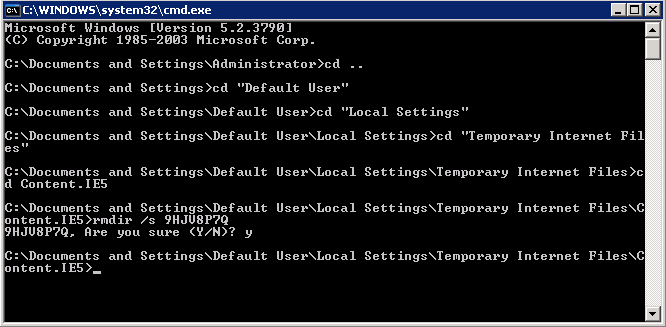
Conclusion
On one of the systems in our software test lab (that has been running Full Page Sensors for several months) we were able to free up 4 GB of lost disk space by following the procedure outlined above.More about index.dat files
- A bit about WinInet's Index.dat on MSDN's Windows Core Networking blog
- The truth about the index.dat files: What, why and where?
- Index.dat: Parts I-IV - What is index.dat?
 Published by
Published by