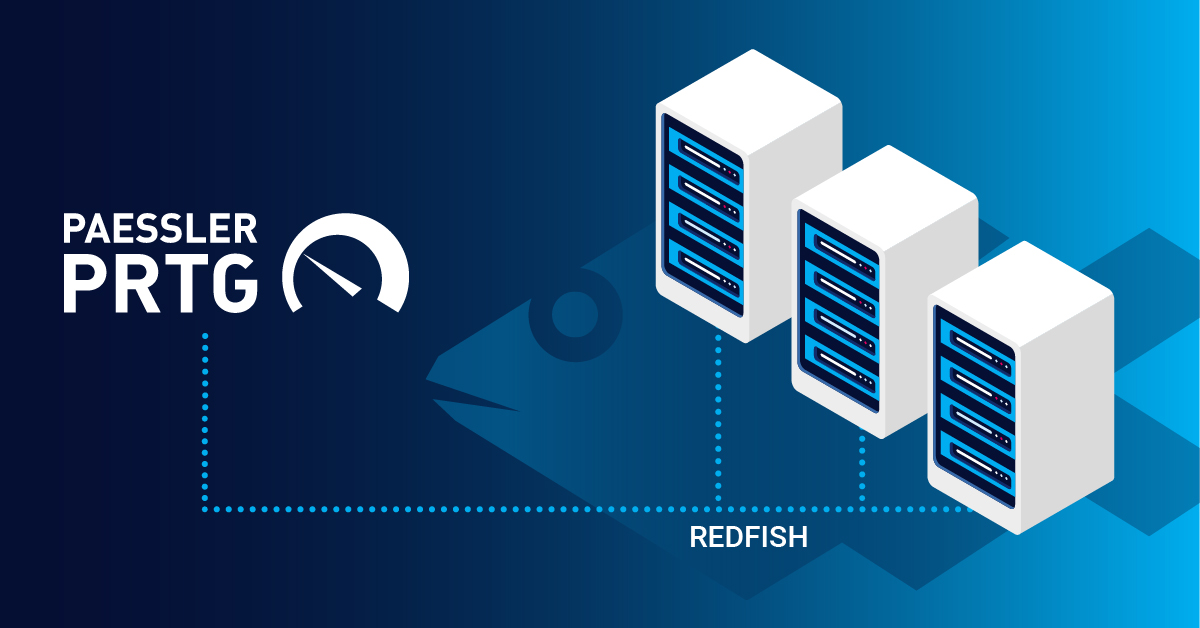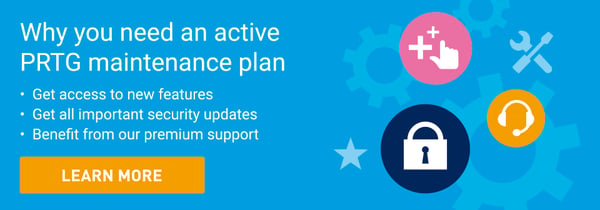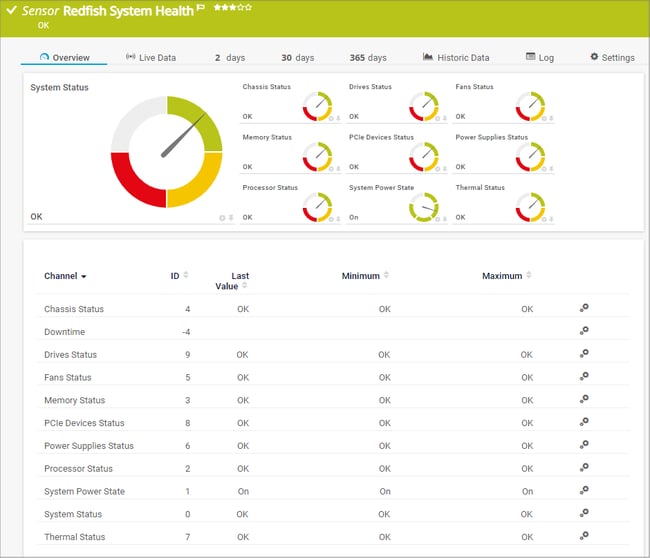Paessler PRTG provides three native Redfish sensors (the Redfish Power Supply sensor, the Redfish System Health sensor, and the Redfish Virtual Disk sensor) which I recently introduced in this article:
👉 Let’s talk about sensors! Monitoring with PRTG Redfish sensors.
Even though the Redfish Virtual Disk sensor is currently still in beta, I encourage you to use and test these sensors. In this article I will show you what Redfish is and how you can add these sensors or even replace your IPMI sensors in PRTG.
Why Redfish and what is it?
The Intelligent Platform Management Interface (IPMI) for managing servers via network became outdated as their promoters announced that there will be no further revisions to the IPMI specification. This means that companies that have based the way they manage servers with IPMI should now look for an alternative.
Luckily, its successor Redfish brings new features and a modern, secure interface. Redfish enables configuration and monitoring of not only classic servers, but also of modular servers, storage systems and network devices. For this purpose, Redfish relies on a RESTful (Representational State Transfer) programming interface that allows simple queries with numerous programming languages. Redfish uses HTTPS for data transfer and JSON as the data format. Many vendors support the Redfish standard. If you want to know if your systems support Redfish, I recommend that you refer to the respective vendor documentation.
The Intelligent Platform Management Interface has become the standard for managing computer hardware in enterprises. It is therefore no surprise that many companies still have hardware that is exclusively "IPMI-compatible" and that Redfish is therefore not an alternative. However, if your systems support Redfish, the change is worthwhile.
How can I add a Redfish sensor to my device?
As described above, Paessler PRTG includes three native sensors for monitoring compatible management controllers*. In the following I will show you how to add the Redfish System Health Sensor to PRTG in 3 steps using a Fujitsu Integrated Remote Management Controller (iRMC S5).
*Samples of compatible management controllers:
- Cisco Integrated Management Controller (IMC)
- Dell iDRAC BMC
- Fujitsu iRMC
- HPE iLO BMC
- HPE Moonshot BMC
- IBM Power Systems BMC
- IBM Power Systems Flexible Service Processor (FSP)
- Lenovo XClarity Controller (XCC) BMC
- Supermicro BMC
Step 1:
Make sure that Redfish is enabled on the management controller and that the credentials are entered correctly in PRTG on the device to be monitored (or already at the root level).
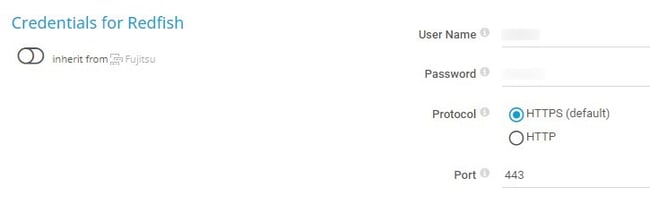
Step 2:
Navigate to the device to which you want to add the sensor and click Add Sensor. In the search bar, type Redfish, and then click Redfish System Health Sensor. If not already selected, the next step is to choose the management controller and click Create. The sensor will now be created and will be ready to use after a few seconds.
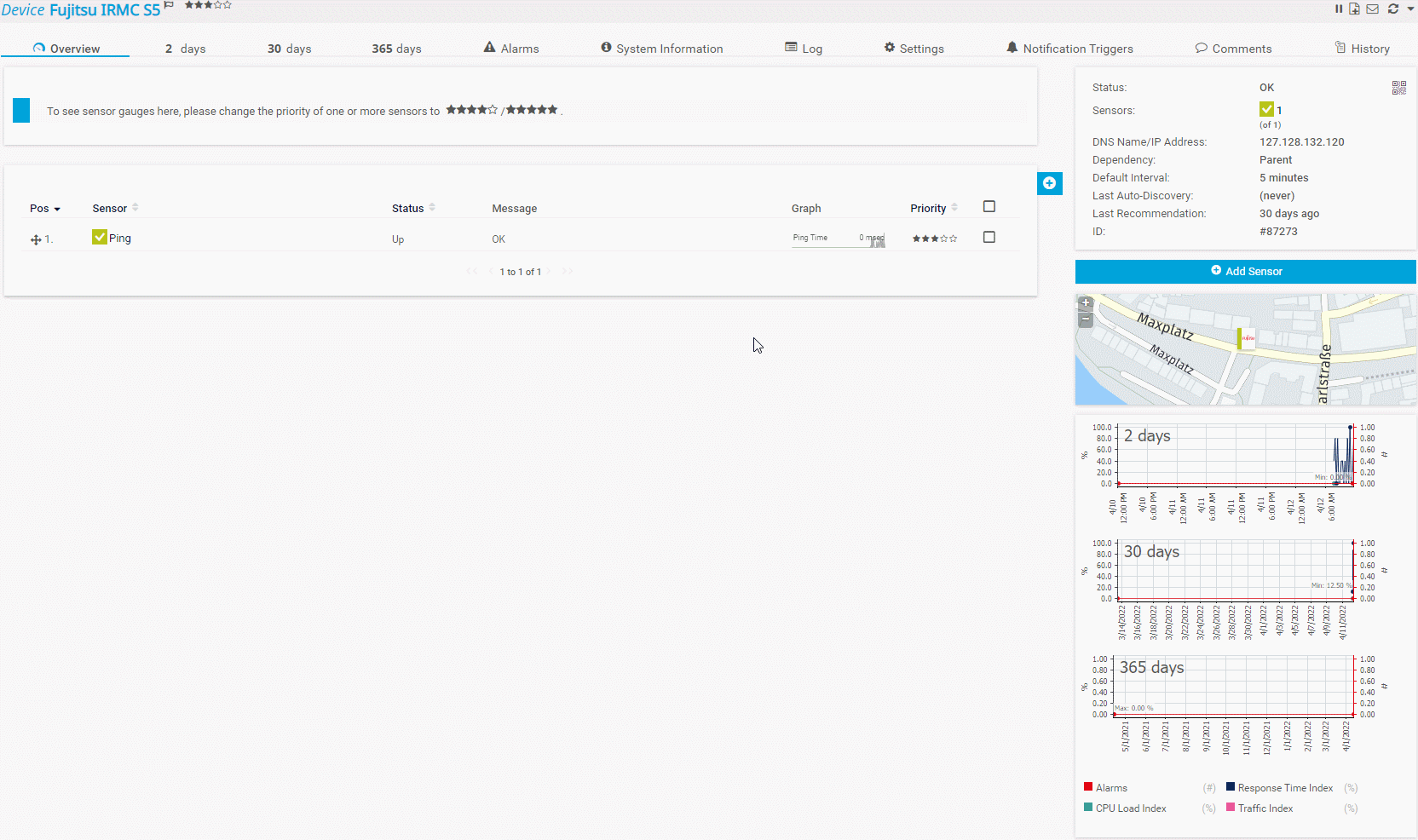
Step 3:
Define the standard channel in the newly created sensor according to your needs and select the notification trigger(s) you prefer. The new sensor should then look something like this, depending on the system:
Analogous to this example, you can of course also add the other two Redfish sensors (Redfish Power Supply and Redfish Virtual Disk) to a device in PRTG.
Also take a look at the following videos where you will find more information and details about each Redfish sensor:
PRTG Tutorial - Redfish System Health Sensor
PRTG Tutorial - Redfish Power Supply Sensor
PRTG Tutorial - Redfish Virtual Disk Sensor
Have you already worked with Redfish? What are your experiences? As always, we look forward to your comments!
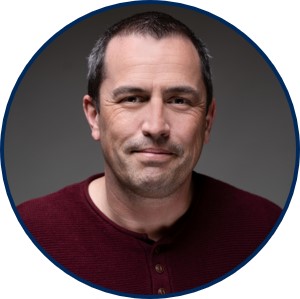 Published by
Published by