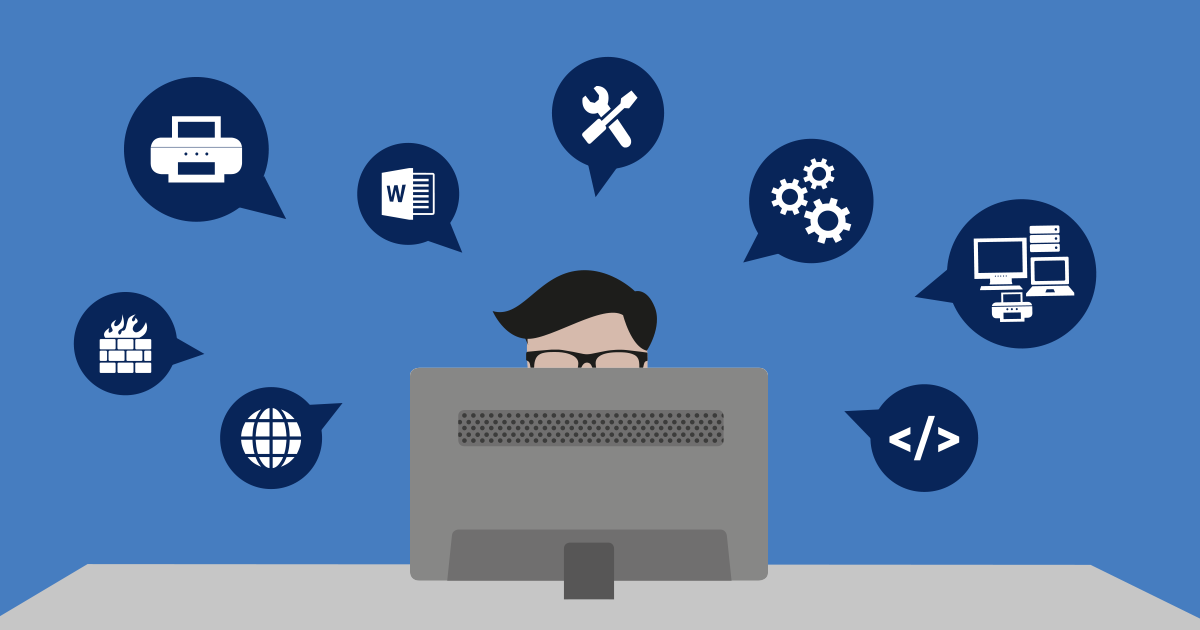Infrastructure monitoring is a necessity but it is not a “one size fits all” t-shirt. Besides the different types of protocols for monitoring different devices, there are different monitoring needs. The approach an IT admin may take to monitor their servers will be vastly different in most cases than monitoring client machines, whether they are laptops or desktops. I feel that client monitoring may sometimes get lost in the shuffle of trying to keep the servers up-and-running and optimized. Your client machines have feelings too (well maybe not feelings…) but they do have needs and also deserve some monitoring attention.
Why is Monitoring Client Machines Important?
A person’s productivity could be greatly slowed down or halted without their PC or laptop functioning to their ultimate capacity. How many times have you heard “My laptop is slow all of the time?” or “I need more memory or a faster processor” and you get no real explanation why? With appropriate client monitoring you don’t have to battle with the laptop phantoms because you will have real data to show what is going on in there.
Why is Client Monitoring Challenging?
Servers are connected to the network one hundred percent of the time, usually through a wired connection with a static IP address.
iAn IP address (internet protocol address) is a numerical representation that uniquely identifies a specific interface on the network. IP addresses are binary numbers but are typically expressed in decimal form (IPv4) or hexadecimal form (IPv6) to make reading and using them easier for humans. Read more ...
That makes things easier for the IT admin (and the monitoring software). But, as stated above – clients are off of the network sometimes, or even the majority of the time, and are connected through a DHCP address over Wi-Fi. It is hard to predict when a laptop may be on the network, and an IT admin does not want to get a flood of alarms when the machine goes offline. The same model or template you may follow for servers will not work when it comes to monitoring your clients.
So, What Do You Want to Monitor on a Windows Client?
While monitoring solutions can allow for both broad and granular monitoring, you will want to maintain a healthy balance. Ensuring that Windows updates (especially the critical ones) are installed are at the top of the list, in my opinion. A few other things to consider are disk space, CPU and memory utilization, as well as battery life. In the example where an employee complains about slow performance, keeping an eye on bandwidth, and what services and processes are running in the background may also help you determine the root cause (or rule out that it’s not the laptop but the user).
iBandwidth is measured as the amount of data that can be transferred from one point to another within a network in a specific amount of time. Typically, bandwidth is expressed as a bitrate and measured in bits per second (bps). It refers to the transmission capacity of a connection and is an important factor when determining the quality and speed of a network. Read more ...
How can PRTG help?
PRTG can set the ping sensor to auto-acknowledge so that the IT admin does not get over-loaded with alerts when the laptop is shut down. It also can allow you to organize your client machines into their own groups and then create a schedule for when you want PRTG to run on the clients (for example Monday – Friday from 9-5). Outside of that schedule, the sensors will pause, freeing up resources on your PRTG core server when the clients do not need to be monitored.
What About the Road Warriors?
How can this help the road warrior who is hardly in the office ? You can install a PRTG remote probe on the laptop, allowing it to poll itself for critical information and then report back to the core server the next time the laptop connects to the Internet or corporate LAN. The admin can administer that remote probe remotely – and analyze the data to ensure health on the laptop.
What Sensors Should I Use?
PRTG has over 200 out-of-the-box sensors for monitoring – with a large number of WMI and SNMP sensors that provide and gather the necessary information for a Windows client. It may be hard to know what to set as your thresholds for alarms or alerts – every environment, user and machine is different. Baselining is a good way to tell what the averages should be. In the table below, I am going to go through some of the out-of-the-box sensors that you can use for your Windows client and some of the channels in those sensors.
Here is an example of a sensor to keep an eye on the vital hardware related stats:
SNMP Memory Sensor or WMI Memory Sensor
|
Metric |
Description |
Recommendation |
|
Available Memory in Bytes |
How much memory is available |
At least 25% but ideally 25-50% for best performance |
|
Downtime |
How much time the sensor was not able to collect data |
N/A |
|
Percent Available Memory |
The percentage of memory that is available |
At least 25% but ideally 25-50% for best performance |
|
Total Memory (SNMP only) |
Total memory in the machine |
N/A |
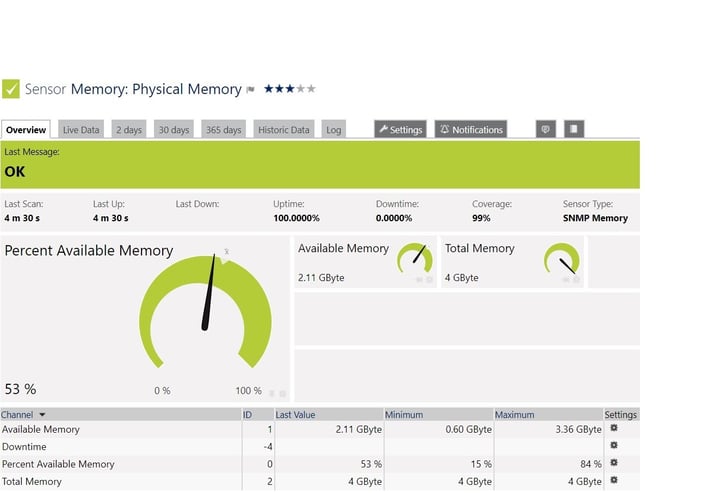
A few other useful sensors are:
SNMP CPU Load Sensor/Windows CPU Load Sensor – measure the CPU load on each processor in the machine
SNMP Traffic Sensor/Windows Network Card Sensor– measure traffic in, traffic out, traffic total, errors, discards and unicast totals
Windows Physical Disk I/O Sensor – disk latency, bandwidth, queue data and I/O
WMI Logical Disk I/O Sensor - disk latency, bandwidth, queue data, I/O and logical disk free space
WMI Free Disk Space (Multi-Disk) Sensor – reports on all of the disks on a computer for numerical amount and percentage free.
But sometimes keeping an eye on your Windows patches and security updates is even more important. The Windows Updates Sensor can do just that – and it will report on either a local WSUS server or from Microsoft directly.
| Metric | Description |
| Elapsed time since the last update | The time that has passed since the last Windows update occurred |
| Installed Windows updates | Number of installed updates |
| Missing Windows updates | The number of missing updates |
| Hidden updates | The number of hidden updates (broken down by severity) |
| All updates are listed with their severity |
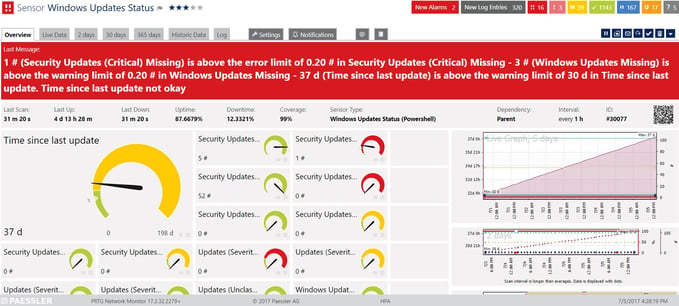
The WMI Security Center Sensor can monitor all security products that are controlled by Windows Security Center / Windows Action Center, for example your Endpoint Anti-Virus.
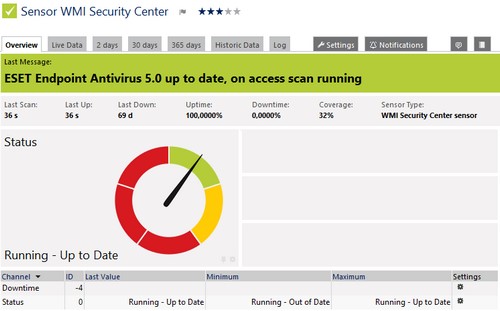
A few other sensors that may be of value when monitoring a Windows client are the WMI Service Sensor, the WMI Vital System Data (V2) Sensor, the Event Log (Windows API) Sensor/WMI Event Log Sensor, the Windows Page File Sensor and the Windows Process Sensor.
But what about MacOS?
Not all laptops and desktops these days runs a Windows operating system. PRTG does have some sensors that works on the macOS operating system – don’t let the names confuse you! Our Linux sensors work for macOS with both the SNMP or the SSH Protocol and we are able to monitor disk, load average and memory.
SNMP Linux Disk Free Sensors/SSH Disk Free Sensor
SNMP Linux Load Average Sensor/SSH Load Average Sensor
SNMP Linux MemInfo Sensor/SSH MemInfo Sensor
SNMP Linux Physical Disk Sensor/SSH Disk Free Sensor
PRTG also includes custom sensors to support the needs of a laptop – for example you can monitor battery life with the Custom WMI Sensor.
While monitoring is not a “one size fits all” shirt, PRTG is one solution that is flexible enough to meet all of your monitoring needs.
 Published by
Published by