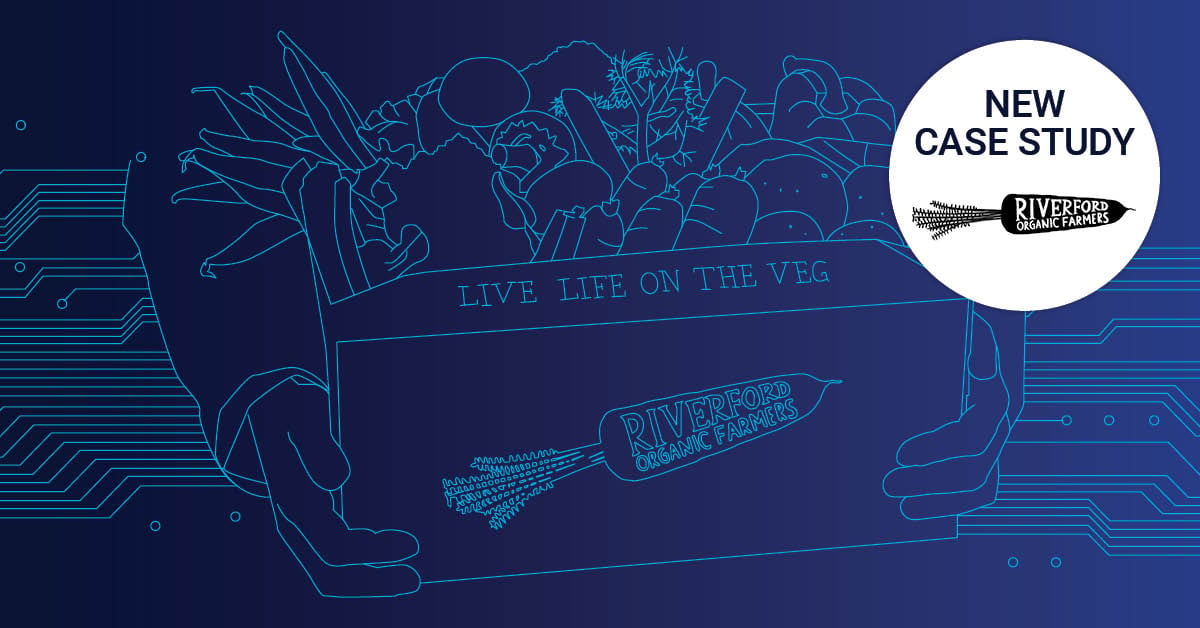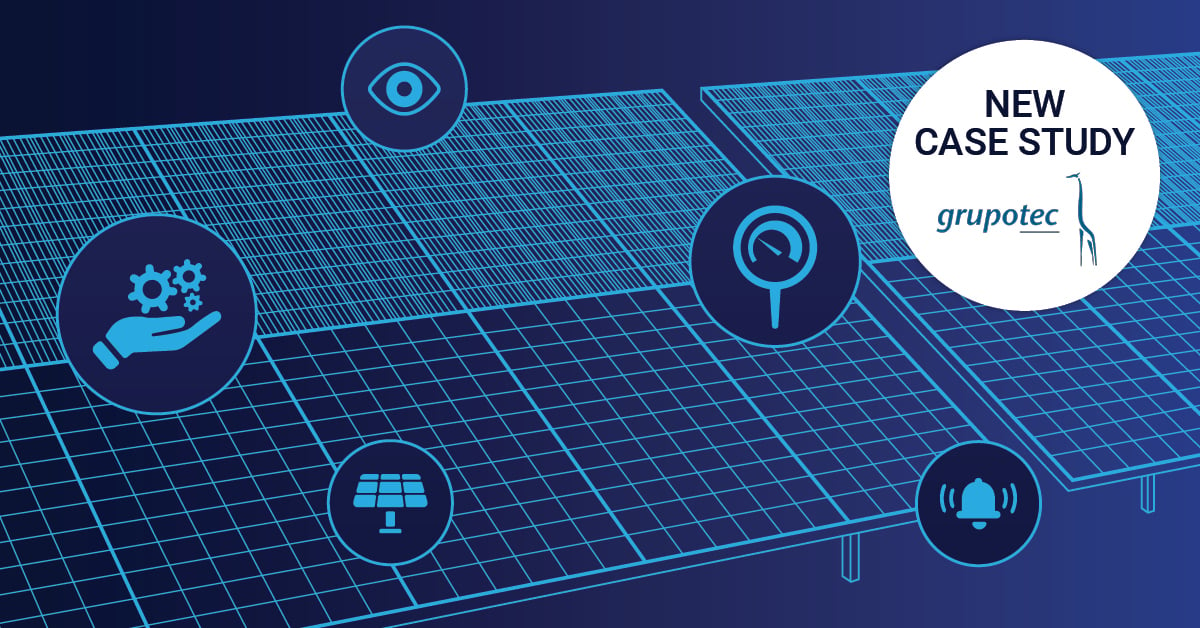Did you ever send a Microsoft Outlook message or meeting invitation to the wrong person(s)? I'll show you today what options you have to get your head out of the noose.
Have you ever sent an Outlook invite to the wrong recipients or with incorrect information? This common problem can be particularly embarrassing in professional settings. In this guide, we'll show you exactly how to recall Outlook invite messages and calendar appointments before it's too late, and introduce how proper email system monitoring can prevent future mishaps.
Last week it was my famous colleague Shaun's birthday. As it should be for great colleagues, we combined our contributions and got some great gifts for him. Now it was a question of finding a common date for a serenade at his workplace and the handover of the presents.
The complete organization of the gifts, the greeting card and the scheduling was taken over by another colleague (no names!). Everything necessary was professionally obtained and the card was secretly passed around behind Shaun's back so that all colleagues could sign it.
And then: With the meeting invitation the whole situation got fubar! The colleague (whose name we will still not mention here 😉) sent an Outlook invitation to all involved colleagues as well as the birthday boy. Including all the details of the appointment AND a list of the birthday presents. *yeah
Do you know that feeling when just tenths of a second after clicking on "Send", all vital functions suddenly stop briefly? What now? How can I undo this? Ctrl+Z? Naked panic!
Basically, Outlook offers a possibility here; however, some prerequisites must be fulfilled. Spoiler alert: We did not manage to cover up the meeting invitation quickly enough - but we have learned a lot and want to share it with you.
When Can You Successfully Recall Outlook Invite Messages?
When attempting to recall an Outlook invite, timing is critical. The recall feature works best when:
- The recipient uses Outlook within the same Exchange organization
- The email hasn't been read yet
- The recipient's mailbox is open
- The message hasn't been processed by spam filters or rules
The possibilities of when a message recall will not work are much more varied. Microsoft Support has summarized this clearly and in detail: Causes why the message recall feature in Outlook fails
How to Recall or Cancel Outlook Calendar Invites
For Outlook calendar invites specifically, follow these steps to recall or cancel them:
For unsent meeting invites: Simply close the window and don't save changes
For sent meeting invites:
- Open the sent meeting from your Calendar
- Click the "Meeting" tab in the ribbon
- Select "Cancel Meeting"
- Choose whether to send cancellations to attendees
- Add a brief explanation in the message body
- Click "Send Cancellation"
For more advanced control, you can add the "Recall This Message" button to your Quick Access Toolbar.
ℹ️ Note, this only works for meeting requests that have already been sent!
So, just go to an already sent appointment (not to a new meeting request) and choose "Customize the Ribbon". In the "Commands not in the Ribbon" section, search for the function "Recall This Message..." and add it to the toolbar.
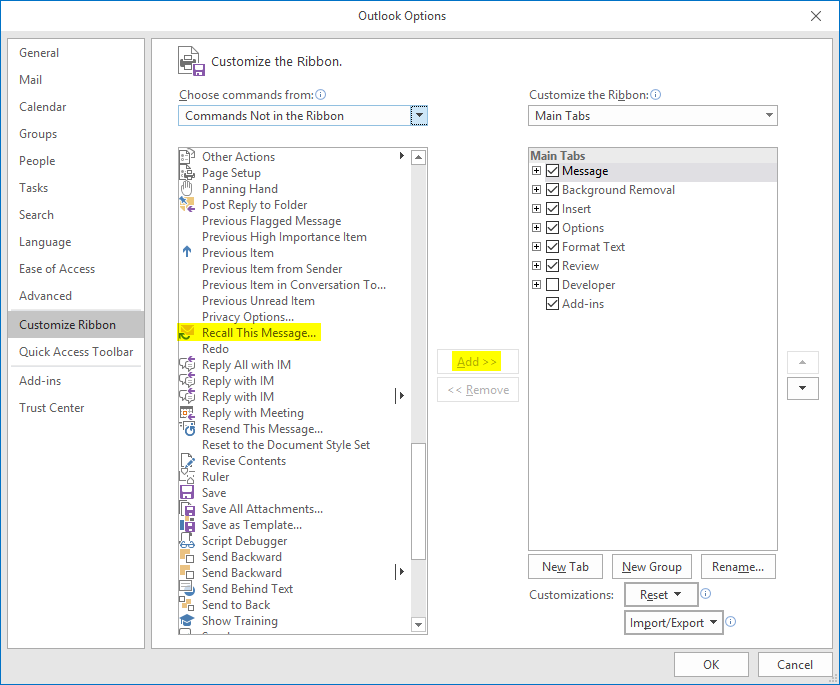
Common Challenges When Recalling Outlook Invites
Even with the recall feature, you may encounter several challenges:
- Timing issues: If recipients have already read the invite, recall won't work
- Cross-platform limitations: Recalls only work reliably within the same Exchange organization
- Mobile device complications: Recipients using mobile email clients may still see the original invite
- Notification problems: Recipients may receive notifications about both the original invite and the recall attempt
For IT administrators, these challenges highlight the importance of having proper email monitoring systems in place to ensure delivery reliability and quickly identify issues when they occur.
How PRTG Helps Monitor and Prevent Email Delivery Issues
Preventing email delivery problems is better than having to recall messages after they're sent. PRTG Network Monitor offers comprehensive Exchange server monitoring capabilities that help IT teams maintain reliable email systems:
- Exchange Server Monitoring: Track queue lengths, delivery times, latency, and user metrics via WMI
- Transport Queue Monitoring: Identify bottlenecks in email delivery before they affect users
- Database Monitoring: Monitor Exchange database size, mounted status, and backup status
- Mailbox Monitoring: Track mailbox sizes and item counts to prevent storage issues
- Custom Alerts: Get notified immediately when email delivery metrics exceed thresholds
With PRTG's real-time monitoring and alerting, you can identify and resolve email delivery issues before they lead to embarrassing situations requiring message recalls.
Try PRTG Network Monitor free for 30 days and take control of your email infrastructure.
Resources for Outlook Invite Management
- Microsoft Support: Recall or replace an email message that you sent
- Microsoft Support: Cancel a meeting
- PRTG Network Monitor: Exchange Server Monitoring
- How Do You Ensure Your Emails Are Delivered Properly?
Ideally, you should read this article before such an accident happens and be well prepared in case of an emergency. But with a higher probability you will feel like our nameless colleague, who only researched solutions after it was already too late. 😉
Share Your Outlook Invite Recall Experiences
We've all been there - sending an email or meeting invite we immediately regret. Whether it's an embarrassing typo, wrong recipients, or confidential information sent too broadly, these mistakes happen to everyone.
What was your most challenging email recall situation? Did you manage to recall the message in time? Share your experiences in the comments below!
Want to prevent future email delivery issues? Download PRTG Network Monitor and start monitoring your Exchange environment today. Our comprehensive monitoring solution helps IT teams maintain reliable email systems and prevent delivery problems before they occur.
 Published by
Published by 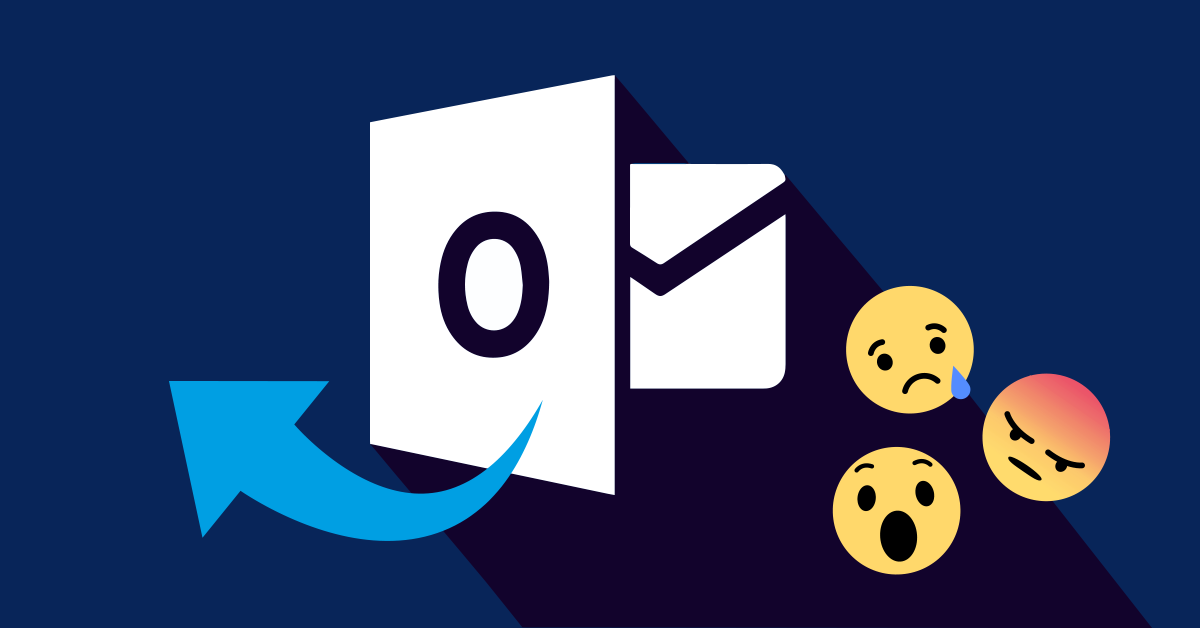


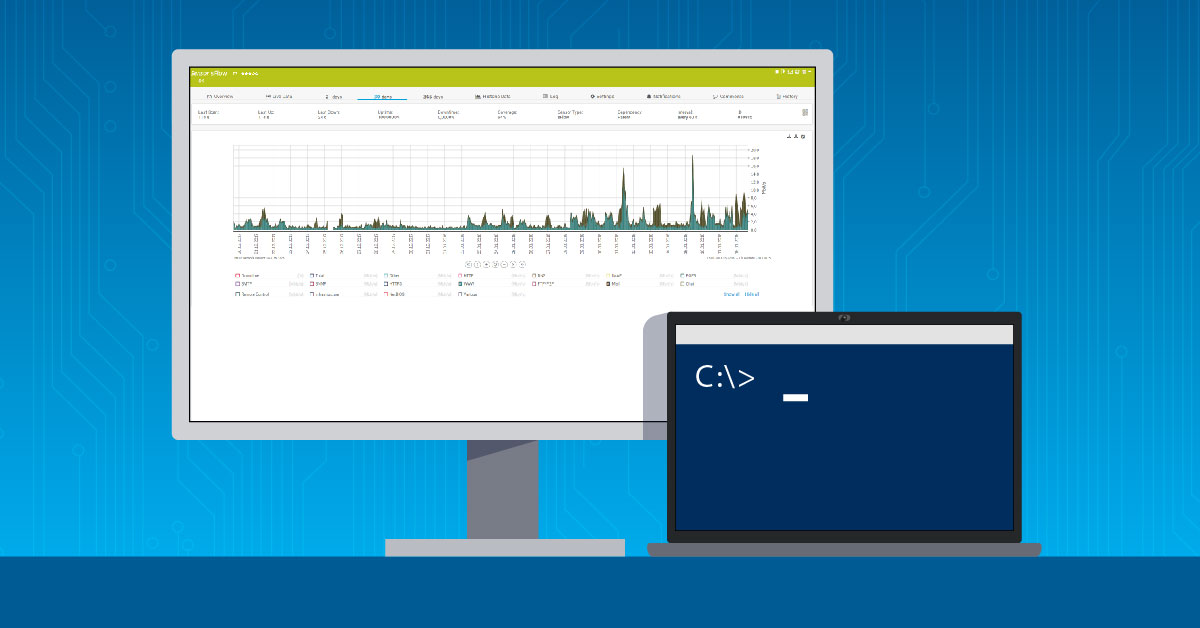

.jpg)