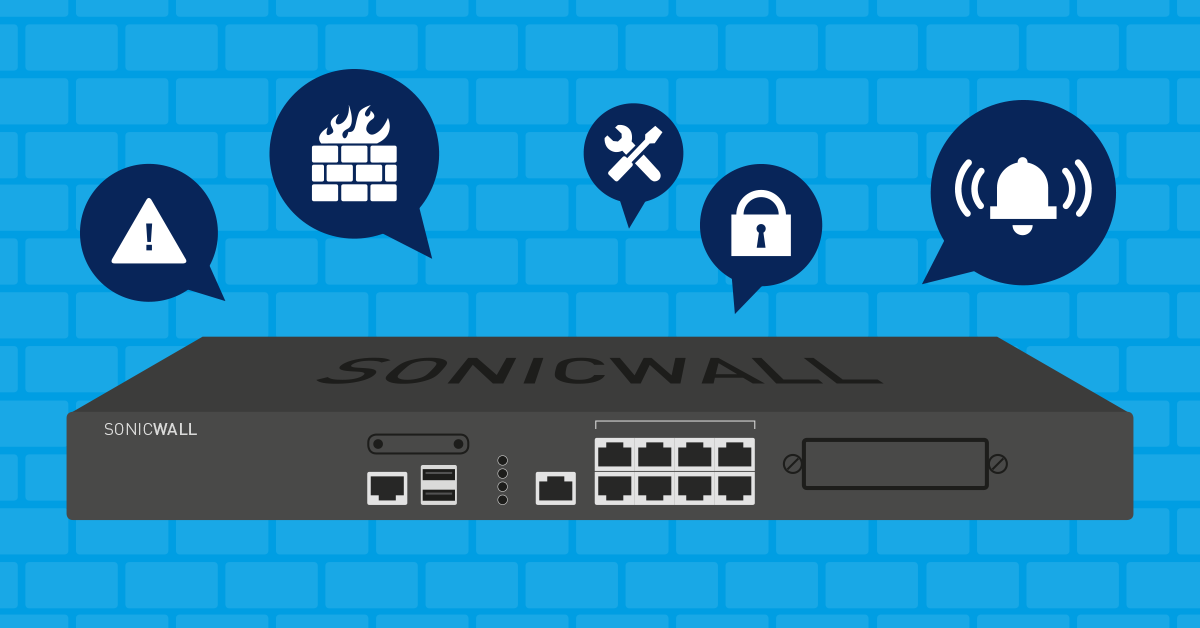SonicWall monitoring is critical for end-to-end security of your entire network infrastructure. Firewalls cover everything from business critical operations to sensitive customer information and should be monitored around the clock with real-time observability.
Firewalls can affect everything from mission-critical business processes to sensitive customer information. An unexpected disruption in the firewall service can cost big money and more. Therefore, to ensure the safety of your network, it is critical that you continuously monitor your firewalls to make sure they are up and running reliably, and also have the latest security patches installed. SonicWall provides a variety of firewalls to suit your security requirements, from endpoint protection to comprehensive network security.
Whether you're managing SonicWall NSA (Network Security Appliance) series, TZ series, or SuperMassive firewalls, PRTG Network Monitor provides comprehensive SonicWall monitoring capabilities to ensure your security infrastructure operates at peak performance. This guide walks you through setting up effective SonicWall monitoring using PRTG's built-in sensors and SNMP protocol, with automation features and customizable templates for efficient deployment.
Try PRTG's SonicWall monitoring sensors free for 30 days. Download now and start monitoring your firewall infrastructure in minutes.
How to Set Up SonicWall Monitoring with PRTG
There are multiple methods available to monitor your SonicWall devices with PRTG Network Monitor. Before you begin monitoring SonicWall devices, you must first ensure that Simple Network Management Protocol (SNMP) is enabled on your SonicWall device through the SonicWall Management GUI. Follow these instructions to enable SNMP.
Prerequisites for SonicWall Monitoring:
- SNMP v1, v2c, or v3 enabled on your SonicWall device
- Network connectivity between PRTG and your SonicWall firewall
- Proper firewall rules allowing SNMP traffic (UDP port 161)
- Valid SNMP community string or v3 credentials
PRTG supports all SNMP versions, though we recommend SNMP v2c or v3 for enhanced security and 64-bit counter support.
Tip: If you would like to learn more about SNMP, check out our Knowledge Base article!
Key SonicWall Monitoring Metrics to Track
For SonicWall Monitoring - out of the box - PRTG has the SNMP SonicWall System Health sensor to help you keep an eye on the overall health of your firewall, including CPU usage, memory usage, and connection cache usage by using SNMP. This function provides essential metrics for performance monitoring and helps optimize your security posture
The SNMP SonicWall System Health sensor monitors critical health values of your SonicWall Network Security Appliance via SNMP. This sensor provides real-time visibility into:
- CPU Usage: Track processor utilization to identify performance bottlenecks
- Memory Usage: Monitor RAM consumption to prevent resource exhaustion
- Connection Cache Usage: Ensure your firewall can handle current connection loads
This sensor has a very low performance impact on your PRTG installation, making it ideal for continuous monitoring. The sensor data appears on your monitoring dashboard for quick access and observability.
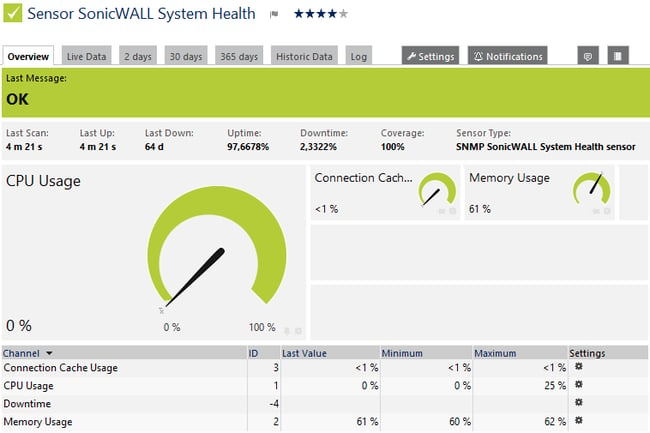
The PRTG SonicWall Monitoring Sensor provides important statistics at a glance
Advanced SonicWall Monitoring for VPN Connections
For organizations using IPsec VPN connections, PRTG includes the SNMP SonicWall VPN Traffic sensor that monitors VPN tunnel performance. This sensor tracks:
- Encrypted and decrypted packets per second
- Ingoing and outgoing fragmented packets per second
- VPN connection stability and throughput
- Security policy compliance
The sensor identifies connections by index or IP address, providing flexibility for monitoring permanent VPN connections. This is particularly valuable for ensuring secure remote access and site-to-site connectivity remains operational.
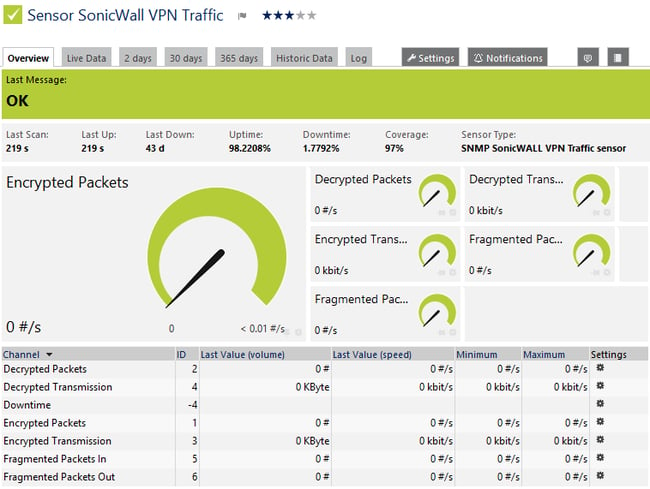
The PRTG SNMP SonicWall VPN Traffic Sensor delivers standard values about your VPN traffic
Configuring Limits for Optimal Performance
You can add these sensors to a SonicWall device manually or via the PRTG Auto-Discovery and the SonicWall device templates. Once you have added the sensors, we recommend that you add appropriate limits to ensure that you will be informed when the memory usage is too high, when the CPU usage is higher than expected, or when you suddenly have more connections than your device can handle. the best SonicWall monitoring results possible. Follow these steps to set up limits:
- On the sensor's Overview tab, click the respective gear icon in the channels data table.
- Enable Limits.
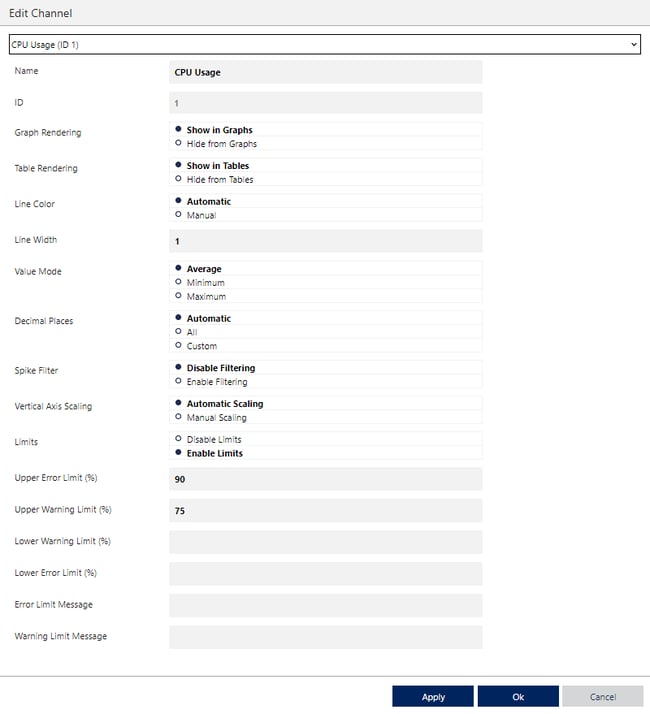
3. Select a channel from the dropdown list at the top of the channel settings dialog.
4. Enter appropriate limits for each channel.
5. Click OK to save your changes.
For more information on setting channel limits, watch our video How to Set Channel Limits or visit the PRTG manual.
See PRTG's SonicWall monitoring in action. Start your free trial – no credit card required.
SonicWall Monitoring Best Practices
Here are some best practices to get the most out of your SonicWall monitoring setup. These recommendations apply whether you're running SonicWall on Linux, SonicOS, or managing devices through cloud services and SaaS platforms:
🧩 Set Appropriate Thresholds: Set custom thresholds for resource consumption such as CPU and memory usage, and also connection cache. This will help you get alerts before your SonicWall starts to slow down and users are affected. We suggest setting a warning threshold of 70% and a critical alert of 85% for both CPU and memory utilization.
🧩 Monitor Multiple Metrics: A single sensor is not enough! Monitor using the SNMP SonicWall System Health sensor, the VPN Traffic sensor and the standard SNMP Traffic sensors. This will give you an overview of your SonicWall appliance's performance and help your IT team maintain comprehensive infrastructure monitoring.
🧩 Establish Baseline Performance: Monitor your SonicWall firewall for at least 14 days before you know your baseline performance and can spot anomalies and possible security threats. This is essential for effective security management and SonicWall security operations.
🧩 Regular Firmware Updates: Use PRTG's monitoring data to schedule maintenance windows during low-traffic periods. Keep your SonicWall firmware updated to maintain security and performance.
🧩 Distributed Monitoring: For multi-site deployments, MSPs and service providers offering managed services can use PRTG remote probes to monitor SonicWall devices at each location, ensuring comprehensive coverage across your entire network infrastructure.
Troubleshooting Common SonicWall Monitoring Issues
⚠️ SNMP Connection Failures: If your SNMP SonicWall sensors show errors, verify that:
- SNMP is enabled in the SonicWall Management GUI
- The community string matches between PRTG and SonicWall
- Firewall rules permit UDP port 161 traffic
- The PRTG probe can reach the SonicWall management interface
For detailed SNMP troubleshooting, consult this PRTG Knowledge Base article.
⚠️ High CPU or Memory Alerts: Persistent high resource utilization may indicate:
- Insufficient firewall capacity for current traffic loads
- Misconfigured security policies causing excessive processing
- Potential DDoS attacks or security threats
- Need for firmware updates or hardware upgrades
⚠️ VPN Monitoring Errors: The SNMP SonicWall VPN Traffic sensor monitors permanent connections and shows errors if connections are interrupted. Ensure your VPN tunnels are configured for always-on operation, or adjust sensor settings for on-demand connections. Advanced users can also leverage PRTG's API for custom integrations and automation.
Links
Here you can find all further links in this article about SonicWall Monitoring at a glance:
- How to configure a SonicWall device for AppFlow Reports with PRTG
- Configuring SNMPv3 in SonicOS (5.9 & above) and (6.1 & above)
- More about the SNMP SonicWall System Health Sensor
- More about the SNMP SonicWall VPN Traffic Sensor
- How to Set Channel Limits
- Firewall Monitoring with PRTG
- Download PRTG
Start Monitoring Your SonicWall Firewalls Today
Effective SonicWall monitoring is critical for maintaining network security and performance. PRTG Network Monitor provides the tools you need to ensure your SonicWall firewalls operate reliably 24/7.
Ready to implement comprehensive SonicWall monitoring? Download your free 30-day trial of PRTG Network Monitor and start monitoring up to 100 sensors at no cost. The trial includes full access to all SonicWall monitoring sensors, with no credit card required.
After 30 days, your trial automatically converts to the free version, allowing you to continue monitoring up to 100 sensors permanently. Upgrade anytime to monitor larger environments with flexible licensing options.
 Published by
Published by