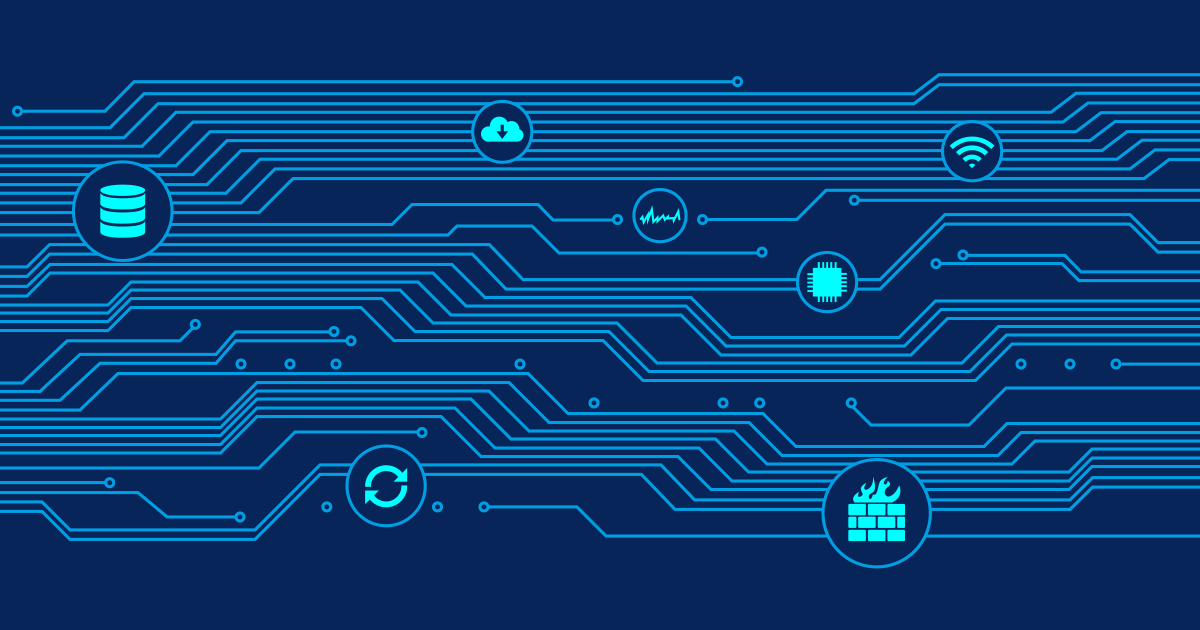- PING Sensor: PING
- SNMP Traffic Sensor: (001) lo
- SNMP Traffic Sensor: (002) eth0
- SNMP Traffic Sensor: (003) eth1
- SNMP Traffic Sensor: (005) ipsec0
- SNMP Device Uptime Sensor: SNMP Uptime
What Are These Sensors?
The PING sensor and the device uptime sensor are more or less self-explanatory. The SNMP traffic sensors are created by the auto-discovery for each "interface" that PRTG can find on an SNMP enabled device. The interfaces shown above are:- "lo": local loopback (shows traffic whenever the router or device "talks to itself" via the localhost IP 127.0.0.1)
- "eth0", "eth1": These are actual Ethernet plugs of the router. One of them usually is the LAN connection, the other one is the connection to the Internet provider. Try to find the port numbers on the outside of the router to find out which one is the LAN or Internet port.
- "ipsec1": This "virtual" interface summerizes all the traffic of the IPSEC VPN (if it is used at all)
How Much Bandwidth Did I Use Last Month?
To find out how much data went through your Internet connection you must create a new report in PRTG. Add the SNMP traffic sensor for eth0 or eth1 (choose the one that is connected to your Internet Provider) to the report. Select "Monthly Report" and schedule the report for last month to be sent to your email adress on the first of each month. You can also run the report interactively from the report's main webpage at any time or have the report sent every day for the current month. In the report find the table with the detailed data and you will see a number of columns. The ones you need are:- Sum (Volume): This is the total bandwidth used
- Traffic In (Volume): Only the bandwidth used for data coming from the Internet
- Traffic Out (Volume): Only the bandwidth used for data going out into Internet
 Published by
Published by