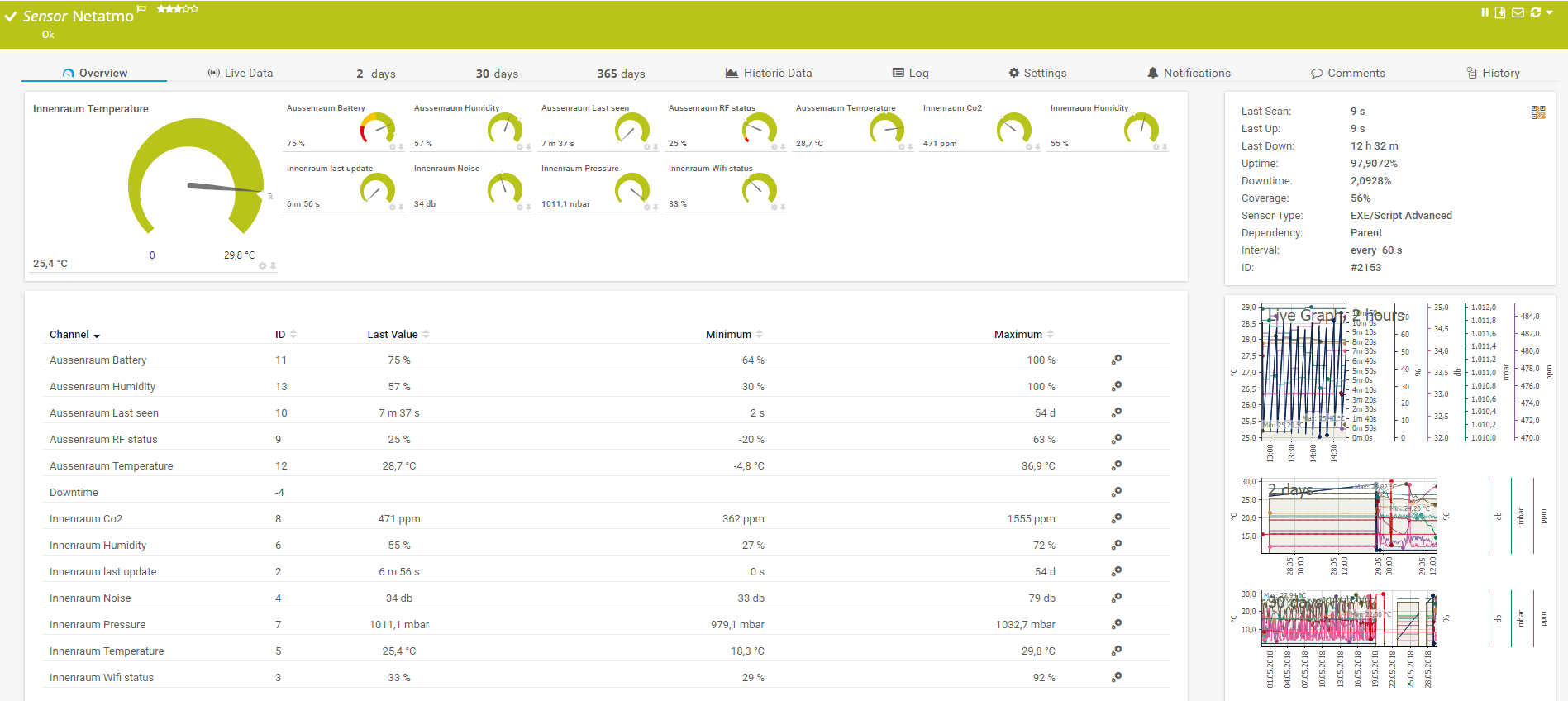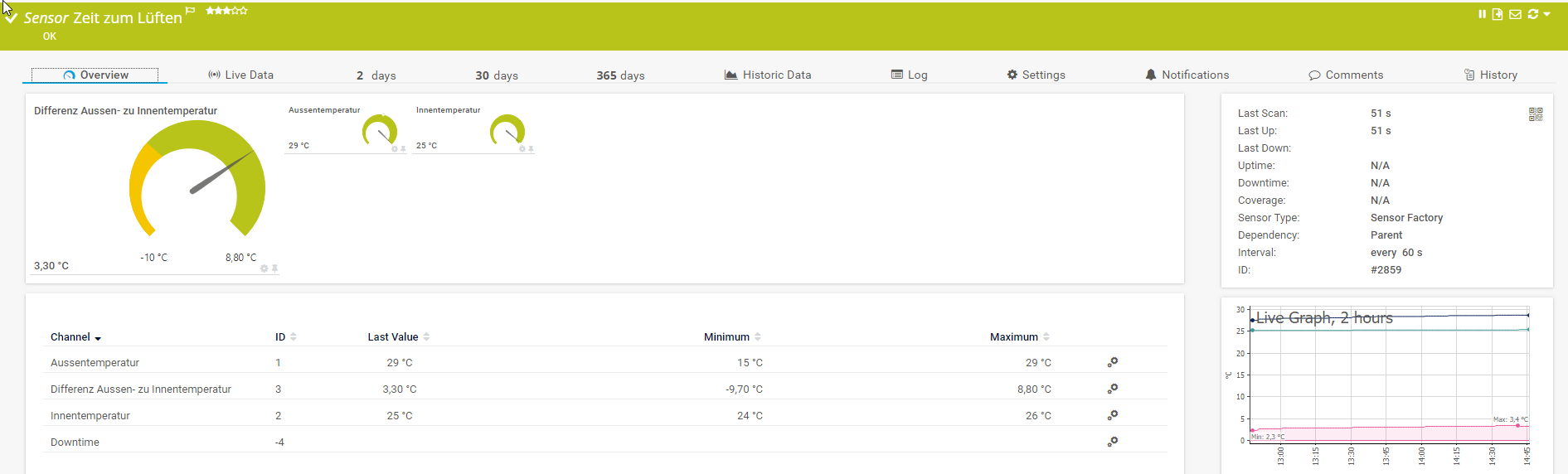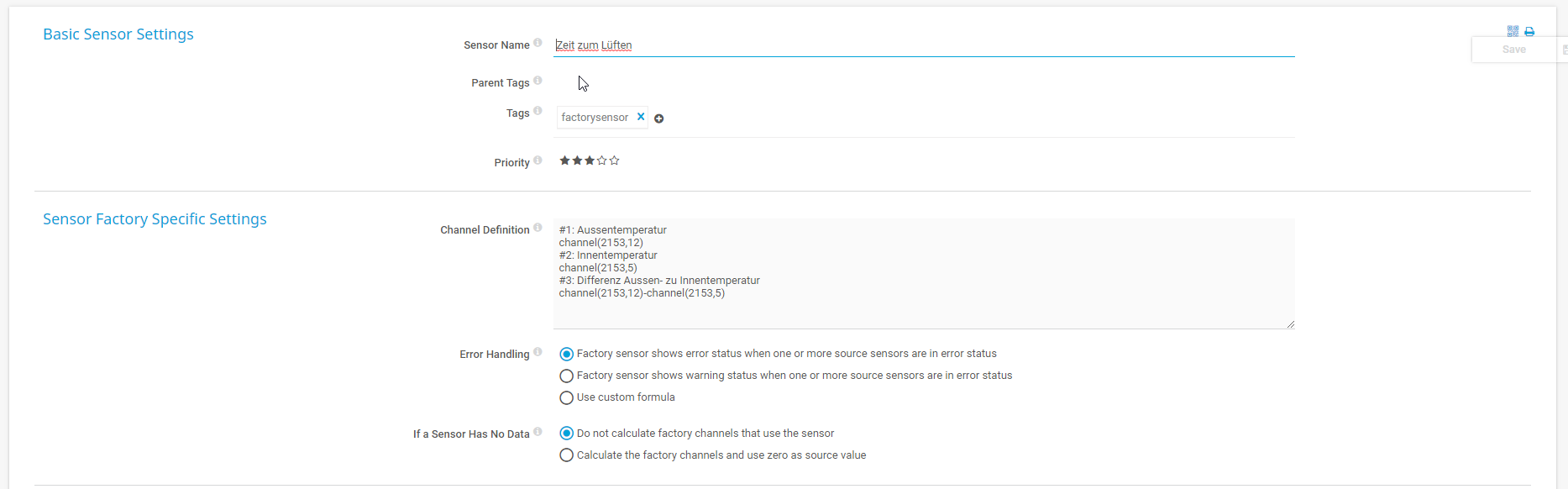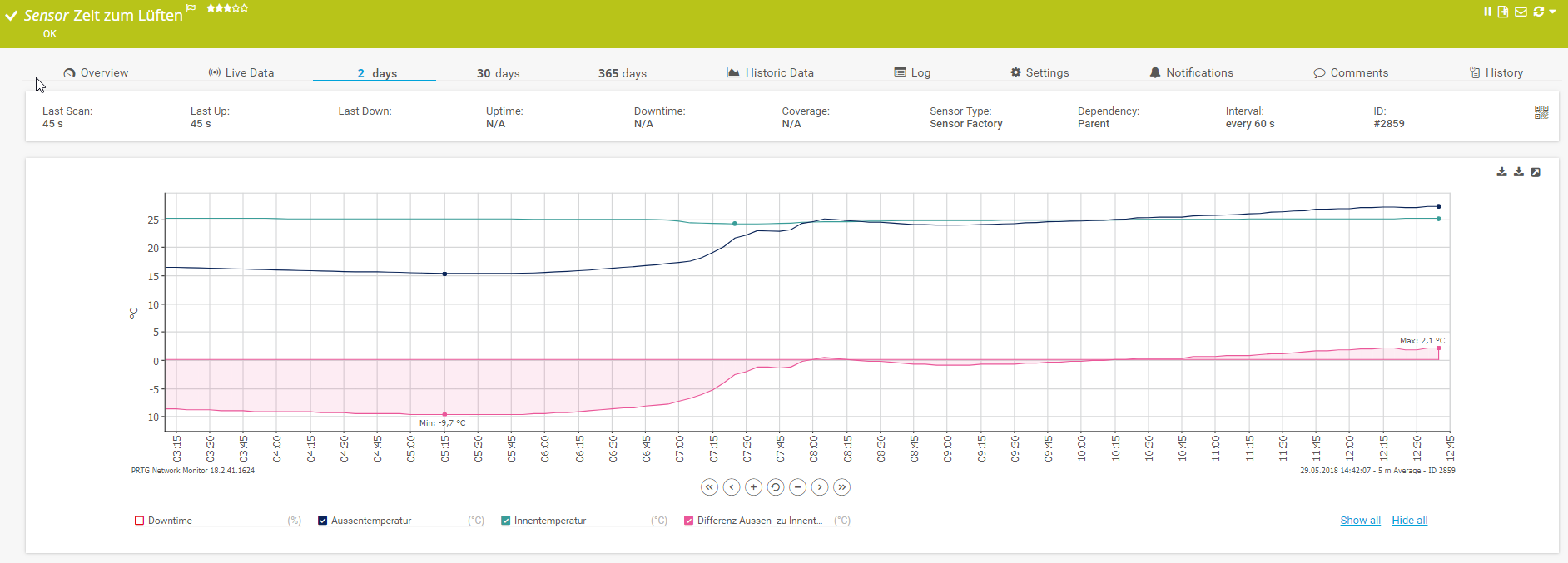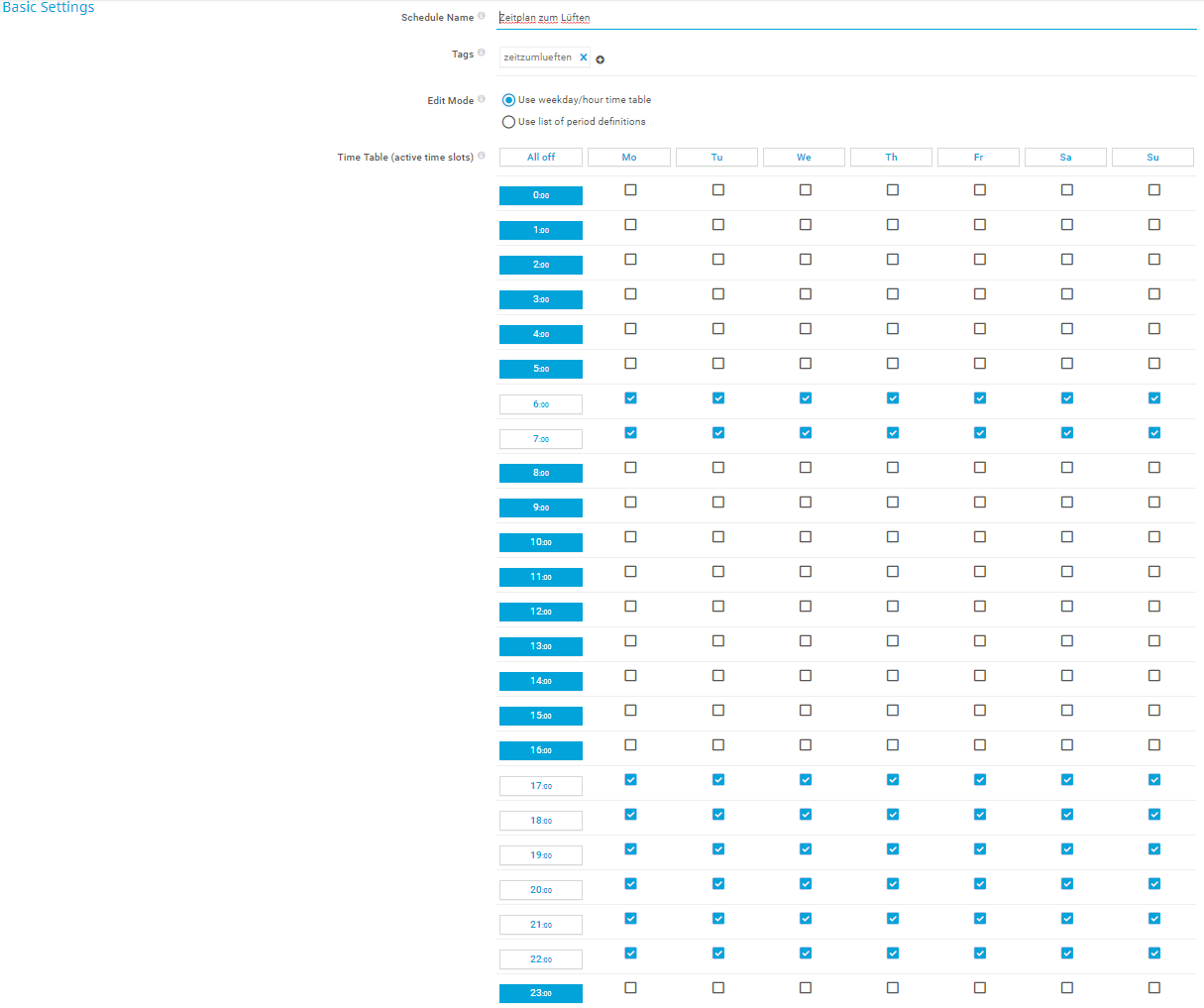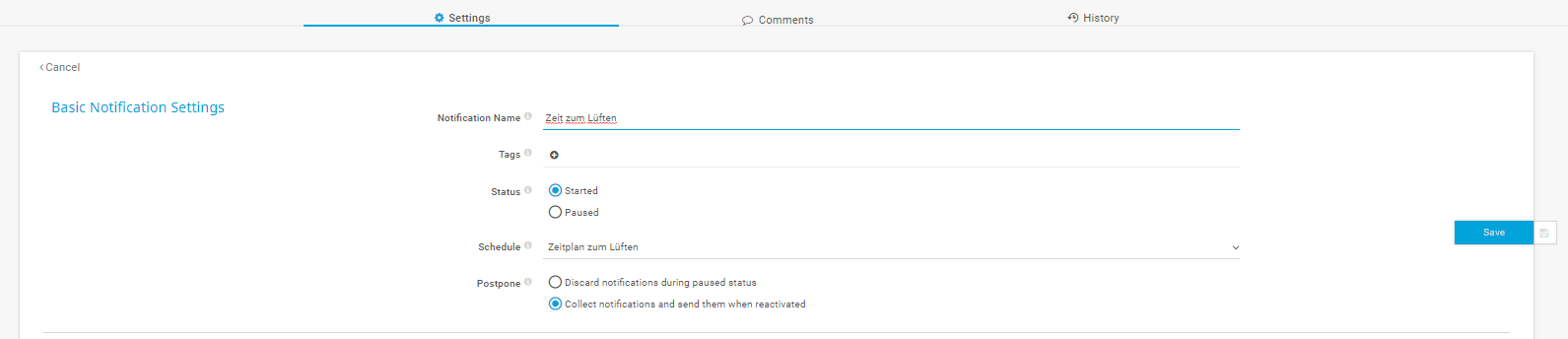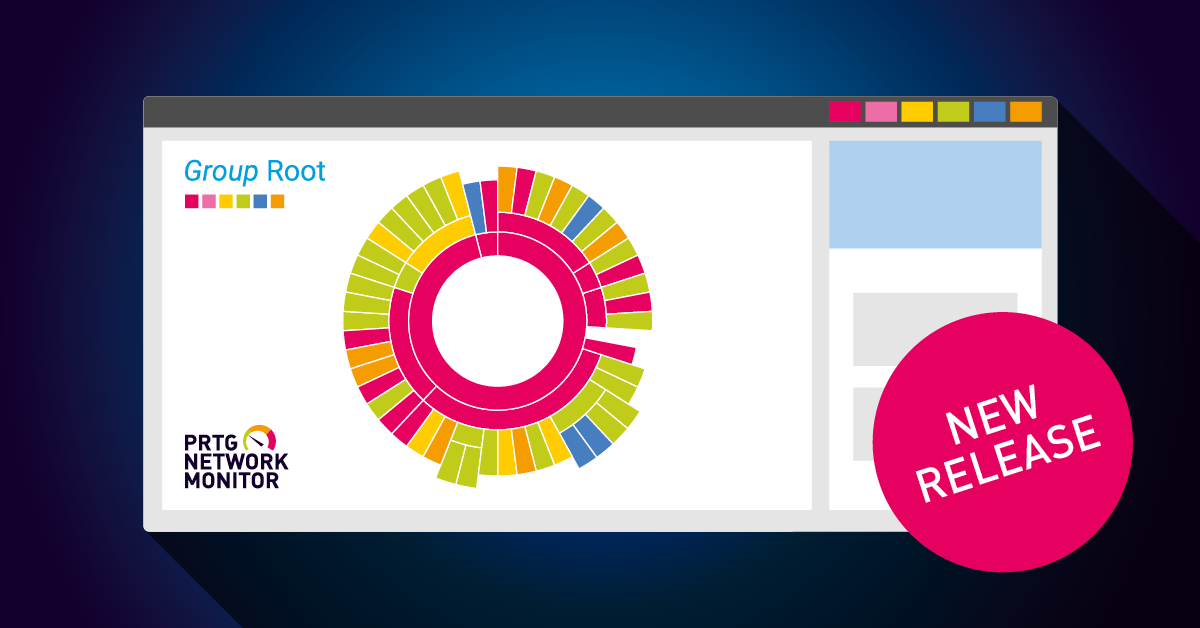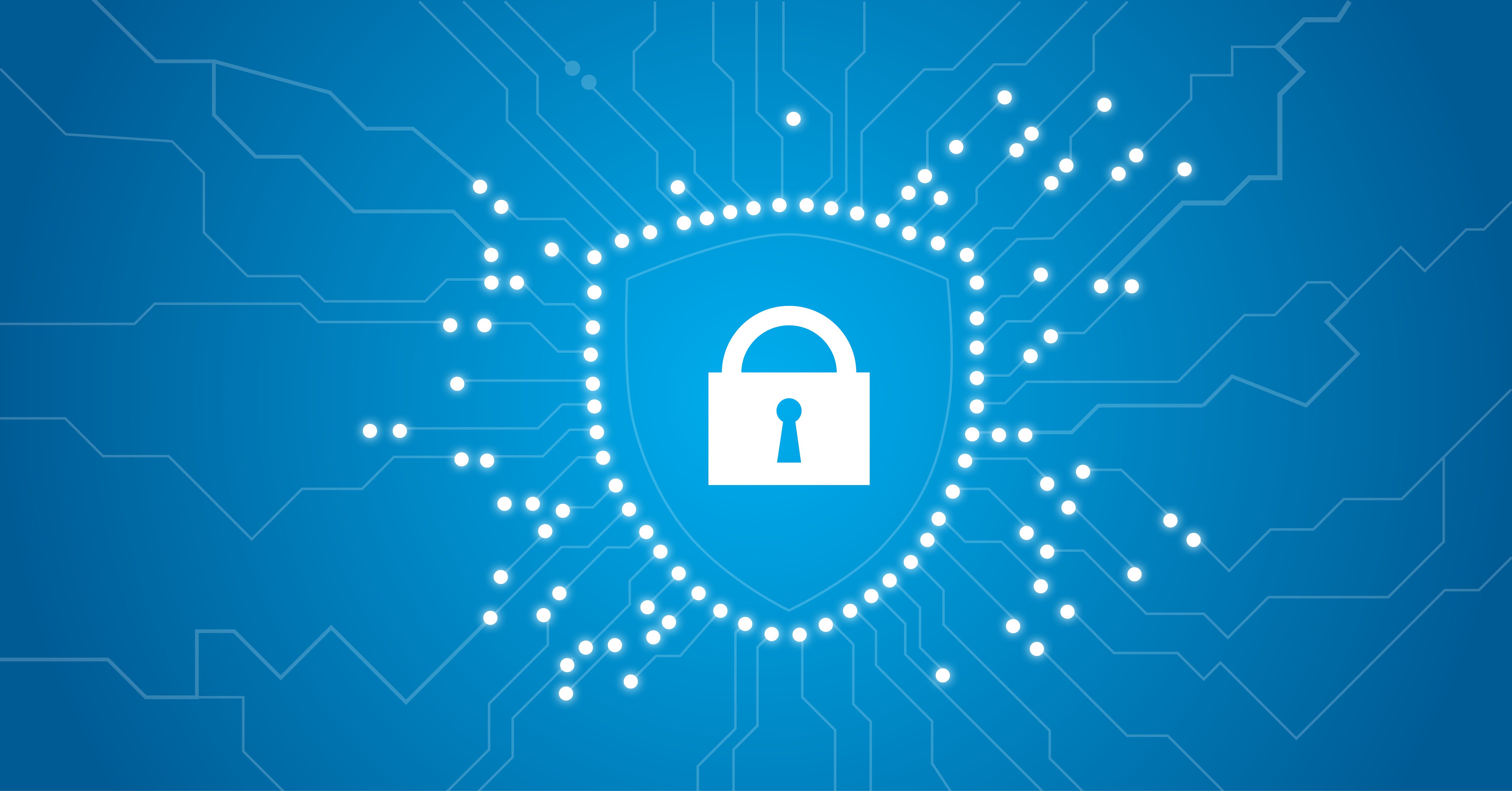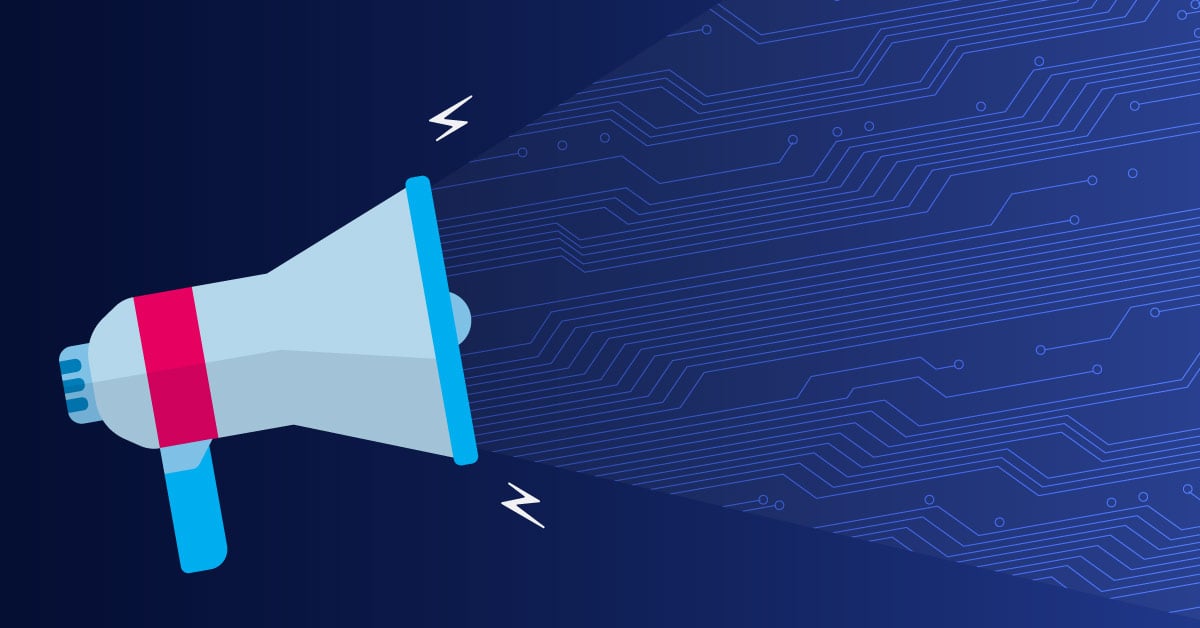How Do I Find the Best Time to Air Out an Overheated Room (Using PRTG)?
 Originally published on July 11, 2018 by Christian Guegel
Originally published on July 11, 2018 by Christian Guegel
Last updated on January 23, 2024
•
10 minute read
Summer is here again, and in addition to lots of sunshine, happy people and a holiday feeling, it also brings hot temperatures. As nice as a heat wave may be (if you lie at the pool with a cocktail), intrusive temperature values in living rooms or bedrooms are unpleasant.
After three warm days in a row, one no longer really knows when the best and most effective time to air out the rooms is. Late in the evening? Early in the morning? Depending on the wind? Countless rules of thumb and subjective assessments are circulating on this topic - also at my home, when my wife and I discussed whether the outside air had probably already cooled down far enough to air out the living room and lower the temperature scale into a tolerable region.
Our intensive discussion led to a spontaneous DIY project. Since I use a free PRTG version at home and already measure different ambient values with a Netatmo weather station, the technical requirements for a sophisticated temperature monitoring are already met.
Let's take a closer look at how we can reliably determine the best time to ventilate overheated rooms with PRTG.
We start with the integration of the Netatmo weather station into the PRTG environment - for an overview I describe the following steps in a nutshell:
- Configure Netatmo and connect it to the WLAN
The Netatmo app guides you through all the necessary steps - Add Netatmo as a device in PRTG
- Add an EXE/Script Advanced Sensor to the device
- Download the required script from the PRTG Tools Family
- Place the NetatmoXML.exe script in the Custom Scripts folder. The correct path is: C:\Program Files (x86)\PRTG Network Monitor\Custom Sensors\EXEXML
- Select NetatmoXML.exe as the script in the settings of the EXE sensor.
- Select the switch "-r" in the Parameter field. This opens a browser that guides you through the authentication process. A detailed description of the parameters can be found in the Support section of PRTG Tools Family (click on NetAtmoXML there)
The following parameters are transmitted from the NetAtmo weather station to PRTG now:
- Downtime
- Indoor Co2
- Indoor noise
- Indoor pressure
- Indoor & Outdoor humidity
- Indoor & Outdoor temperature
- Last Update
- Outdoor Unit battery
- Outdoor Unit Last Seen
- RF status
- Wifi status
Now that we regularly record data in PRTG, the next step is to determine when is the right time to air out. In my house we agreed on a temperature difference of 4° Celsius. Assuming that the sun has heated our living room to a cosy 25° Celsius, it only makes sense to open the doors and windows for ventilation from an outside temperature of 21° Celsius (or less).
To calculate this temperature difference, we have to compare two temperature values and subtract them. We therefore use the PRTG Sensor Factory sensor and add this sensor to the Netatmo device.
In the next step we create the basis for the later calculation of the values and define the required channels in the settings of the Sensor Factory sensor.
Channel #1 outdoor temperature
| Syntax | channel(Sensor ID of EXE/Script Advanced Sensor, outdoor temperature channel) |
| Example | channel(2153,12) |
Channel #2 indoor temperature
| Syntax | channel(Sensor ID of EXE/Script Advanced Sensor, indoor temperature channel) |
| Example | channel(2153,5) |
Channel #3 Difference between outdoor and indoor temperature
| Syntax |
channel(Sensor ID of EXE/Script Advanced Sensor, outdoor temperature channel)-channel(Sensor ID of EXE/Script Advanced Sensor, indoor temperature channel) |
| Example | channel(2153,12)-channel(2153,5) |
The temperature difference is calculated in channel #3. As soon as a negative value is returned as a result, the outdoor temperature is below the indoor temperature.
To avoid constantly sitting in front of the PRTG screen to check whether the desired temperature difference has been reached, we create an object trigger in PRTG that carries out a push notification as soon as a defined state is reached.
See picture - as soon as the difference between outdoor and indoor temperature is -4° Celsius for more than 60 seconds, PRTG sends a push notification to the smartphone. So we know that now is the right time to air out.
The recorded measured values of the Netatmo are graphically displayed in a temperature curve within PRTG. The curve clearly shows that the optimal time to effectively air out the room tomorrow is between 05:00 and 05:45 in the morning.
Since the primary goal of this project is not to get me out of my sleep by a push notification on my smartphone, we exclude all inhuman times from the notification by activating a schedule. We define a schedule in PRTG ( Setup - Account Settings - Schedule) that only alerts us at times when we have the ability to open the windows.
We finally store the newly defined schedule in the notification settings of the Sensor Factory sensor.
Now you've learned how to
- Integrate the Netatmo sensor into PRTG
- Determine the difference between outdoor and indoor temperature with the PRTG Sensor Factory sensor
- Define the sensor notifications
- Restrict the notification periods with a schedule
At home, the system has proven itself and the ventilation of the rooms has become more effective as a result.
Have you already realized such Smarthome approaches with PRTG? Share your projects with the PRTG community - we are looking forward to your use cases in the comments!